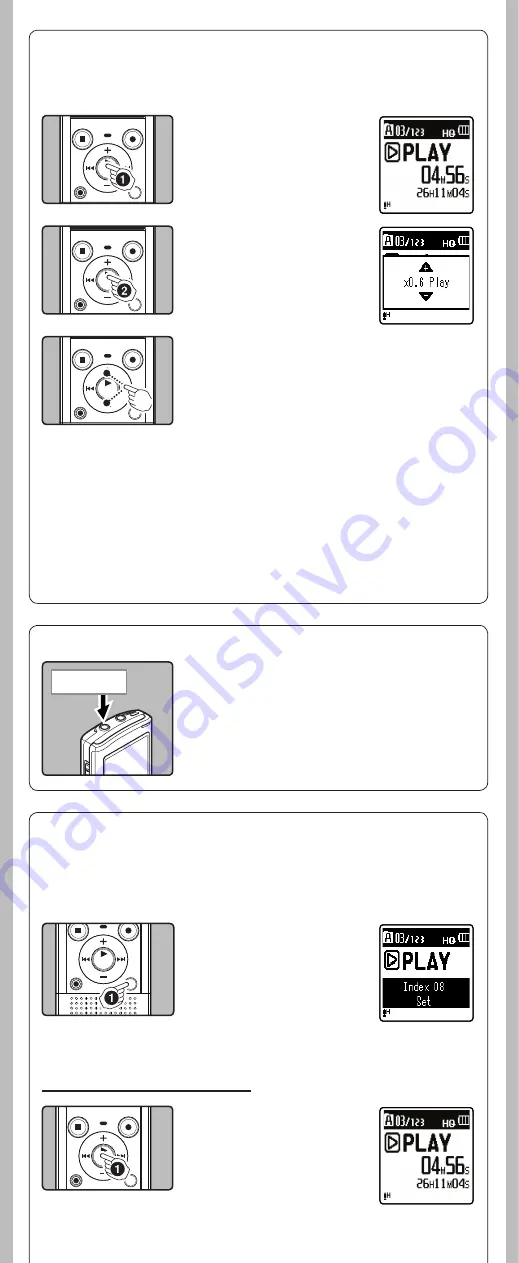
7
- -
h
Playback through earphone
An earphone can be connected to the
EAR
jack of the
recorder for listening.
• When the earphone is used, the recorder speaker will be
switched-off.
Notes:
• To avoid irritation to the ear, insert the earphone after turning
down the volume level.
• When you listen with the earphone during playback, do not
raise the volume too much. It may cause hearing impairment
and decrease in hearing ability.
To
EAR
jack
h
Setting an index mark or a temp mark
1
While the recorder is
during recording mode
or playback mode, press
the
FOLDER/INDEX/SCENE
button.
• Even after an index or temp
mark is placed, recording or
playback will continue so you
can place index or temp marks
in other locations in a similar
manner.
If index marks and temp marks are placed, you can quickly find a location you want to listen to in
fast forward and fast rewind and when cuing a file. Index marks cannot be placed on files created on
machines other than this recorder, but temp marks can be placed instead to temporarily remember
desired locations. Temp marks are temporary markings. They will be automatically erased if you
move to another file or connect the recorder to a computer.
Clearing an index mark or a temp mark:
1
Locate the index or temp
mark you want to clear.
h
Changing play speed
The playback speed of the file can be changed between 0.5 and 2 times speed. Change the speed
according to need such as listening to meeting content at a fast speed or reviewing spots that you
couldn't catch in a language lesson at a slow speed.
1
Press the
`
OK/MENU
button to start playback.
2
While the recorder is dur-
ing playback mode, press
the
`
OK/MENU
button to
open the playback speed
adjustment display.
3
3
Press the
+
or
−
button to adjust the playback
speed.
• [
x1.0 Play
] (Normal playback)
Playback at normal speed.
[
x0.5 Play
] – [
x0.9 Play
] (Slow playback)
Playback speed slows down.
[
x1.1 Play
] – [
x2.0 Play
] (Fast playback)
Playback speed becomes faster.
4
Press the
`
OK/MENU
button to complete the
setting.
• If you leave the recorder for 3 seconds, the setting will be
applied and the recorder will return back to the original
screen.
Even if playback is stopped, the changed playback speed will be retained. The next playback will
be at that speed.
Note:
• As in normal playback mode, you can stop playback, cue a fi le, or insert an index mark in slow
playback and fast playback modes as well.




































