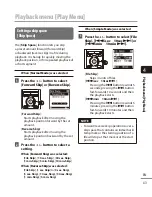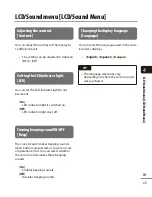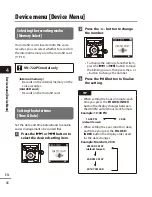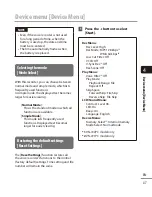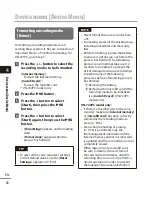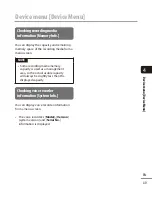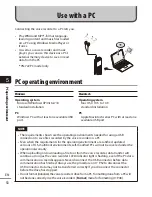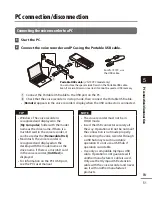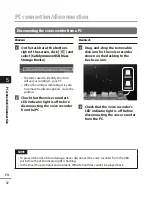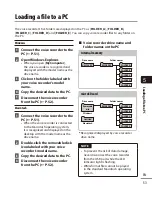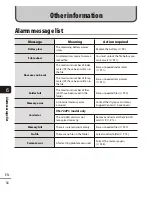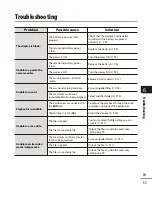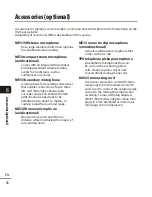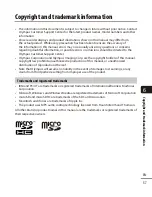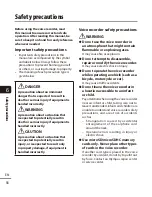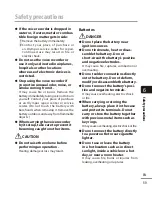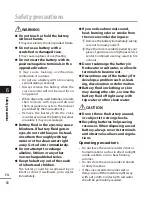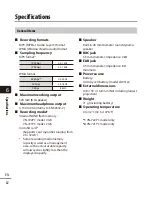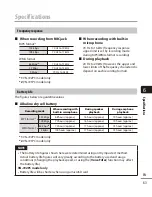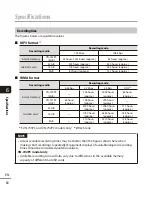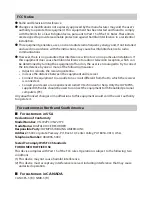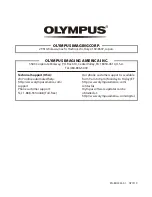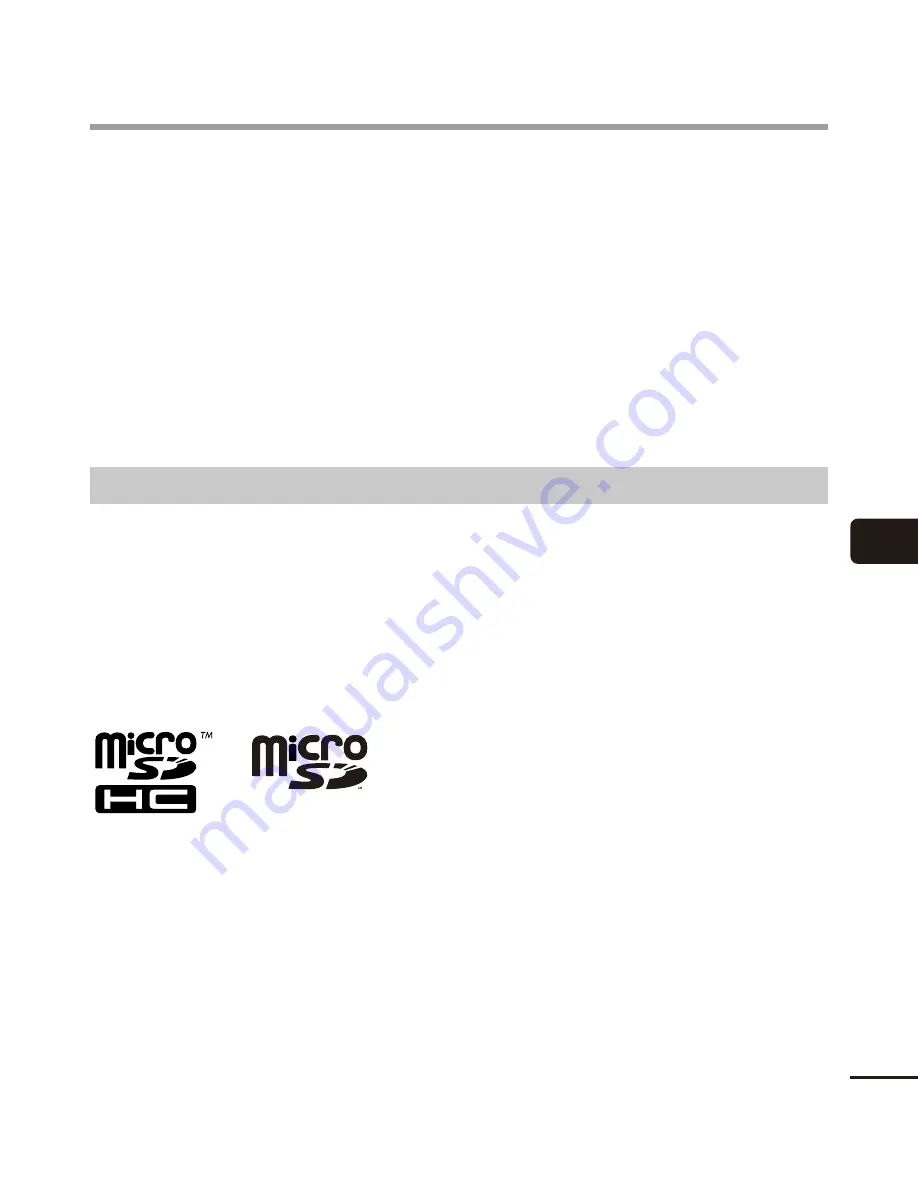
6
Cop
yright and trademark inf
orma
tion
57
EN
•
The information in this document is subject to change in future without prior notice. Contact
Olympus Customer Support Center for the latest product names, model numbers and other
information.
•
Voice recorder displays and product illustrations shown in this manual may differ from
the actual product. While every precaution has been taken to ensure the accuracy of
the information in this manual, errors may occasionally arise. Any questions or concerns
regarding doubtful information, or possible errors or omissions should be directed to the
Olympus Customer Support Center.
•
Olympus Corporation and Olympus Imaging Corp. are the copyright holders of this manual.
Copyright law prohibits unauthorized reproduction of this manual, or unauthorized
distribution of reproductions thereof.
•
Note that Olympus will assume no liability in the event of damages, lost earnings, or any
claims from third parties resulting from improper use of the product.
Trademarks and registered trademarks
•
IBM and PC/AT are trademarks or registered trademarks of International Business Machines
Corporation.
•
Microsoft, Windows and Windows Media are registered trademarks of Microsoft Corporation.
•
microSD and microSDHC are trademarks of the SD Card Association.
•
Macintosh and iTunes are trademarks of Apple Inc.
•
The product uses MP3 audio coding technology licensed from Fraunhofer IIS and Thomson.
All other brand or product names in this manual are the trademarks or registered trademarks of
their respective owners.
Copyright and trademark information