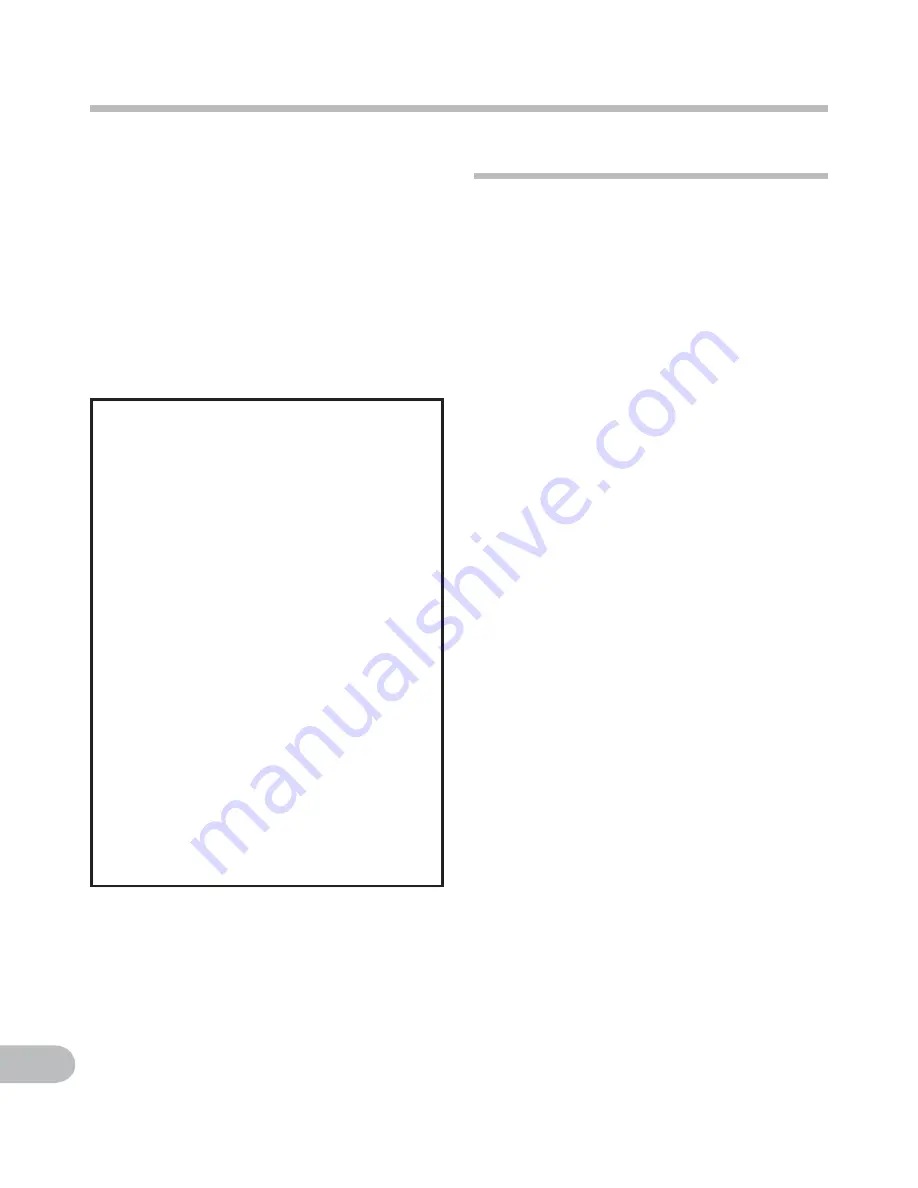
4
EN
Safety precautions
Before using your new recorder, read this
manual carefully to ensure that you know
how to operate it safely and correctly.
Keep this manual in an easily accessible
location for future reference.
• The warning symbols indicate important
safety related information. To protect
yourself and others from personal injury
or damage to property, it is essential
that you always read the warnings and
information provided.
f
Danger
If the product is used without
observing the information given
under this symbol, serious injury
or death may result.
f
Warning
If the product is used without
observing the information given
under this symbol, injury or
death may result.
f
Caution
If the product is used without
observing the information
given under this symbol, minor
personal injury, damage to the
equipment, or loss of valuable
data may result.
Caution for usage environment
• To protect the high-precision
technology contained in this
product, never leave the recorder
in the places listed below, no
matter if in use or storage:
• Places where temperatures and/or
humidity are high or go through
extreme changes. Direct sunlight,
beaches, locked cars, or near other
heat sources (stove, radiator, etc.) or
humidifiers.
• In sandy or dusty environments.
• Near flammable items or explosives.
• In wet places, such as bathrooms or in
the rain.
• In places prone to strong vibrations.
• Never drop the recorder or subject
it to severe shocks or vibrations.
• The recorder may malfunction
if it is used in a location where
it is subject to a magnetic/
electromagnetic field, radio waves,
or high voltage, such as near a
TV set, microwave, video game,
loud speakers, large monitor unit,
TV/radio tower, or transmission
towers. In such cases, turn the
recorder off and on again before
further operation.
• Avoid recording or playing back
near cellular phones or other
wireless equipment, as they may
cause interference and noise.
If you experience noise, move
to another place, or move the
recorder further away from such
equipment.
• Do not use organic solvents such
as alcohol and lacquer thinner to
clean the unit.





































