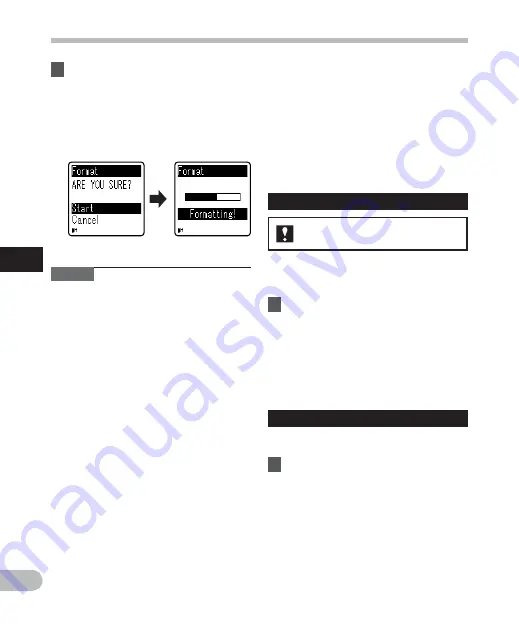
36
4
EN
Menu setting method
M
e
nu
set
ting
m
e
th
od
Notes
• Never format the recorder from a PC.
• When the recorder is formatted, all the
saved data, including locked files and
read-only files, are erased.
• Replace the battery with a new one in
order to ensure that the battery will not
run out while processing. In addition, it
may take over 10 seconds to complete
processing. Never perform operations
such as the following while processing, as
they may damage the data.
1
Removing the battery while
processing.
2
Remove the microSD card during
processing when [
microSD card
] is
being used as the recording media
(VN-702PC only).
For
VN-702PC:
• When a microSD card is inserted in the
recorder, be sure to confirm the recording
media as either [
Internal memory
]
or [
microSD card
] so that there is no
mistake (
☞
P.34).
4
Press the
+
button again to
select [
Start
], and press the
`
OK
button.
• Formatting begins and [
Formatting!
]
flashes on the display.
•
[
Format done
] appears when
formatting ends.
• Formatting on the recorder will be
Quick Format. If you format the microSD
card, information of file management
is refreshed and the data inside the
microSD card is not deleted completely.
When handing over and disposing the
microSD card, be careful about the
data leakage from the microSD card.
We recommend the microSD card to be
destroyed when you dispose the microSD
card.
Memory Info.
For VN-702PC:
The recordable capacity remaining and
overall capacity of the recording media can
be seen from the menu.
1
Select [
Memory Info.
] from the
menu on the [
Device Menu
].
• The recorder will use some capacity of
the memory to keep the management
file. For microSD card, the remaining
capacity will be shown less than the total
capacity of the card due to characteristic
of the microSD card, but this is not a
malfunction.
System Info.
You can check the recorder’s information on
the menu screen.
1
Select [
System Info.
] from the
menu on the [
Device Menu
].
•
[
Model
] (Model Name), [
Version
] (System
version) and [
Serial No.
] (Serial Number)
appear on the display.
























