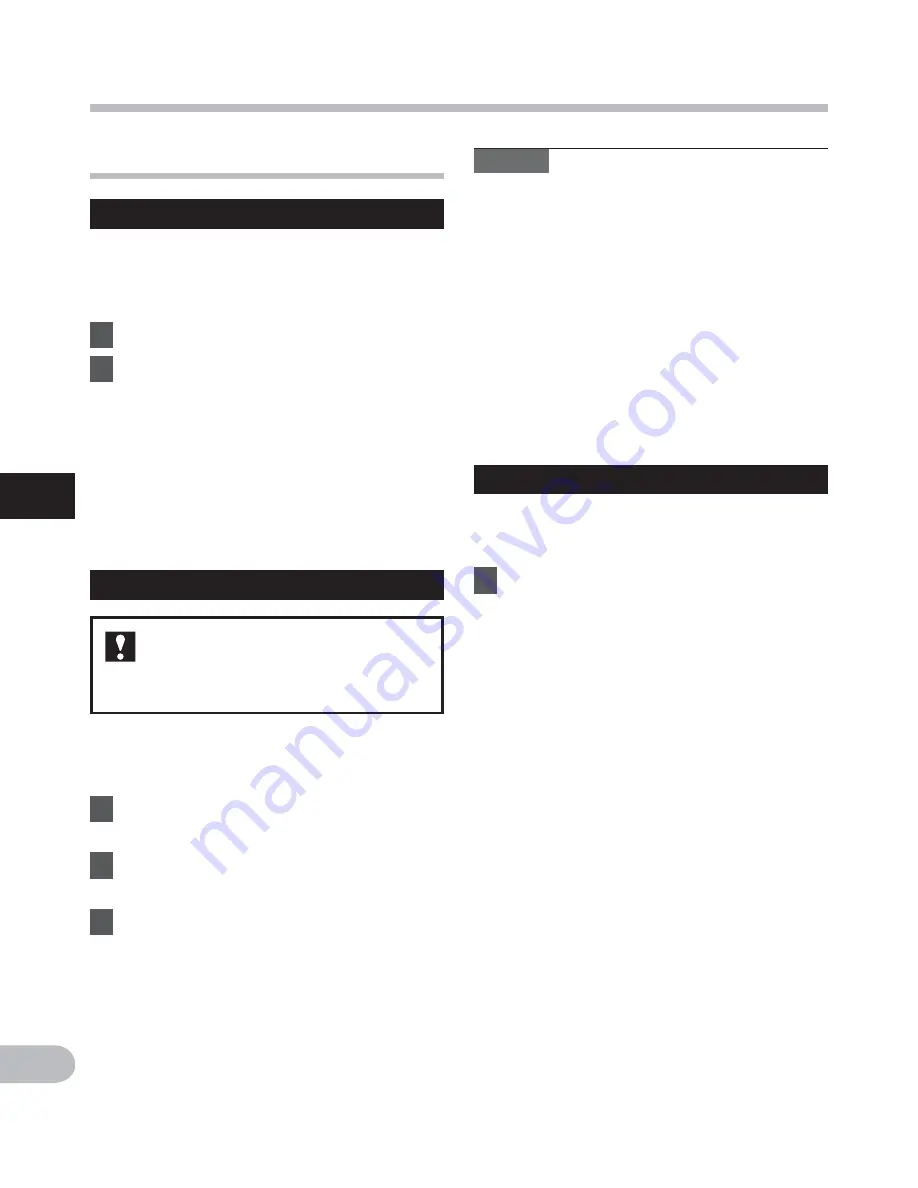
28
4
EN
Menu setting method
M
e
nu
set
ting
m
e
th
od
File Menu
File Lock
Locking a file keeps important data from
being accidentally erased. Locked files are
not erased when you select to erase all files
from a folder (
☞
P.25).
1
Select the file you want to lock.
2
Select [
File Lock
] from the menu
on the [
File Menu
].
[
Lock
]:
Locks the file and prevents it from
being erased.
[
Unlock
]:
Unlocks the file and allows it to be
erased.
Notes
• The recorder cannot divide files when the
number of files in the folder exceeds 199.
• If a file has an extremely short recording
time, it may not be divided even if it is a
MP3 file.
• Locked files cannot be divided.
• After splitting the file, the front part
of the file will be renamed as [
File
name_1.MP3
] and the latter part of the
file will be named as [
File name_2.MP3
].
• Do not remove the battery while dividing
a file. This may damage the data.
For VN-406PC:
• Only MP3 files recorded with
this recorder can be divided.
Files with large capacities and long
recording times can be divided so that they
are easier to manage and edit.
1
Stop playback at the divide
position.
2
Select [
File Divide
] from the
menu on the [
File Menu
].
3
Press
the
+
button to select
[
Start
], and then press the
`
OK
button.
• [
Dividing!
] will appear and file
dividing will start.
• File dividing is completed when
[
File divide completed
] appears.
File Divide
Property
Select the files for which you would like
to confirm information in advance before
operating the menu.
1
Select [
Property
] from the menu
on the [
File Menu
].
• [
Name
] (File name), [
Date
] (Time stamp),
[
Size
] (File size) and [
Bit Rate
] (File
format) will appear on the display.






























