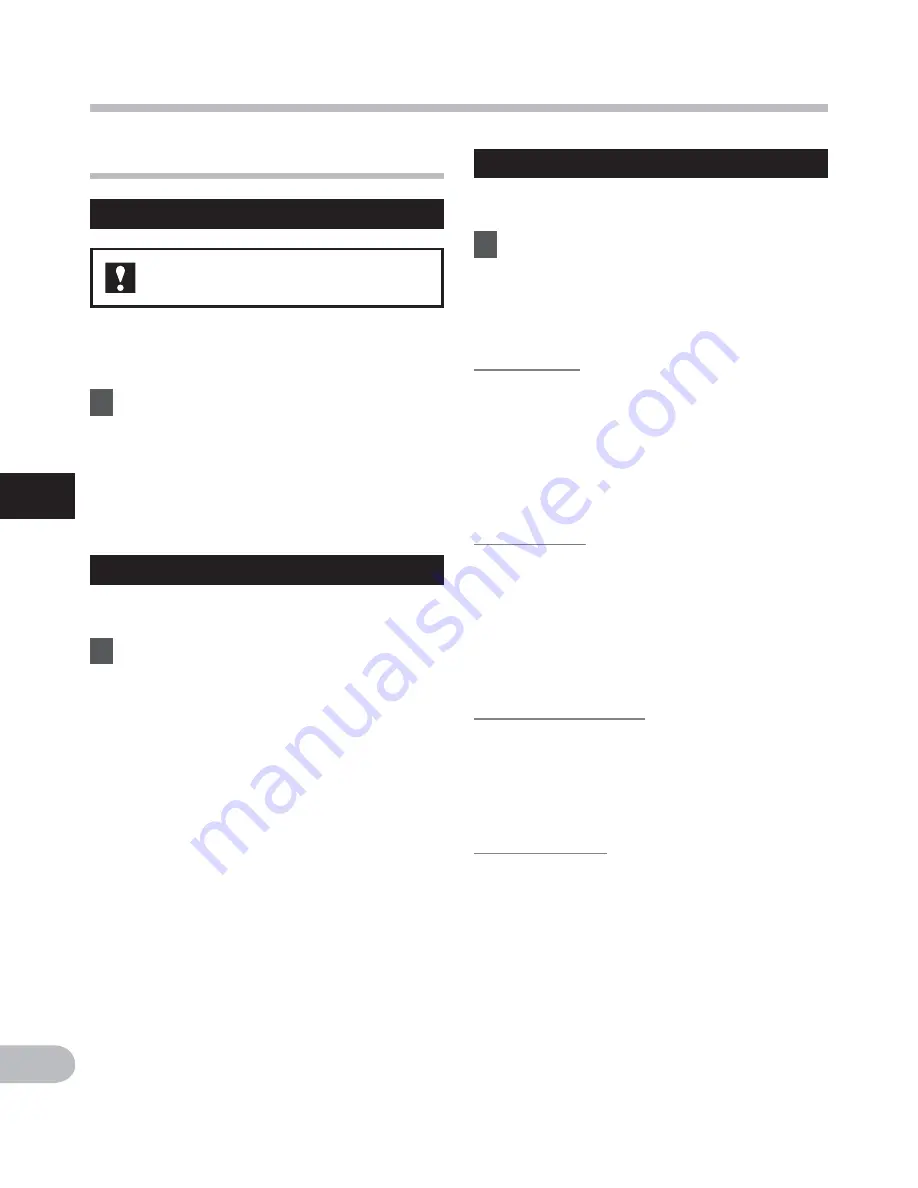
34
4
EN
Menu setting method
M
e
nu
set
ting
m
e
th
od
Device Menu
Memory Select
For VN-406PC:
When a microSD card is inserted you can
select to record to either the internal
memory or to the microSD card (
☞
P.13).
1
Select [
Memory Select
] from the
menu on the [
Device Menu
].
[
Internal memory
]:
Internal memory.
[
microSD card
]:
microSD card.
Time & Date
If the current time and date is not correct,
set it.
1
Select [
Time & Date
] from the
menu on the [
Device Menu
].
• See
“
Setting time and date
[Time & Date]
” (
☞
P.12).
Reset Settings
This returns the functions back to their initial
settings (factory default).
1
Select [
Reset Settings
] from the
menu on the [
Device Menu
].
Menu settings after resetting
(initial settings):
4
Rec Menu:
[
Rec Level
] [
High
]
[
Rec Mode
]
*1
[
MP3
]
[
192 kbps
]
[
Rec Mode
]
*2
[
32 kbps
]
[
Low Cut Filter
] [
Off
]
[
VCVA
]
[
Off
]
[
Rec Scene
] [
Off
]
4
Play Menu:
[
Voice Filter
]
*1
[
Off
]
[
Play Mode
]
[
Playback range
] [
File
]
[
Repeat
] [
Off
]
[
Skip Space
]
[
Forward Skip
] [
File Skip
]
[
Reverse Skip
] [
File Skip
]
4
LCD/Sound Menu:
[
Font Size
] [
Large
]
[
Contrast
]
[
Level 06
]
[
LED
]
[
On
]
[
Beep
]
[
On
]
[
Language(Lang)
] [
English
]
4
Device Menu:
[
Memory Select]*1
[
Internal memory
]
*1
VN-406PC only
*2
VN-405PC only


























