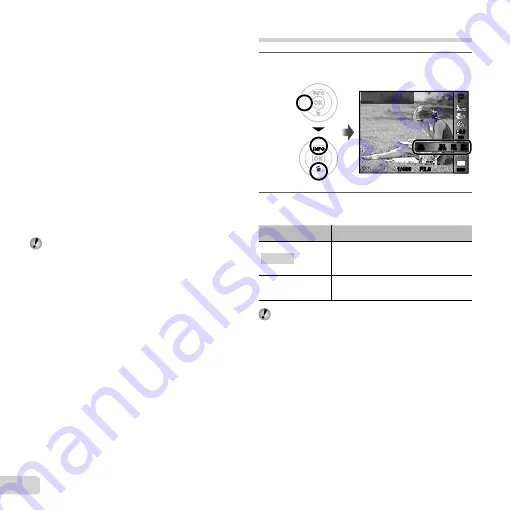
30 EN
Using the one touch white balance
Using the one touch white balance
1
Select the white balance option in the function menu.
2
Use
HI
to select [
] or [
], and face the camera
toward white paper.
●
Set the paper to fi ll the entire screen, and
make sure that there is no shadow area.
●
Setting the zoom to telephoto (T) is
recommended.
●
Perform this procedure under the light where
the pictures are actually taken.
3
Press the
button.
●
The camera releases the shutter and the white
balance is registered.
●
The registered white balance is stored in
the camera. The data will not be cleared by
turning off the power.
●
When the [
] or [
] whose white balance
has already been registered is selected in
Step
2
, new white balance will be registered.
When the white area is not large enough or when the
color is too bright, too dark, or loud, the white balance
cannot be registered. Return to Step
2
. Or, set the
other white balance.
Selecting the ISO sensitivity
1
Select the ISO setting option in the shooting
function menu.
1/400
F2.8
P
P
0.0
0.0
MENU
MENU
14
M
ISO Auto
1/400
F2.8
AUTO
WB
AUTO
WB
AUTO
ISO
AUTO
ISO
1600
ISO
ISO
1600
200
ISO
ISO
200
100
ISO
ISO
100
2
Use
HI
to select the setting option, and
press the
Q
button to set.
Option
Description
ISO Auto
The camera automatically adjusts the
sensitivity according to the shooting
scene.
Value
The ISO sensitivity is fi xed to the
selected value.
In the ISO setting, although smaller values result in
less sensitivity, sharp images can be taken under fully
lit conditions. Larger values result in higher sensitivity,
and images can be taken at fast shutter speeds even
under low light conditions. However, high sensitivity
introduces noise into the resulting picture, which may
give it a grainy appearance.
Summary of Contents for VG-170
Page 70: ......
Page 71: ...VM170501 ...






























