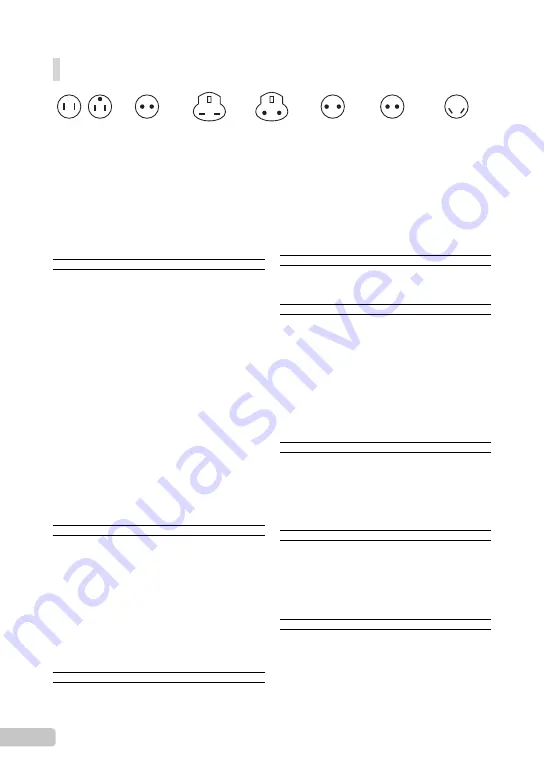
72 EN
Representative plug of power supply cord of countries/regions around the
world
A Type
(American Type)
B Type
(British Type)
BF Type
(British Type)
B3 Type
(British Type)
C Type
(CEE Type)
SE Type
(CEE Type)
O Type
(Oceania Type)
The representative supply voltage and plug type are described in this chart.
Depending on the area, different types of plugs and supply voltages are used.
Attention: Power cord meeting demands from each country shall be used.
- For only the United States
Use a UL Listed, 1.5 - 4.5 m (5 - 15 ft), Type SPT-2 or NISPT-2, AWG no. 18 power supply cord, rated for
125 V 7 A, with a non-polarized NEMA 1-15P plug rated for 125 V 15 A”.
Europe
Countries/Regions
Voltage
Frequency (Hz)
Plug type
Austria
230
50
C
Belgium
230
50
C
Czech
220
50
C
Denmark
230
50
C
Finland
230
50
C
France
230
50
C
Germany
230
50
C
Greece
220
50
C
Hungary
220
50
C
Iceland
230
50
C
Ireland
230
50
C/BF
Italy
220
50
C
Luxemburg
230
50
C
Netherlands
230
50
C
Norway
230
50
C
Poland
220
50
C
Portugal
230
50
C
Romania
220
50
C
Russia
220
50
C
Slovak
220
50
C
Spain
127/230
50
C
Sweden
230
50
C
Switzerland
230
50
C
UK
240
50
BF
Asia
Countries/Regions
Voltage
Frequency (Hz)
Plug type
China
220
50
A
Hong Kong
200/220
50
BF
India
230/240
50
C
Indonesia
127/230
50
C
Japan
100
50/60
A
Korea (rep)
220
60
C
Malaysia
240
50
BF
Philippines
220/230
60
A/C
Singapore
230
50
BF
Taiwan
110
60
A
Thailand
220
50
C/BF
Vietnam
220
50
A/C
Oceania
Countries/Regions
Voltage
Frequency (Hz)
Plug type
Australia
240
50
O
New Zealand
230/240
50
O
North America
Countries/Regions
Voltage
Frequency (Hz)
Plug type
Canada
120
60
A
USA
120
60
A
Central America
Countries/Regions
Voltage
Frequency (Hz)
Plug type
Bahamas
120/240
60
A
Costa Rica
110
60
A
Cuba
110/220
60
A/C
Dominican (rep)
110
60
A
El Salvador
110
60
A
Guatemala
120
60
A
Honduras
110
60
A
Jamaica
110
50
A
Mexico
120/127
60
A
Nicaragua
120/240
60
A
Panama
110/220
60
A
South America
Countries/Regions
Voltage
Frequency (Hz)
Plug type
Argentina
220
50
C/BF/O
Brazil
127/220
60
A/C
Chile
220
50
C
Colombia
120
60
A
Peru
220
60
A/C
Venezuela
120
60
A
Middle East
Countries/Regions
Voltage
Frequency (Hz)
Plug type
Iran
220
50
C/BF
Iraq
220
50
C/BF
Israel
230
50
C
Saudi Arabia
127/220
50
A/C/BF
Turkey
220
50
C
UAE
240
50
C/BF
Africa
Countries/Regions
Voltage
Frequency (Hz)
Plug type
Algeria
127/220
50
C
Congo (dem)
220
50
C
Egypt
220
50
C
Ethiopia
220
50
C
Kenya
240
50
C/BF
Nigeria
230
50
C/BF
South Africa
220/230
50
C/BF
Tanzania
230
50
C/BF
Tunisia
220
50
C
Summary of Contents for u TOUGH-6010
Page 83: ...VN315101 ...


























