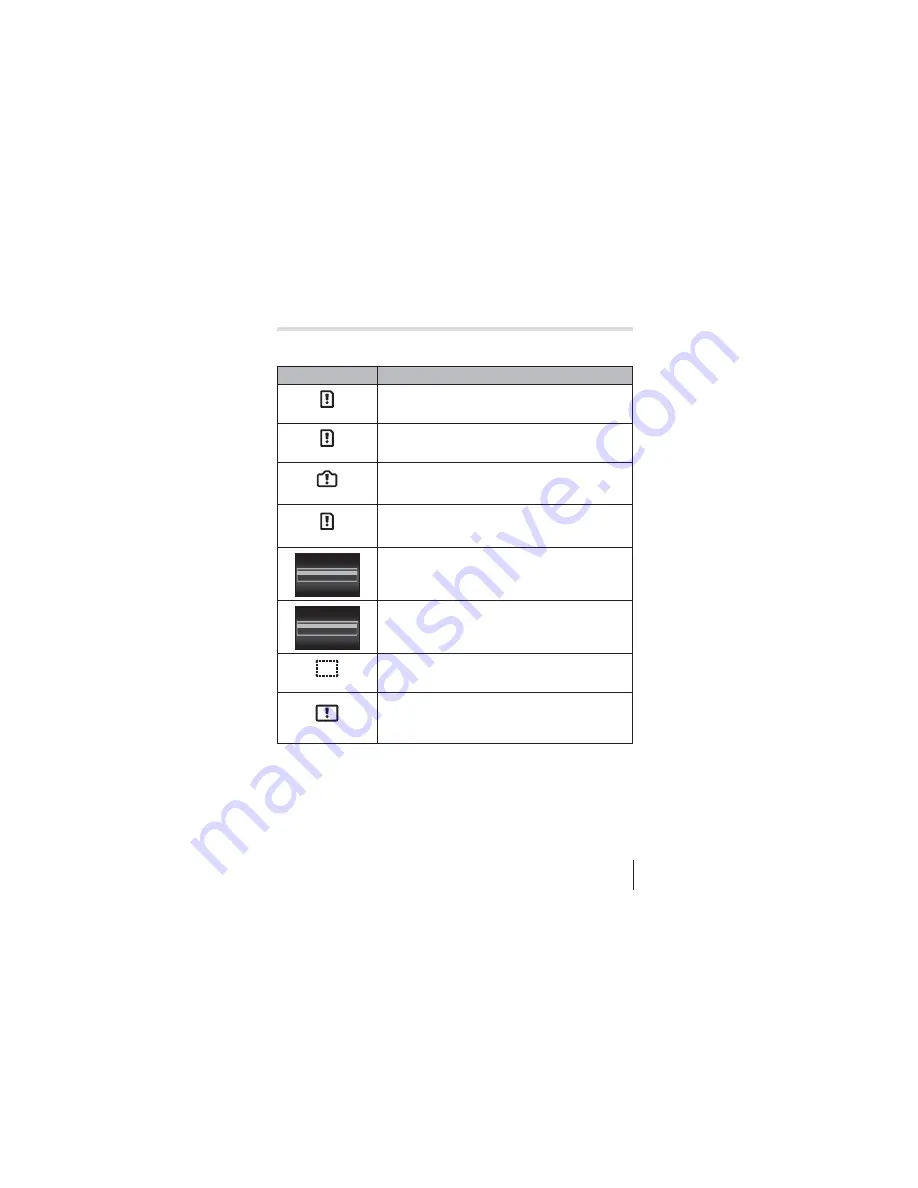
89
EN
Error message
• When one of the messages below is displayed on the monitor, check the
corrective action.
Error message
Corrective action
Card Error
Card problem
Insert a new card.
Write Protect
Card problem
The card write-protect switch is set to the “LOCK” side.
Release the switch.
Memory Full
Internal memory problem
• Insert a card.
• Erase unwanted images.*
1
Card Full
Card problem
• Replace the card.
• Erase unwanted images.*
1
Card Setup
Format
Power Off
Card problem
Use
FG
(arrow pad) to select [Format], and press the
A
button. Next, use
FG
(arrow pad) to select [Yes],
and press the
A
button.*
2
Memory Setup
Memory Format
Power Off
Power Off
Internal memory problem
Use
FG
(arrow pad) to select [Memory Format], and
press the
A
button. Next, use
FG
(arrow pad) to
select [Yes], and press the
A
button.*
2
No Picture
Internal memory/Card problem
Take pictures before viewing them.
Picture Error
Problem with selected image
Use photo retouch software, etc. to view the image on a
computer. If the image still cannot be viewed, the image
file is corrupted.
*1 Before erasing important images, download them to a computer.
*2 All data will be erased.






























