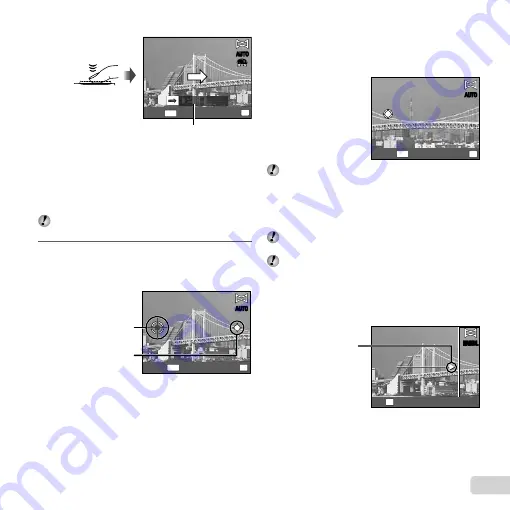
31
EN
MENU
Cancel
OK
Save
AUTO
AUTO
FULL
Guide
3
When shooting reaches the end of the guide on the
monitor, it
fi
nishes automatically.
The camera automatically processes the images
and the combined panorama image is displayed.
To stop shooting in the middle, press the shutter
button or
A
button. If the camera pauses for a
while, shooting automatically
fi
nishes.
If the message “Image was not created.” is displayed,
shoot again.
4
When shooting with [Auto] (SZ-10)
1
Press the shutter button to take the
fi
rst frame.
2
Move the camera slightly in the direction of the second
frame.
Target mark
Pointer
Screen when combining images
from left to right
MENU
OK
Save
Cancel
AUTO
AUTO
●
●
3
Move the camera slowly while keeping it straight, and
stop the camera where the pointer and target mark
overlap.
The camera releases the shutter automatically.
OK
MENU
Save
Cancel
AUTO
AUTO
To combine only two pictures, press the
A
button
before taking a third frame.
4
Repeat Step
3
to take a third frame.
After the third frame is taken, the camera
automatically processes the frames and the
combined panorama image is displayed.
To exit the panorama function without saving an
image, press the
m
button.
If the shutter does not automatically release, try
[Manual] or [PC].
Taking pictures with [Manual]
Taking pictures with [Manual]
1
Use
FGHI
to specify at which edge the next
picture is to be connected.
Direction for
combining the next
frame
OK
Set
MANUAL
MANUAL
2
Press the shutter button to take the
fi
rst frame. The
white-boxed part of the
fi
rst frame is displayed on joint
area 1.
●
●
Summary of Contents for SZ-10
Page 83: ......
Page 84: ...VR136501...






























