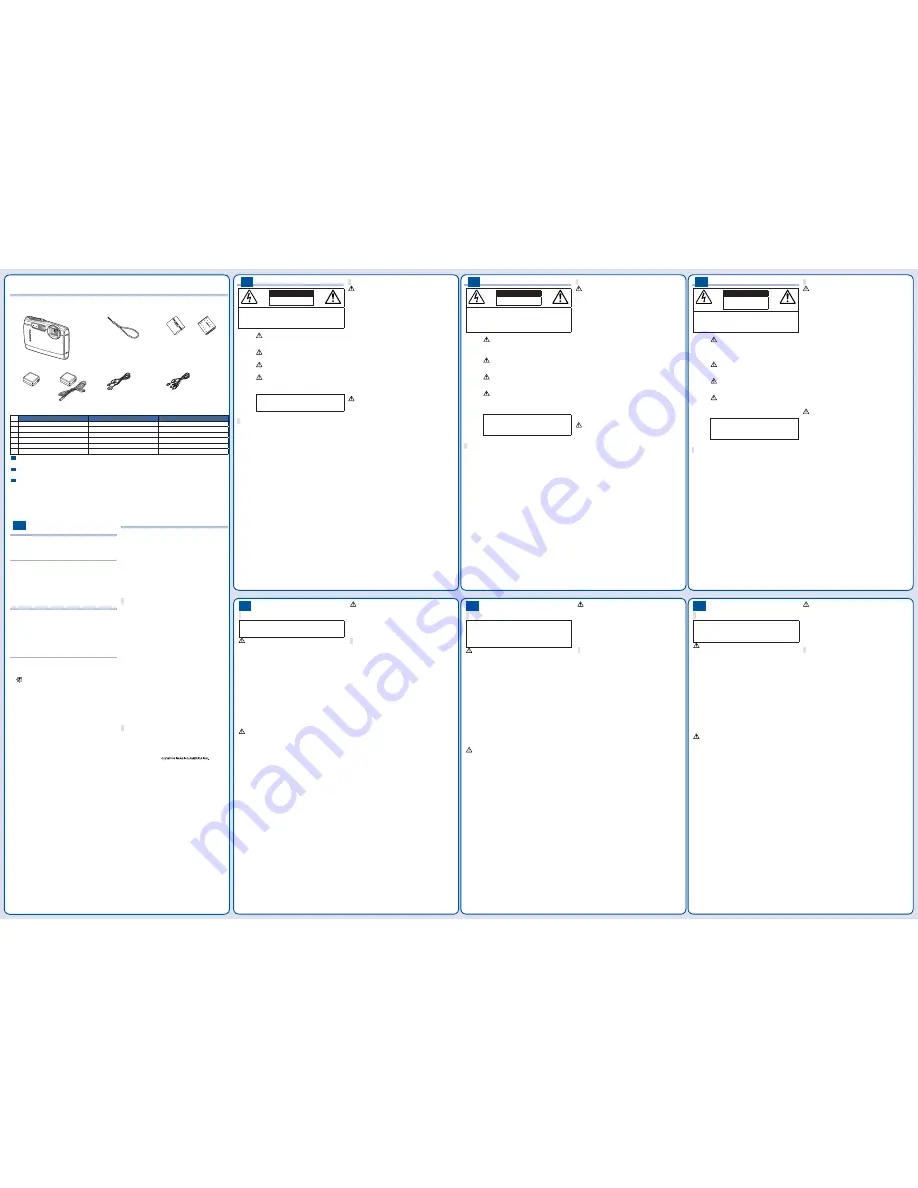
EN
FR
ES
1
Digital camera
Appareil photo numérique
Cámara digital
2
Strap
Courroie
Correa
3
Lithium Ion Battery
Batterie au lithium-ion
Batería de ion de litio
4
USB-AC adapter
Adaptateur secteur USB
Adaptador USB de CA
5
USB cable
Câble USB
Cable USB
6
AV cable
Câble AV
Cable AV
EN
Other accessories not shown: Warranty card
Contents may vary depending on purchase location.
FR
Autres accessoires non illustrés : Carte de garantie
Le contenu est susceptible de varier en fonction du lieu d’achat.
ES
Otros accesorios no mostrados: Tarjeta de garantía
Los contenidos pueden variar dependiendo del lugar de compra.
Checking the contents of the box / Véri er le contenu de la boîte /
Comprobación de los contenidos de la caja
EN
SAFETY PRECAUTIONS
CAUTION
RISK OF ELECTRIC SHOCK
DO NOT OPEN
CAUTION: TO REDUCE THE RISK OF ELECTRICAL
SHOCK, DO NOT REMOVE COVER (OR BACK).
NO USER-SERVICEABLE PARTS INSIDE.
REFER SERVICING TO QUALIFIED OLYMPUS
SERVICE PERSONNEL.
An exclamation mark enclosed in a
triangle alerts you to important operating
and maintenance instructions in the
documentation provided with the product.
DANGER
If the product is used without observing
the information given under this symbol,
serious injury or death may result.
WARNING
If the product is used without observing the
information given under this symbol, injury
or death may result.
CAUTION
If the product is used without observing the
information given under this symbol, minor
personal injury, damage to the equipment,
or loss of valuable data may result.
WARNING!
TO AVOID THE RISK OF FIRE OR ELECTRICAL SHOCK,
NEVER DISASSEMBLE, EXPOSE THIS PRODUCT TO
WATER OR OPERATE IN A HIGH HUMIDITY ENVIRONMENT.
General Precautions
Read All Instructions
— Before you use the product, read all
operating instructions. Save all manuals and documentation for
future reference.
Cleaning
— Always unplug this product from the wall outlet before
cleaning. Use only a damp cloth for cleaning. Never use any type
of liquid or aerosol cleaner, or any type of organic solvent to clean
this product.
Attachments
— For your safety, and to avoid damaging the product,
use only accessories recommended by Olympus.
Water and Moisture
— For precautions on products with
weatherproof designs, read the weatherproo ng sections.
Location
— To avoid damage to the product, mount the product
securely on a stable tripod, stand, or bracket.
Power Source
— Connect this product only to the power source
described on the product label.
Lightning
— If a lightning storm occurs while using an AC adapter,
remove it from the wall outlet immediately.
Foreign Objects
— To avoid personal injury, never insert a metal
object into the product.
Heat
— Never use or store this product near any heat source such
as a radiator, heat register, stove, or any type of equipment or
appliance that generates heat, including stereo ampli ers.
Handling the Camera
WARNING
Do not use the camera near ammable or explosive gases.
Do not use the ash and LED on people (infants, small
children, etc.) at close range.
You must be at least 1 m (3 ft.) away from the faces of your
subjects. Firing the ash too close to the subject’s eyes could
cause a momentary loss of vision.
Keep young children and infants away from the camera.
Always use and store the camera out of the reach of young
children and infants to prevent the following dangerous situations
which could cause serious injury:
Becoming entangled in the camera strap, causing
strangulation.
Accidentally swallowing the battery, cards or other small parts.
Accidentally ring the ash into their own eyes or those of
another child.
Accidentally being injured by the moving parts of the camera.
Do not look at the sun or strong lights with the camera.
Do not use or store the camera in dusty or humid places.
Do not cover the ash with a hand while ring.
Use SD/SDHC memory cards only. Never use other types of
cards.
If you accidently insert another type of card into the camera,
contact an authorized distributor or service center. Do not try to
remove the card by force.
CAUTION
Stop using the camera immediately if you notice any unusual
odors, noise, or smoke around it.
Never remove the batteries with bare hands, which may cause a
re or burn your hands.
Do not leave the camera in places where it may be subject to
extremely high temperatures.
Doing so may cause parts to deteriorate and, in some
circumstances, cause the camera to catch re. Do not use the
charger or AC adapter if it is covered (such as a blanket). This
could cause overheating, resulting in re.
Handle the camera with care to avoid getting a low-
temperature burn.
When the camera contains metal parts, overheating can result in
a low-temperature burn. Pay attention to the following:
When used for a long period, the camera will get hot. If you
hold on to the camera in this state, a low-temperature burn
may be caused.
In places subject to extremely cold temperatures, the
temperature of the camera’s body may be lower than the
environmental temperature. If possible, wear gloves when
handling the camera in cold temperatures.
Be careful with the strap.
Be careful with the strap when you carry the camera. It could
easily catch on stray objects and cause serious damage.
Do not touch the metallic parts of the camera for a long period
of time at low temperatures.
This may damage your skin. At low temperatures, handle the
camera while wearing gloves.
•
•
•
•
•
•
•
•
•
•
•
•
•
•
•
•
•
•
•
•
•
•
•
•
•
EN
Battery Handling Precautions
Follow these important guidelines to prevent
batteries from leaking, overheating, burning,
exploding, or causing electrical shocks or burns.
DANGER
The camera uses a lithium ion battery speci ed by Olympus.
Charge the battery with the speci ed AC adapter or charger. Do
not use any other AC adapters or chargers.
Never heat or incinerate batteries.
Take precautions when carrying or storing batteries to prevent
them from coming into contact with any metal objects such as
jewelry, pins, fasteners, etc.
Never store batteries where they will be exposed to direct sunlight,
or subjected to high temperatures in a hot vehicle, near a heat
source, etc.
To prevent causing battery leaks or damaging their terminals,
carefully follow all instructions regarding the use of batteries.
Never attempt to disassemble a battery or modify it in any way,
solder, etc.
If battery uid gets into your eyes, ush your eyes immediately
with clear, cold running water and seek medical attention
immediately.
Always store batteries out of the reach of small children. If a
child accidentally swallows a battery, seek medical attention
immediately.
WARNING
Keep batteries dry at all times.
To prevent batteries from leaking, overheating, or causing a re
or explosion, use only batteries recommended for use with this
product.
Insert the battery carefully as described in the operating
instructions.
If rechargeable batteries have not been recharged within the
speci ed time, stop charging them and do not use them.
Do not use a battery if it is cracked or broken.
If a battery leaks, becomes discolored or deformed, or becomes
abnormal in any other way during operation, stop using the
camera.
If a battery leaks uid onto your clothing or skin, remove the
clothing and ush the affected area with clean, running cold water
immediately. If the uid burns your skin, seek medical attention
immediately.
Never subject batteries to strong shocks or continuous vibration.
•
•
•
•
•
•
•
•
•
•
•
•
•
•
•
CAUTION
Before loading, always inspect the battery carefully for leaks,
discoloration, warping, or any other abnormality.
The battery may become hot during prolonged use. To avoid
minor burns, do not remove it immediately after using the camera.
Always unload the battery from the camera before storing the
camera for a long period.
Trademarks
BM is a registered trademark of International Business Machines
Corporation.
Microsoft and Windows are registered trademarks of Microsoft
Corporation.
Macintosh is a trademark of Apple Inc.
The SDHC logo is a trademark.
All other company and product names are registered trademarks
and/or trademarks of their respective owners.
The standards for camera le systems referred to in this manual
are the “Design rule for Camera File system/DCF” standards
stipulated by the Japan Electronics and Information Technology
Industries Association (JEITA).
•
•
•
•
•
•
•
•
•
FR
PRÉCAUTIONS DE SÉCURITÉ
ATTENTION
RISQUE DE DÉCHARGE
NE PAS OUVRIR
ATTENTION : POUR RÉDUIRE LE RISQUE DE DÉCHARGE ÉLECTRIQUE,
NE RETIRER NI LA PARTIE ANTÉRIEURE NI POSTÉRIEURE DU BOÎTIER.
AUCUNE PIÈCE À L’INTÉRIEUR NE PEUT ÊTRE RÉPARÉE PAR
L’UTILISATEUR.
SE RÉFÉRER À DU PERSONNEL DE DÉPANNAGE QUALIFIÉ POUR UNE
RÉPARATION.
Le point d’exclamation à l’intérieur d’un
triangle vous alerte sur certains points
importants concernant le maniement et
l’entretien de l’appareil gurant dans la
documentation fournie avec le produit.
DANGER
Si le produit est utilisé sans respecter les
informations données sous ce symbole,
des blessures graves, voire mortelles
pourraient en résulter.
AVERTISSE-
MENT
Si le produit est utilisé sans respecter les
informations données sous ce symbole,
des blessures voire la mort pourraient
en résulter.
ATTENTION Si le produit est utilisé sans observer les
informations données sous ce symbole,
des blessures, des dommages à l’appareil
ou des pertes de données pourraient en
résulter.
AVERTISSEMENT !
POUR ÉVITER LES RISQUES D’INCENDIE OU DE DÉCHARGE
ÉLECTRIQUE, NE JAMAIS DÉMONTER, EXPOSER CE
PRODUIT À L’EAU NI LE FAIRE FONCTIONNER DANS UN
ENVIRONNEMENT TRÈS HUMIDE.
Précautions générales
Lire toutes les instructions
— Avant d’utiliser l’appareil, lire toutes
les instructions de fonctionnement. Sauvegarder tous les manuels
et la documentation pour s’y référer ultérieurement.
Nettoyage
— Toujours débrancher ce produit de la prise de courant
avant nettoyage. N’utiliser qu’un chiffon humide pour le nettoyage.
Ne jamais utiliser de produits de nettoyage liquides ou aérosols, ni
de solvants organiques pour nettoyer ce produit.
Accessoires
— Pour votre sécurité, et pour éviter d’endommager
le produit, n’utiliser que des accessoires recommandés par
Olympus.
Eau et humidité
— Pour les précautions sur des produits avec une
conception imperméable, lire les sections imperméabilisation.
Emplacement
— Pour éviter d’endommager l’appareil, monter le
produit solidement sur un trépied ou un sabot stable.
Alimentation
— Ne raccorder ce produit qu’à la source
d’alimentation décrite sur l’étiquette du produit.
Foudre
— Si un orage éclate pendant l’utilisation d’un adaptateur
secteur, le débrancher immédiatement de la prise de courant.
Entrée d’objets
— Pour éviter des blessures, ne jamais introduire
d’objet métallique dans le produit.
Chaleur
— Ne jamais utiliser ni ranger ce produit près d’une source
de chaleur telle qu’un radiateur, un accumulateur de chaleur, ou
tout type d’appareil qui génère de la chaleur, comprenant les
ampli cateurs.
Maniement de l’appareil
AVERTISSEMENT
Ne pas utiliser l’appareil à proximité de gaz in ammables ou
explosifs.
Ne pas utiliser le ash ou la LED de très près sur des
personnes (bébés, jeunes enfants, etc.).
Vous devez être au moins à 1 m des visages de vos sujets.
Déclencher le ash trop près des yeux du sujet pourrait causer
une perte momentanée de la vision.
Ne pas laisser l’appareil à la portée des enfants.
Toujours utiliser et ranger l’appareil hors de la portée des jeunes
enfants et des bébés pour empêcher les situations dangereuses
suivantes qui pourraient causer des blessures graves :
S’enrouler dans la courroie de l’appareil, causant la
strangulation.
Avaler accidentellement la batterie, des cartes ou d’autres
petites pièces.
Déclencher accidentellement le ash dans leurs yeux ou ceux
d’un autre enfant.
Se blesser accidentellement par des parties en mouvement
de l’appareil.
Ne pas regarder le soleil ni de la lumière puissante avec
l’appareil.
Ne pas utiliser ni ranger l’appareil dans des endroits
poussiéreux ou humides.
Ne pas couvrir le ash avec une main pendant le
déclenchement.
N’utilisez que des cartes mémoire SD/SDHC. N’utilisez jamais
d’autres types de cartes.
Si vous insérez accidentellement un autre type de carte dans
l’appareil, contactez un revendeur agréé ou un centre de service.
N’essayez pas de retirer la carte par la force.
ATTENTION
Arrêter immédiatement d’utiliser l’appareil si vous remarquez
une odeur, un bruit anormal ou de la fumée provenant de
l’appareil.
Ne jamais retirer les batteries les mains nues, ce qui pourrait
vous brûler les mains.
Ne pas laisser l’appareil dans des endroits où il pourrait être
soumis à des températures très élevées.
Ceci pourrait causer une détérioration de certaines pièces et,
dans certaines circonstances, l’appareil pourrait prendre feu. Ne
pas utiliser le chargeur ni un adaptateur secteur s’il est couvert
(par exemple par une couverture). Ce qui pourrait causer une
surchauffe, débouchant sur un incendie.
Manipuler l’appareil soigneusement a n d’éviter une brûlure à
basse température.
Lorsque l’appareil contient des parties métalliques, une
surchauffe peut déboucher sur une brûlure à basse température.
Faire attention aux points suivants :
Utilisé pendant une longue durée, l’appareil devient chaud. Si
vous tenez l’appareil dans ces conditions, une brûlure à basse
température risque de se produire.
Dans des endroits sujets à des températures très froides, la
température du corps de l’appareil peut être plus basse que la
température ambiante. Si possible, mettre des gants en tenant
l’appareil à des températures basses.
Faire attention avec la courroie.
Faire attention avec la courroie en portant l’appareil. Elle peut
facilement s’accrocher à des objets sur le passage et causer des
dommages sérieux.
Ne pas toucher les parties métalliques de l’appareil photo
pendant une longue durée lorsqu’il fait froid.
Votre peau peut être blessée. À des températures basses, tenez
l’appareil photo avec des gants.
•
•
•
•
•
•
•
•
•
•
•
•
•
•
•
•
•
•
•
•
•
•
•
•
•
FR
Précautions de manipulation de la batterie
Veuillez suivre ces consignes importantes
pour éviter le coulage du liquide de la batterie,
une génération de chaleur, des brûlures,
une explosion, ou de causer des décharges
électriques ou brûlures.
DANGER
L’appareil photo utilise une batterie au lithium-ion spéci ée par
Olympus. Chargez la batterie avec l’adaptateur secteur ou le
chargeur spéci é. N’utilisez aucun autre adaptateur secteur ou
chargeur.
Ne jamais chauffer ni mettre au feu la batterie.
Prendre des précautions en transportant ou rangeant la batterie
pour éviter qu’elle vienne en contact avec des objets métalliques
comme des bijoux, des épingles à cheveux, des agrafes, etc.
Ne jamais ranger la batterie dans un lieu où elle serait exposée
en plein soleil, ou sujette à des températures élevées dans un
véhicule chaud, près d’une source de chaleur, etc.
Pour éviter de causer des coulages de liquide de la batterie ou
d’endommager ses bornes, respecter scrupuleusement toutes les
instructions concernant l’usage de la batterie. Ne jamais tenter de
démonter une batterie ni la modi er de quelque façon que ce soit,
ni la souder, etc.
Si du liquide de la batterie entrait dans vos yeux, les laver
immédiatement avec de l’eau claire et froide du robinet et
consulter immédiatement un médecin.
Toujours ranger la batterie hors de la portée des jeunes enfants.
Si un enfant avale accidentellement une batterie, consulter
immédiatement un médecin.
AVERTISSEMENT
Maintenir à tout moment la batterie au sec.
Pour éviter un coulage du liquide de la batterie, une génération de
chaleur ou de causer un incendie ou une explosion, n’utiliser que
la batterie recommandée pour l’usage avec ce produit.
Introduire soigneusement la batterie comme décrit dans les
instructions de fonctionnement.
Si les batteries rechargeables n’ont pas été rechargées au bout
de la durée spéci ée, arrêter de les charger et ne pas les utiliser.
Ne pas utiliser une batterie si elle est endommagée ou cassée.
Si la batterie coule, devient décolorée ou déformée, ou devient
anormale sous d’autres aspects pendant le fonctionnement,
arrêter d’utiliser l’appareil.
Si du liquide de la batterie coule sur vos vêtements ou sur votre
peau, retirer le vêtement et laver immédiatement la zone affectée
avec de l’eau claire et froide du robinet. Si le liquide vous brûle la
peau, consulter immédiatement un médecin.
Ne jamais soumettre la batterie à des chocs violents ni à des
vibrations continues.
•
•
•
•
•
•
•
•
•
•
•
•
•
•
•
ATTENTION
Avant sa mise en place, toujours contrôler soigneusement la
batterie pour des coulages, décoloration, gauchissement ou
toutes autres anormalités.
La batterie peut devenir chaude pendant une utilisation
prolongée. Pour éviter des brûlures mineures, ne pas la retirer
immédiatement après avoir utilisé l’appareil.
Toujours retirer la batterie de l’appareil avant de le ranger pour
une longue durée.
Marques déposées
IBM est une marque déposée de la société International Business
Machines Corporation.
Microsoft et Windows sont des marques de la société Microsoft
Corporation.
Macintosh est une marque de Apple Inc.
Le logo SDHC est une marque commerciale.
Tous les autres noms de sociétés et appellations de produits sont
des marques, déposées ou non, des propriétaires respectifs.
Les normes pour les systèmes de chiers d’appareil photo
indiquées dans ce manuel sont les normes “Design rule for
Camera File system/DCF” stipulées par l’association JEITA
(Japan Electronics and Information Technology Industries
Association).
•
•
•
•
•
•
•
•
•
ES
PRECAUCIONES DE SEGURIDAD
PRECAUCIÓN
RIESGO DE DESCARGAS
ELÉCTRICAS
NO ABRIR
PRECAUCIÓN: PARA REDUCIR EL RIESGO DE DESCARGAS
ELÉCTRICAS, NO RETIRE LA CUBIERTA (O PARTE TRASERA). EN EL
INTERIOR NO HAY PIEZAS QUE EL USUARIO PUEDA REPARAR.
REMITA LA REPARACIÓN A PERSONAL DE SERVICIO ESPECIALIZADO
OLYMPUS.
El signo de admiración dentro de un
triángulo equilátero tiene como nalidad
alertar al usuario de la existencia de
importantes instrucciones de operación
y mantenimiento en la documentación
suministrada con el producto.
PELIGRO
Si el producto es utilizado sin observar
la información representada bajo este
símbolo, podría causar serias lesiones
o muerte.
ADVERTENCIA
Si el producto es utilizado sin observar
la información representada bajo este
símbolo, podría causar serias lesiones
o muerte.
PRECAUCIÓN Si el producto es utilizado sin observar
la información representada bajo este
símbolo, podría causar lesiones personales
menores, daños al equipo, o pérdida de
datos importantes.
¡ADVERTENCIA!
PARA EVITAR EL RIESGO DE INCENDIO O DESCARGAS
ELÉCTRICAS, NUNCA DESMONTE NI EXPONGA ESTE
PRODUCTO AL AGUA NI LO UTILICE EN UN ENTORNO
MUY HÚMEDO.
Precauciones Generales
Lea todas las instrucciones
— Antes de utilizar este producto, lea
todas las instrucciones operativas. Guarde todos los manuales y
la documentación para futuras consultas.
Limpieza
— Siempre desenchufe el producto de la toma de corriente
antes de limpiarlo. Para la limpieza use sólo un paño húmedo.
Nunca use limpiadores líquidos o aerosoles, ni solventes
orgánicos de ningún tipo para limpiar este producto.
Accesorios
— Para su seguridad y evitar daños al producto, utilice
únicamente los accesorios recomendados por Olympus.
Agua y humedad
— En las precauciones de los productos
diseñados a prueba de la intemperie, consulte las secciones de
resistencia a la intemperie en sus respectivos manuales.
Ubicación
— Para evitarle daños al producto, monte el producto
sobre un trípode, caballete o soporte estable.
Fuentes de alimentación
— Conecte este producto únicamente con
la fuente de alimentación descrita en la etiqueta del producto.
Rayos
— Si se produce una tormenta eléctrica mientras está
utilizando el adaptador de CA, retírelo de la toma de corriente
inmediatamente.
Objetos extraños
— Para evitar daños personales, nunca inserte
objetos de metal en el producto.
Calentadores
— Nunca utilice ni guarde este producto cerca de
fuentes de calor, tales como radiadores, rejillas de calefacción,
estufas o cualquier tipo de equipo o aparato generador de calor,
incluyendo ampli cadores estéreo.
Manejo de la cámara
ADVERTENCIA
No utilice la cámara cerca de gases in amables o explosivos.
No utilice el ash ni el LED a corta distancia de las personas
(bebés, niños pequeños, etc.).
Cuando dispare el ash, deberá mantener, por lo menos, una
distancia de 1 m de la cara de los sujetos. El disparo demasiado
cercano de los ojos del sujeto podrá causarle la pérdida de
visión momentánea.
Mantenga a los niños alejados de la cámara.
Utilice y guarde siempre la cámara fuera del alcance de los
niños, para prevenir las siguientes situaciones de peligro que
podrían causarles serias lesiones:
Enredarse con la correa de la cámara, ocasionando as xia.
Ingerir accidentalmente una pila, tarjetas, u otras piezas
pequeñas.
Disparar el ash accidentalmente hacia sus propios ojos o
hacia los ojos de otro niño.
Lesionarse accidentalmente con las piezas móviles de la
cámara.
No mire al sol ni a luces fuertes a través de la cámara.
No utilice ni guarde la cámara en lugares polvorientos o
húmedos.
No cubra el ash con la mano mientras efectúa el disparo.
Utilice sólo tarjetas de memoria SD/SDHC. No utilice nunca
otro tipo de tarjetas.
Si por accidente insertara otro tipo de tarjeta en la cámara,
póngase en contacto con un distribuidor o centro de servicio
autorizado. No intente quitar la tarjeta a la fuerza.
PRECAUCIÓN
Interrumpa inmediatamente el uso de la cámara si percibe
algún olor, ruido o humo extraño alrededor de la misma.
Nunca retire las pilas con las manos descubiertas, ya que podría
causar un incendio o quemarle las manos.
No deje la cámara en lugares donde pueda estar sujeta a
temperaturas extremadamente altas.
Si lo hace puede provocar el deterioro de las piezas y, en
algunas circunstancias, provocar que se prenda fuego. No utilice
el cargador o el adaptador de CA si está cubierto (por ejemplo
con una manta). Esto podría causar recalentamiento, resultando
en incendio.
Manipule la cámara con cuidado para evitar una quemadura de
leve.
Ya que la cámara contiene partes metálicas, el recalentamiento
puede resultar en una quemadura de baja temperatura. Preste
atención a lo siguiente:
Cuando la utilice durante un largo período, la cámara se
recalentará. Si mantiene a la cámara en este estado, podría
causar una quemadura de baja temperatura.
En lugares sujetos a temperaturas extremadamente bajas, la
temperatura de la carcasa de la cámara puede ser más baja
que la temperatura ambiente. Si es posible, póngase guantes
cuando manipule la cámara en temperaturas bajas.
Tenga cuidado con la correa.
Tenga cuidado con la correa cuando transporte la cámara.
Podría engancharse en objetos sueltos y provocar daños graves.
No toque las partes metálicas de la cámara de forma
prolongada a bajas temperaturas.
Puede dañarse la piel. Si la temperatura es baja, utilice la
cámara con guantes puestos.
•
•
•
•
•
•
•
•
•
•
•
•
•
•
•
•
•
•
•
•
•
•
•
•
•
ES
Precauciones acerca del uso de la batería
Siga estas importantes indicaciones para evitar
que se produzcan fugas, recalentamientos,
incendios o explosión de la batería, o que cause
descargas eléctricas o quemaduras.
PELIGRO
La cámara utiliza una batería de iones de litio especi cada por
Olympus. Cargue la batería con el adaptador de CA o cargador
especi cados. No utilice otros adaptadores de CA o cargadores.
Nunca caliente ni incinere las baterías.
Tome precauciones al transportar o guardar las baterías a n de
evitar que entren en contacto con objetos metálicos, tales como
alhajas, horquillas, cierres, etc.
Nunca guarde las baterías en lugares donde queden expuestas a
la luz solar directa o sujetas a altas temperaturas en el interior de
un vehículo con calefacción, cerca de fuentes de calor, etc.
Para evitar que ocurran fugas de líquido de las baterías o daños
de sus terminales, siga cuidadosamente todas las instrucciones
respectivas al uso de las baterías. Nunca intente desarmar una
pila ni modi carla de ninguna manera, realizar soldaduras, etc.
Si el uido de la batería penetrara en sus ojos, lávelos de
inmediato con agua corriente fresca y limpia, y solicite atención
médica inmediatamente.
Siempre guarde las baterías fuera del alcance de los niños
menores. Si un niño ingiere una batería accidentalmente, solicite
atención médica inmediatamente.
ADVERTENCIA
Conserve la batería siempre seca.
Para evitar que ocurran fugas de líquido, recalentamiento de la
batería, o que cause incendio o explosión, utilice únicamente la
batería recomendada para el uso con este producto.
Inserte la pila cuidadosamente, tal como se describe en el manual
de instrucciones.
Si las baterías recargables no han sido recargadas dentro del
tiempo especi cado, interrumpa la carga y no las utilice.
No utilice una batería si está rajada o quebrada.
Si se producen fugas de líquido, decoloración o deformación de
la batería, o cualquier otra anormalidad durante la operación,
interrumpa el uso de la cámara.
Si el uido de la pila entrara en contacto con su ropa o con su
piel, qu tese la ropa y lave de inmediato la parte afectada con
agua corriente fresca y limpia. Si el uido quemara su piel, solicite
atención médica inmediatamente.
Nunca exponga la batería a fuertes impactos ni a vibraciones
continuas.
•
•
•
•
•
•
•
•
•
•
•
•
•
•
•
PRECAUCIÓN
Antes de colocarla, siempre inspeccione la batería atentamente
para veri car si no se producen fugas de líquido, decoloración,
deformación o cualquier otra anomalía.
Las baterías pueden recalentarse durante el uso prolongado. Para
evitar quemaduras menores, no la retire inmediatamente después
de utilizar la cámara.
Siempre retire la batería de la cámara antes de guardar la cámara
por un largo tiempo.
Marcas comerciales
BM es una marca registrada de International Business Machines
Corporation.
Microsoft y Windows son marcas registradas de Microsoft
Corporation.
Macintosh es una marca comercial de Apple Inc.
El logo SDHC es una marca comercial.
Todos los demás nombres de compañías y productos son
marcas registradas y/o marcas comerciales de sus respectivos
propietarios.
Las normas para sistemas de archivos de cámara referidas en
este manual son las “Normas de diseño para sistema de archivos
de cámara/DCF” estipuladas por la Asociación de Industrias
Electrónicas y de Tecnología de Información de Japón (JEITA).
•
•
•
•
•
•
•
•
•
EN
Important information about
water and shock resistant features
Be sure to close the battery/card/connector cover rmly so that lock
makes the clicking sound.
Do not open the battery/card/connector cover with wet hands, while
under water, or in a damp or dusty environment (e g. beach).
Using a separately sold AC adapter
An AC adapter (D-7AC/sold separately) is useful for time-
consuming tasks such as when running a slideshow for a long
period of time. To use a separately sold AC adapter for this camera,
the multi-adapter (CB-MA3/sold separately) is required.
Do not use any other AC adapter with this camera.
•
•
Using a separately sold charger
A charger* (sold separately) can be used to charge the battery. In
this case, remove the battery from the camera and set the battery
to the charger.
* STYLUS TOUGH-6020/ TOUGH-6020: LI-50C
STYLUS TOUGH-3000/ TOUGH-3000: LI-41C/LI-40C
Using your charger and USB-AC
adapter abroad
The charger and USB-AC adapter can be used in most home
electrical sources within the range of 100 V to 240 V AC (50/60Hz)
around the world. However, depending on the country or area you
are in, the AC wall outlet may be shaped differently and the charger
and USB-AC adapter may require a plug adapter to match the wall
outlet. For details, ask at your local electrical shop or travel agent.
Do not use travel voltage converters as they could damage your
charger and USB-AC adapter.
Battery, USB-AC adapter (included),
Charger (sold separately)
This camera uses one Olympus lithium ion battery*. No other type
of batteries can be used.
* STYLUS TOUGH-6020/ TOUGH-6020: LI-50B
STYLUS TOUGH-3000/ TOUGH-3000: LI-42B
Caution:
There is a risk of explosion if the battery is replaced
with the incorrect battery type.
Dispose of the used battery following the instructions.
Please recycle batteries to help save our planet’s
resources. When you throw away dead batteries, be sure
to cover their terminals and always observe local laws
and regulations.
Power consumption by the camera varies depending on which
functions are used.
During the conditions described below, power is consumed
continuously and the battery becomes exhausted quickly.
The zoom is used repeatedly.
The shutter button is pressed halfway repeatedly in shooting
mode, activating the auto focus.
A picture is displayed on the monitor for an extended period of
time.
The camera is connected to a printer.
Using an exhausted battery may cause the camera to turn off
without displaying the battery level warning.
The rechargeable battery is not fully charged at the time of
purchase. Before using the camera, charge it by connecting it to a
computer, or charge it using the included USB-AC adapter (F-2AC),
a separately sold AC adapter (F-1AC/D-7AC) or charger*.
* STYLUS TOUGH-6020/ TOUGH-6020: LI-50C
STYLUS TOUGH-3000/ TOUGH-3000: LI-41C/LI-40C
STYLUS TOUGH-6020/ TOUGH-6020: When the included
USB-AC adapter (F-2AC) is used, charging usually takes
approximately 3 hours (varies on usage).
STYLUS TOUGH-3000/ TOUGH-3000: When the included
USB-AC adapter (F-2AC) is used, charging usually takes
approximately 2 5 hours (varies on usage).
The included USB-AC adapter (F-2AC) has been designed to be
used for charging and playback. Make sure that shooting is not
being used while the USB-AC adapter is connected to the camera.
The included USB-AC adapter (F-2AC) is designed to be used
only with this camera. Other cameras cannot be charged with this
USB-AC adapter.
Do not connect the included USB-AC adapter (F-2AC) to
equipment other than this camera.
For plug-in type USB-AC adapter:
The included USB-AC adapter (F-2AC) is intended to be correctly
orientated in a vertical or oor mount position.
•
•
•
•
•
•
•
•
•
•
•
•
•
•
•
•
•
FCC Notice
Radio and Television Interference
Changes or modi cations not expressly approved by the
manufacturer may void the user’s authority to operate this
equipment. This equipment has been tested and found to comply
with the limits for a Class B digital device, pursuant to Part 15 of
the FCC Rules. These limits are designed to provide reasonable
protection against harmful interference in a residential installation.
This equipment generates, uses, and can radiate radio
frequency energy and, if not installed and used in accordance
with the instructions, may cause harmful interference to radio
communications.
However, there is no guarantee that interference will not occur
in a particular installation. If this equipment does cause harmful
interference to radio or television reception, which can be
determined by turning the equipment off and on, the user is
encouraged to try to correct the interference by one or more of the
following measures:
Adjust or relocate the receiving antenna.
Increase the distance between the camera and receiver.
Connect the equipment to an outlet on a circuit different from that
to which the receiver is connected.
Consult your dealer or an experienced radio/TV technician for
help. Only the OLYMPUS-supplied USB cable should be used to
connect the camera to USB enabled personal computers (PC).
Any unauthorized changes or modi cations to this equipment would
void the user’s authority to operate it.
For customers in North and South America
For customers in USA
Declaration of Conformity
Model Number
: STYLUS TOUGH-6020/ TOUGH-6020
STYLUS
TOUGH-3000/
TOUGH-3000
Trade Name
: OLYMPUS
Responsible Party
:
Address
: 3500 Corporate Parkway, P.O. Box 610,
Center Valley, PA 18034-0610, U.S A.
Telephone Number
: 484-896-5000
Tested To Comply With FCC Standards
FOR HOME OR OFFICE USE
This device complies with Part 15 of the FCC rules. Operation is
subject to the following two conditions:
(1) This device may not cause harmful interference.
(2) This device must accept any interference received, including
interference that may cause undesired operation.
For customers in Canada
This Class B digital apparatus meets all requirements of the Canadian
Interference-Causing Equipment Regulations.
Pour les utilisateurs au Canada
Cet appareil numérique de la catégorie B est conforme à la législation
canadienne sur les appareils générateurs de parasites.
•
•
•
•
•
•
•
•
THIS PRODUCT IS LICENSED UNDER THE AVC PATENT PORTFOLIO LICENSE FOR THE PERSONAL AND NONCOMMERCIAL
USE OF A CONSUMER TO (i) ENCODE V DEO N COMPLIANCE WITH THE AVC STANDARD (“AVC V DEO”) AND/OR (ii) DECODE
AVC V DEO THAT WAS ENCODED BY A CONSUMER ENGAGED N A PERSONAL AND NON-COMMERCIAL ACTIVITY AND/OR WAS
OBTAINED FROM A V DEO PROVIDER LICENSED TO PROV DE AVC VIDEO. NO LICENSE IS GRANTED OR SHALL BE MPL ED FOR
ANY OTHER USE. ADDITIONAL INFORMATION MAY BE OBTAINED FROM MPEG LA, L.L.C. SEE HTTP://WWW.MPEGLA.COM
1
2
5
(CB-USB6)
6
(CB-AVC3)
4
(F-2AC)
or
ou
o
3
*1
STYLUS TOUGH-6020/ TOUGH-6020
*2
STYLUS TOUGH-3000/ TOUGH-3000
or
ou
o
(LI-50B
*1
)
(LI-42B
*2
)
Summary of Contents for STYLUS STYLUS TOUGH-3000 /TOUGH-3000
Page 83: ...VN678203 ...
Page 88: ...OLYMPUS ...
























