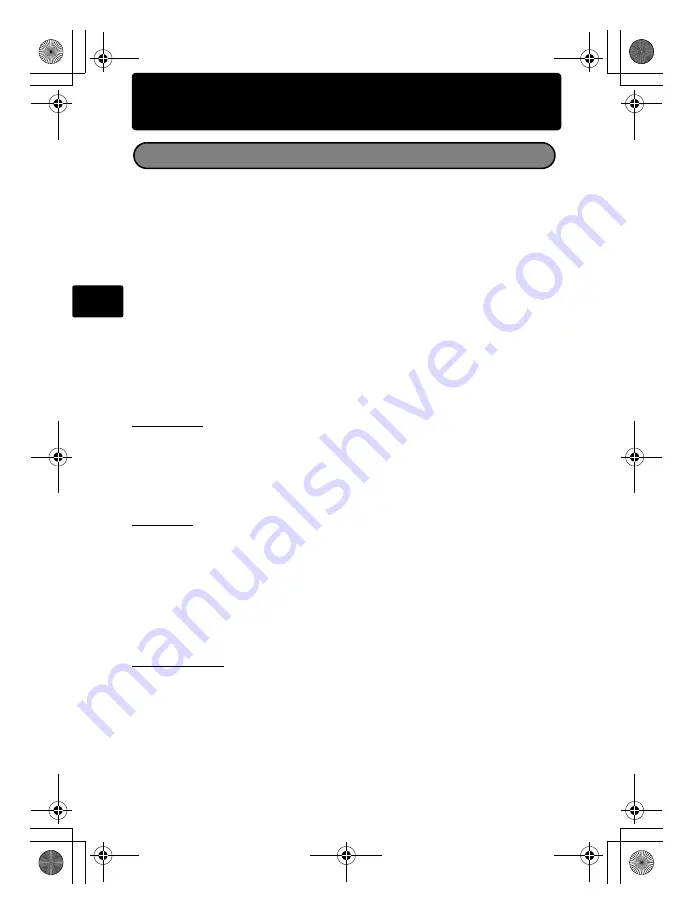
22
En
Safety precautions
Water resistance:
The waterproof feature is warranted
*1
to operate at depths up to 10m
(32.8 feet) for up to one hour. The waterproof feature may be compromised if the
camera is subject to substantial or excessive impact.
Shock resistance:
The anti-shock feature warrants
*2
the operation of the camera
against accidental impact incurred from everyday use of your digital compact camera.
The anti-shock feature does not unconditionally warrant all defective operation or
cosmetic damage. Cosmetic damage, such as scratches and dents, are not covered
under the warranty.
As with any electronic device, proper care and maintenance are required to preserve
the integrity and operation of your camera. To maintain camera performance, please
take your camera to the nearest Olympus Authorized Service Center to have it
inspected after any major impact. In the event the camera is damaged as a result of
negligence or misuse, the warranty will not cover costs associated with the service or
repair of your camera. For additional information on our warranty, please visit to the
Olympus website for your local area.
Please observe the following care instructions for your camera.
Before Use:
• Check the camera for foreign material including dirt, dust or sand.
• Be sure the battery/card compartment cover lock and connector cover lock are firmly
closed.
• Do not open the battery/card compartment cover and connector cover with wet hands,
while under water, or in a damp or dusty environment (e.g. beach).
After Use:
• Be sure to wipe off any excess water or debris after using the camera under water.
• After the camera is used under sea water, immerse the camera in a bucket containing
fresh water for about 10 minutes (with the battery/card compartment cover and
connector cover firmly closed). After that, dry the camera in a shade with good
ventilation.
• Water drops may be observed on the inner surface of the battery/card compartment
cover or connector cover after you open each cover. If any water drops are found, be
sure to wipe them off before using the camera.
Notes after use
• Any foreign material may be adhered to the periphery of the lens cover, after you use
the camera in an environment containing foreign material including dirt, dust or sand,
or when the lens cover won’t move smoothly.
If you continue to use the camera in such a condition, the lens may be damaged or the
lens cover may become stuck, causing a failure. To avoid such a failure, wash the
camera using the following method.
Important Information About Water And Shock Resistant Features
d4332_basic_e_00.book Page 22 Tuesday, January 9, 2007 11:34 AM









































