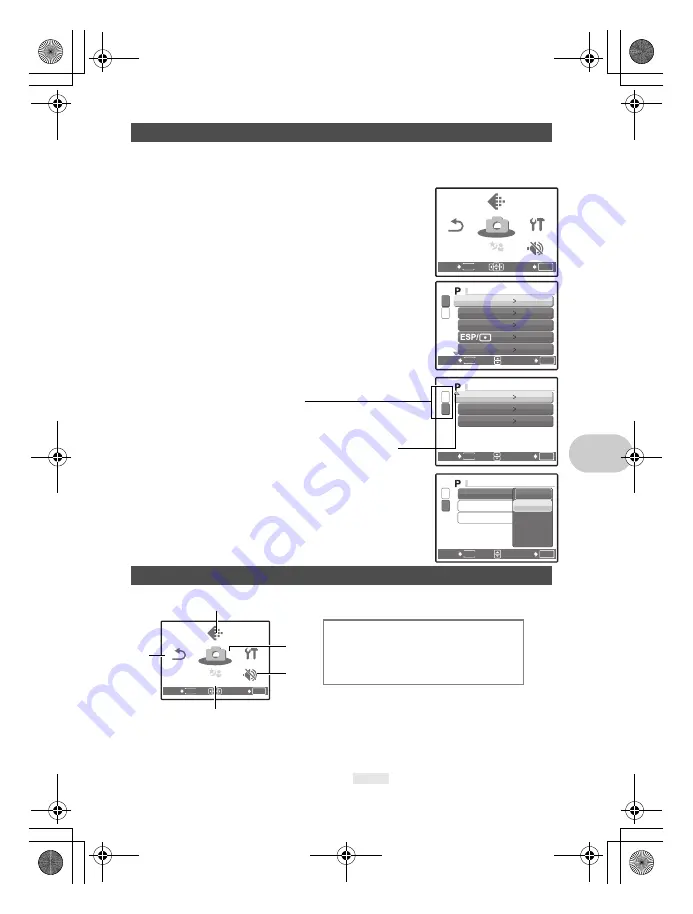
EN
17
Menu operations
This explains how to use the menus with the [AF MODE] setting as an example.
1
Set the mode dial to
K
.
2
Press
m
to display the top menu. Select
[CAMERA MENU] and press
o
.
• [AF MODE] is on a menu in [CAMERA MENU].
Press
o
.
3
Press
12
to select [AF MODE], and press
o
.
• Unavailable settings cannot be selected.
• When pressing
4
on this screen, the cursor moves to the
page display. Pressing
12
changes the page. To return
to item selection, press
3
or
o
.
4
Press
12
to select [iESP] or [SPOT], and
press
o
.
• The menu item is set and the previous menu is displayed.
Press
m
repeatedly to exit the menu.
• To cancel changes and continue menu operation, press
m
before pressing
o
.
• Some functions are not available according to the selected mode.
g
“Functions available in shooting modes and scenes” (P. 60)
g
“SETUP menus” (P. 29)
• The factory default settings are displayed in gray (
).
Using the menus
Shooting mode menu
K
h
s
n
SCN
OK
MENU
SET
EXIT
SCN
SCN
SETUP
SETUP
SETUP
SILENT
SILENT
MODE
MODE
SILENT
MODE
RESET
RESET
IMAGE
IMAGE
QUALITY
QUALITY
IMAGE
QUALITY
RESET
SCN
CAMERA
CAMERA
MENU
MENU
SCN
CAMERA
MENU
OK
SET
MENU
BACK
1
2
C A M E R A M E N U
WB
AUTO
ISO
AUTO
DIGITAL ZOOM
DRIVE
o
ESP
OFF
OK
SET
MENU
BACK
2
1
C A M E R A M E N U
AF MODE
SPOT
R
OFF
PANORAMA
The selected item is
displayed in a different color.
Page display :
This mark is displayed when
there are more menu items on the next
page.
OK
SET
MENU
BACK
2
1
C A M E R A M E N U
AF MODE
R
PANORAMA
SPOT
iESP
SCN
OK
MENU
SET
EXIT
SCN
SCN
SETUP
SETUP
SETUP
SILENT
SILENT
MODE
MODE
SILENT
MODE
RESET
RESET
IMAGE
IMAGE
QUALITY
QUALITY
IMAGE
QUALITY
RESET
SCN
CAMERA
CAMERA
MENU
MENU
SCN
CAMERA
MENU
WB
ISO
DRIVE
ESP/
n
DIGITAL ZOOM
AF MODE
R
PANORAMA
*1
*1
An Olympus xD-Picture Card is
required.
2
3
4
4
CAMERA MENU
1
5
5
d4314_15_e.book Page 17 Monday, June 26, 2006 7:13 PM






























