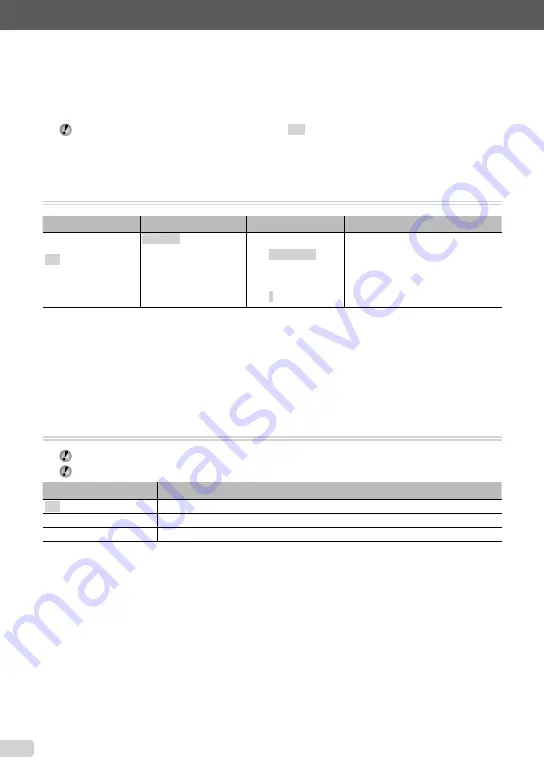
32
EN
Menus for Playback, Editing, and
Printing Functions
The default settings of the function are highlighted in
.
When the mode dial is set to
q
, settings can be adjusted during image playback.
Playing back pictures automatically [
G
SLIDESHOW]
G
SLIDESHOW
Submenu 1
Submenu 2
*2
Submenu 3
Application
ALL/
STILL PICTURE/
MOVIE/CALENDAR
*1
NORMAL/
NEXT PAGE 1/
NEXT PAGE 2/
FLIP/SWIVEL/ZOOM UP/
SLIDE/FADER/
CHECKERBOARD/
BLINDS/RANDOM
STYLUS-7020/
μ
-7020:
OFF/STANDARD/
SPEED/CYBER/AQUA/
SHINY
STYLUS-7010/
μ
-7010:
OFF/1/2
Selects, respectively, the content to be
included in the slideshow, the type of
transition effect used between slides,
and the background music options.
*1
When [CALENDER] is selected, the calendar view screen will appear. Selecting the date in the calendar view screen
displays Submenu 3.
*2
Only when [STILL PICTURE] is selected in Submenu 1.
To start a slideshow
The slideshow starts after con
fi
rming [BGM] settings and pressing the
E
button. To stop the
slideshow, press the
E
button or the
m
button.
Retouching images [
H
PERFECT FIX]
H
PERFECT FIX
Depending on the picture, the editing may not be effective.
The retouching process may lower the image resolution.
Submenu 1
Application
ALL
[SHADOW ADJ] and [REDEYE FIX] are applied together.
SHADOW ADJ
Only sections darkened by backlighting and dim lighting are brightened.
REDEYE FIX
Eyes that are reddened by the
fl
ash are corrected.
1
Select a correction item using
kl
and press the
E
button.
2
Use
mn
to select an image for retouching, and press the
E
button.
The retouched image is saved as a separate image.
●
Summary of Contents for STYLUS-7010/-7010
Page 72: ...VN438701...
















































