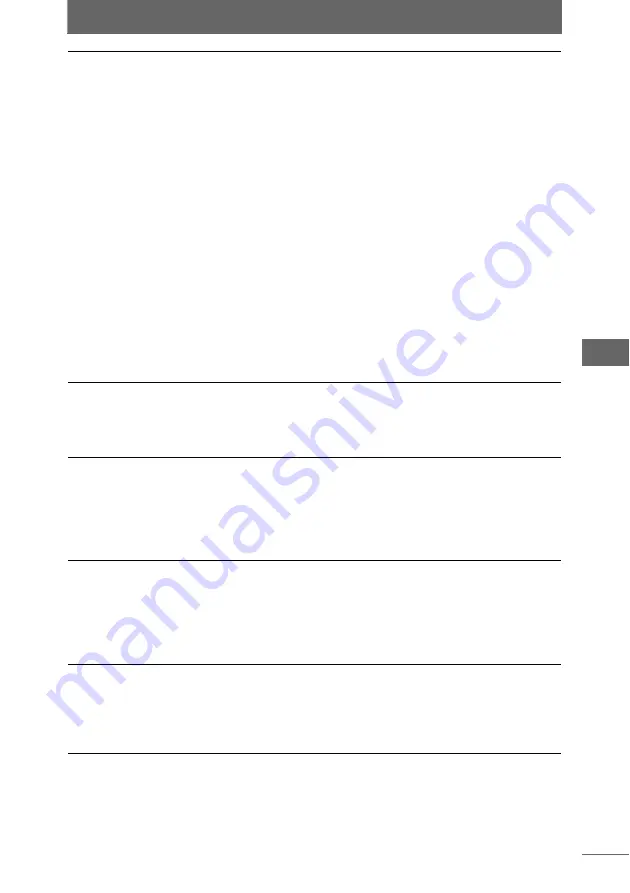
RAW Development
5
White balance
Sets the white balance of the image.
From the list, select [Shooting Setting], [Gray Point
Specification], or one of 12 color temperatures from [3000K
(Tungsten light)] to [7500K (Shade on clear day)] for the white
balance.
• Select [Shooting Setting] to use the white balance set when
the image was taken. The set value is displayed below. If a
preset white balance setting was selected, the value is
shown like this: [5300K+3STEP]. If the one touch white
balance setting was selected, the value is shown like this:
[One Touch WB1].
• Select a color temperature from [3000K (Tungsten light)] to
[7500K (Shade on clear day)] to make adjustments.
Fine Adjustment: You can manually adjust the color
temperature by dragging the slider to the left or right. The
color temperature can be set in 15 steps from [–7STEP] to
[+7STEP].
• Select [Gray Point Specification] to make gray point
specifications.
Gray Point Specification: Click the [Eyedropper tool] button
to change the mouse cursor to the eyedropper tool. Click the
desired area on the image in the preview area to specify a
gray point.
Contrast
Sets the contrast of the image.
From the list, select [Shooting Setting] or one of 5 settings from
[–2] to [+2] for the contrast.
Select [Shooting Setting] to use the contrast set when the
image was taken. The set value is displayed on the right.
Sharpness
Sets the sharpness of the image.
From the list, select [Shooting Setting] or one of 9 settings from
[–3] to [+5] for the sharpness. Images taken with some
versions of the E-1 firmware only allow the sharpness to be
adjusted between [–3] and [+3].
Select [Shooting Setting] to use the sharpness set when the
image was taken. The set value is displayed on the right.
Saturation
Sets the saturation of the image.
From the list, select [Shooting Setting], [CM1 (R Emphasis)],
[CM2 (G Emphasis)], [CM3 (B Emphasis)], [CM4 (Body
Warmth Emphasis)], or one of 5 saturations from [CS0] to
[CS4] for the saturation.
Select [Shooting Setting] to use the saturation set when the
image was taken. The set value is displayed on the right.
Noise Filter
Select whether to cancel random noise during image
processing.
Select [Shooting Setting], [ON], or [OFF] from the list.
Select [Shooting Setting] to use the noise filter set when the
image was taken. The set value is displayed on the right.
Select [ON] to cancel random noise.
































