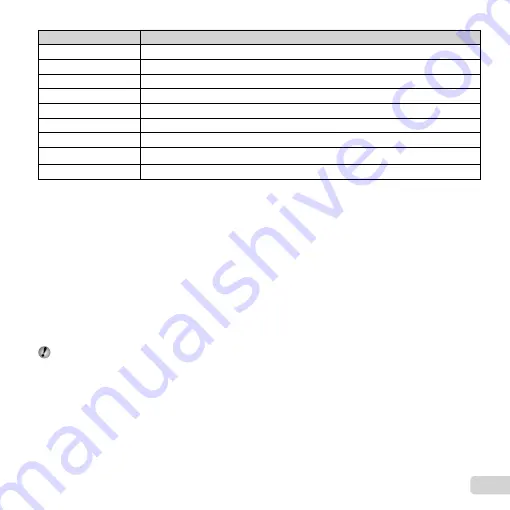
25
EN
Image size
*4
Sets the number of recording pixels.
6
4288×3216
Suitable for printing pictures over A3 (11×17 in.).
4
3264×2448
Suitable for printing pictures up to A3 (11×17 in.).
n
2560×1920
Suitable for printing pictures up to A3 (11×17 in.).
3
2048×1536
Suitable for printing pictures up to A4 size (8.5×11 in.).
2
1600×1200
Suitable for printing pictures at A5 (5×7 in.).
1
1280×960
Suitable for printing pictures at postcard size.
7
640×480
Suitable for using pictures on emails.
K
4288×2416
Suitable for playing pictures on a TV (widescreen TV) and for printing on A3 (11×17 in.).
0
1920×1080
Suitable for playing pictures on a TV (widescreen TV) and for printing on A5 (5×7 in.).
*1
Limited to [
$
Flash Off] when [Macro] is set to [
a
Super Macro].
*2
Limited to [
$
Flash Off] when [Drive] is set to anything but [
o
Single].
*3
Limited to [
l
ISO Auto] when [Drive] is set to high speed.
*4
Limited to [
3
] or smaller when [Drive] is set to high speed.
Registering one touch white balance
Registering one touch white balance
Select [
One Touch 1] or [
One Touch 2], face the camera toward a piece of white paper or other white object, and
press the
button.
●
The camera releases the shutter and the white balance is registered. When the white balance was previously
registered, the registered data is updated.
●
The registered white balance data will not be cleared by turning off the power.
●
Perform this procedure under the light where the pictures will be actually taken.
●
When the camera settings are changed, the white balance must be registered again.
When the white balance cannot be registered, check that the white paper fi lls the screen, and then perform the
procedure again.
Summary of Contents for SP-820UZ
Page 75: ......
Page 76: ...VM568301...






























