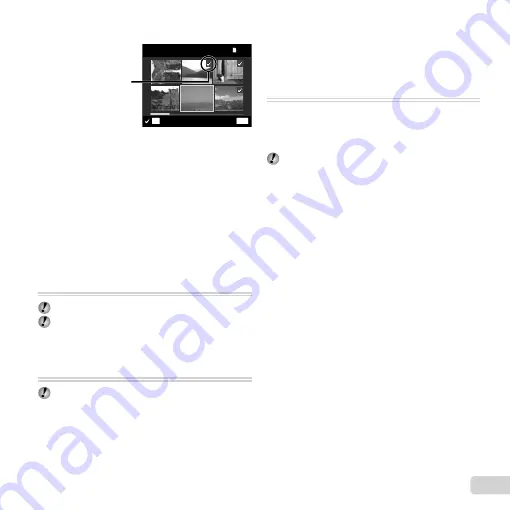
41
EN
R
mark
MENU
OK
Sel. Image
Erase/Cancel
4/30
4/30
3
Repeat Step
2
to select the images to be erased,
and then press the
m
button to erase the selected
images.
4
Use
FG
to select [Yes], and press the
A
button.
●
The images with a
R
mark are erased.
To erase all images [All Erase]
To erase all images [All Erase]
1
Use
FG
to select [All Erase], and press the
A
button.
2
Use
FG
to select [Yes], and press the
A
button.
Saving print settings to the image data
Saving print settings to the image data
[Print Order]
[Print Order]
q
(Playback menu)
X
Print Order
“Print reservations (DPOF)” (p. 52)
Print reservation can be set only for still images that
are recorded to the card.
Protecting images [
Protecting images [
R
R
]]
q
(Playback menu)
X
R
Protected images cannot be erased by [Erase] (p. 21,
40), [Sel. Image] (p. 40), or [All Erase] (p. 41), but
all images are erased by [Memory Format]/[Format]
(p. 42).
1
Use
HI
to select an image.
2
Press the
A
button.
●
Press the
A
button again to cancel the settings.
3
If necessary, repeat Steps
1
and
2
to protect other
images, and press the
m
button.
Rotating images [
Rotating images [
y
y
]]
q
(Playback menu)
X
y
1
Use
HI
to select an image.
2
Press the
A
button to rotate the image.
3
If necessary, repeat Steps
1
and
2
to make settings
for other images, and press the
m
button.
The new picture orientations will be saved even after
the power is turned off.
Summary of Contents for SP-620UZ
Page 75: ......
Page 76: ...VM145001...






























