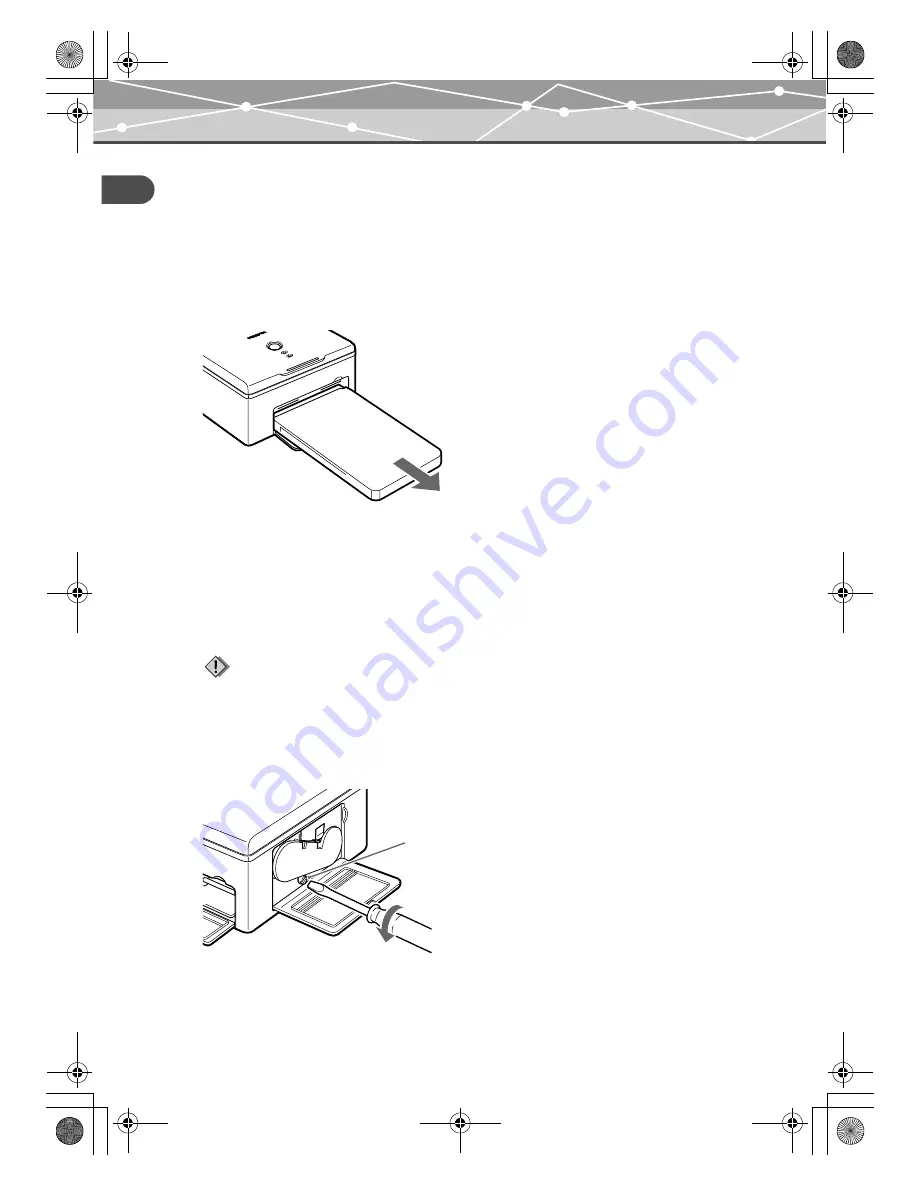
Troubleshooting
Additiona
l i
n
fo
rm
a
tion
EN-36
When paper is jammed
When paper is jammed, the ACCESS and PAPER indicators blink and printing stops.
Follow these steps to remove jammed paper.
1
Turn off the printer.
2
Remove the paper-in tray.
3
Turn on the printer again. The paper should be ejected automatically.
•
If the paper is automatically ejected, go to Step 8.
•
If the paper is not automatically ejected, turn off the printer and go to Step 4.
4
Check the inside of the paper-in tray door to see whether paper is visible at the rear.
•
If it is, go to Step 5.
•
If it is not, contact an authorized Olympus service center.
5
Open the ribbon cartridge door. Use a flathead screwdriver to turn the screw in the
counterclockwise or clockwise direction.
Notes
•
Do not pull the jammed paper too hard. The paper may tear inside the printer.
•
Jammed paper that has been removed cannot be used for printing. If it is used, a printer failure might occur.
Screw
Doya_E.book Page 36 Thursday, November 11, 2004 10:50 AM
Summary of Contents for PS100 - Photo Printer - 50 Sheets
Page 43: ...MEMO Doya_E book Page 43 Thursday November 11 2004 10 50 AM...
Page 85: ...MEMO Doya_E book Page 43 Thursday November 11 2004 10 50 AM...
Page 127: ...MEMO Doya_E book Page 43 Thursday November 11 2004 10 50 AM...
Page 128: ...MEMO Doya_E book Page 44 Thursday November 11 2004 10 50 AM...
Page 129: ...MEMO Doya_E book Page 45 Thursday November 11 2004 10 50 AM...
Page 130: ...MEMO Doya_E book Page 46 Thursday November 11 2004 10 50 AM...
Page 131: ...MEMO Doya_E book Page 47 Thursday November 11 2004 10 50 AM...






























