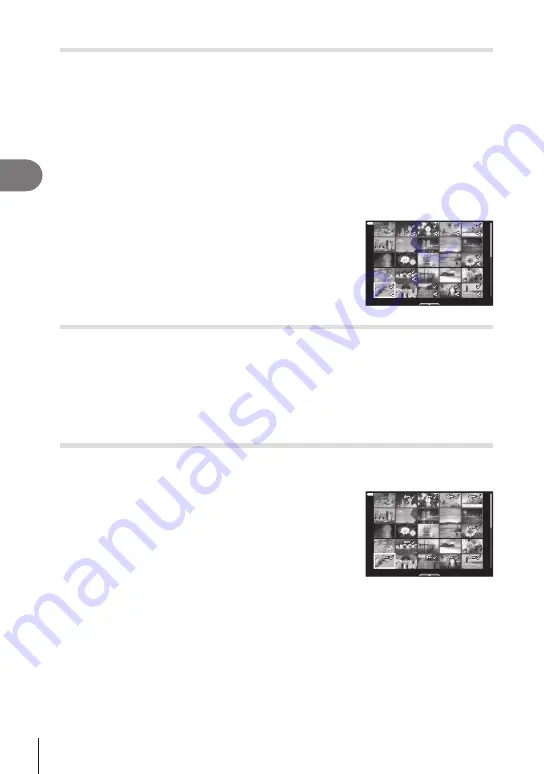
Playback
3
122
EN
Selecting Pictures for Sharing
(Share Order)
You can select images you want to transfer to a smartphone in advance. You can also
use OI.Share to browse the images included in the share order. Display the image you
want to transfer and press the
h
(
R
) button to set a share order. A
h
icon will appear
on the image. Press the
h
(
R
) button again to cancel a share order.
• You can select images you want to transfer in advance and set a share order all at once.
g
“Selecting Multiple Pictures (
0
, Erase Selected, Share Order Selected)”(P. 122)
•
You can automatically set a share order for JPEG images when you shoot photographs.
g
“Automatically setting a share order for photographs” (P. 160)
• You can set a share order on 200 frames.
• Share orders cannot include RAW images.
$
If the
h
(
R
) button is currently assigned a role other than [
h
],
assign it the [
h
] role using the [
q
R
Function] option in the
21
2021.04.01 12:30:00
Cancelling all share orders
(Reset share Order)
Cancel share orders that are set on images.
1
Highlight [Reset share Order] in the
q
playback menu and press the
Q
button.
2
Select [Yes] and press the
Q
button.
Selecting Multiple Pictures
(
0
, Erase Selected, Share Order Selected)
You can select multiple images for [
0
], [Erase Selected] or [Share Order Selected].
•
To select multiple images, you will first need to select [
H
] for [
q
R
Press the
h
(
R
) button on the index display screen
(P. 119) to select an image; a
v
icon will appear on
the image. Press the
h
(
R
) button again to cancel the
selection.
Press the
Q
button to display the menu, and then select
from [
0
], [Erase Selected] or [Share Order Selected].
This function is also available in single-frame playback.
21
2021.04.01 12:30:00
$






























