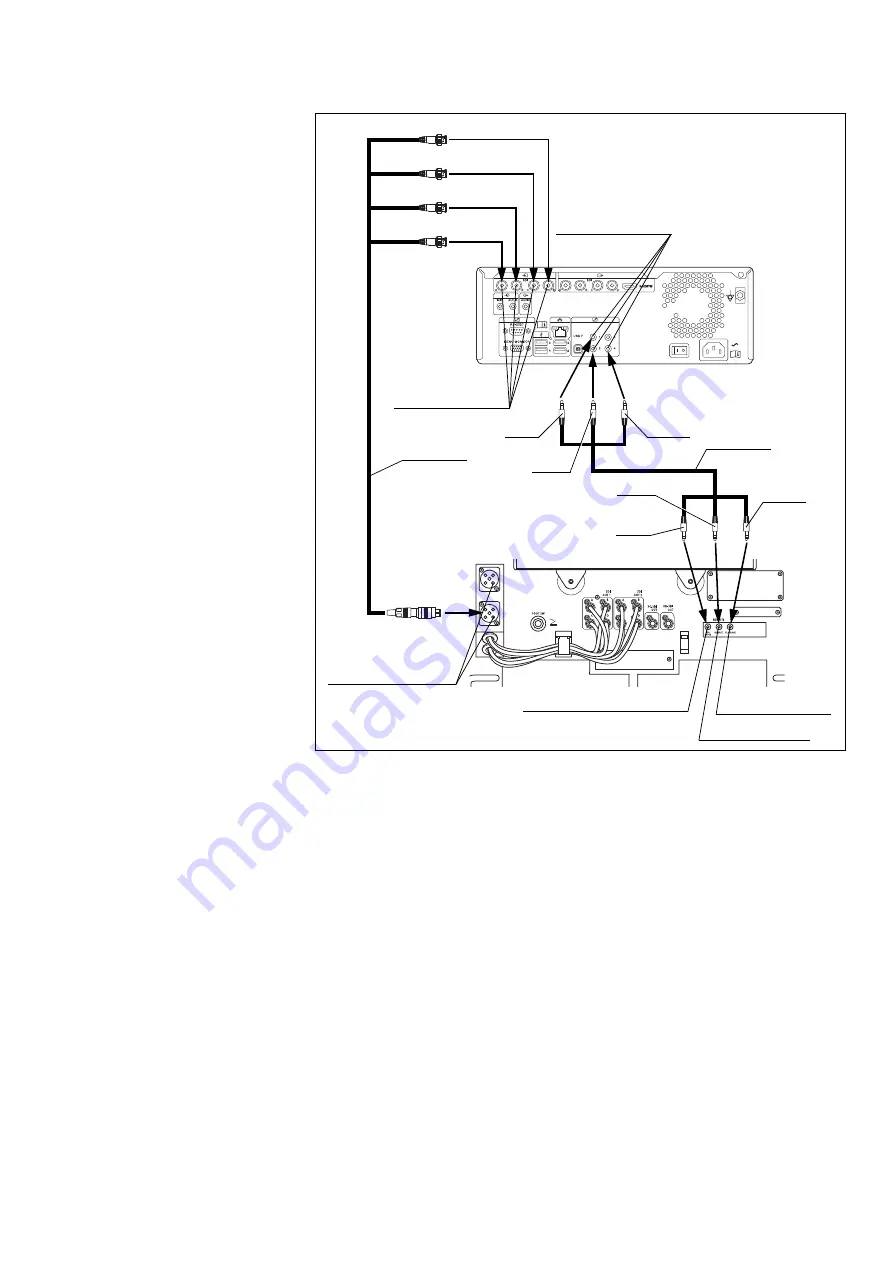
– 2 –
1.4 Connection of the video recorder
Connection of HVO-4000ST
OME-V200
HVO-4000ST
MAJ-2310
A (Red)
B (Green)
C (Blue)
D (White)
Playback terminal
Release terminal
Recording control terminal
SDI input
terminals A to D
3G-SDI quad-link
combined output
1 or 2 terminal
REMOTE contact
switch connectors
MAJ-2309
Red
Blue
Green
Green
Blue
Red
































