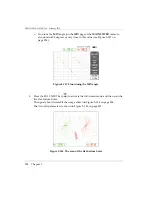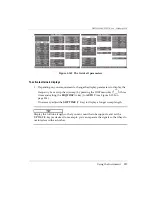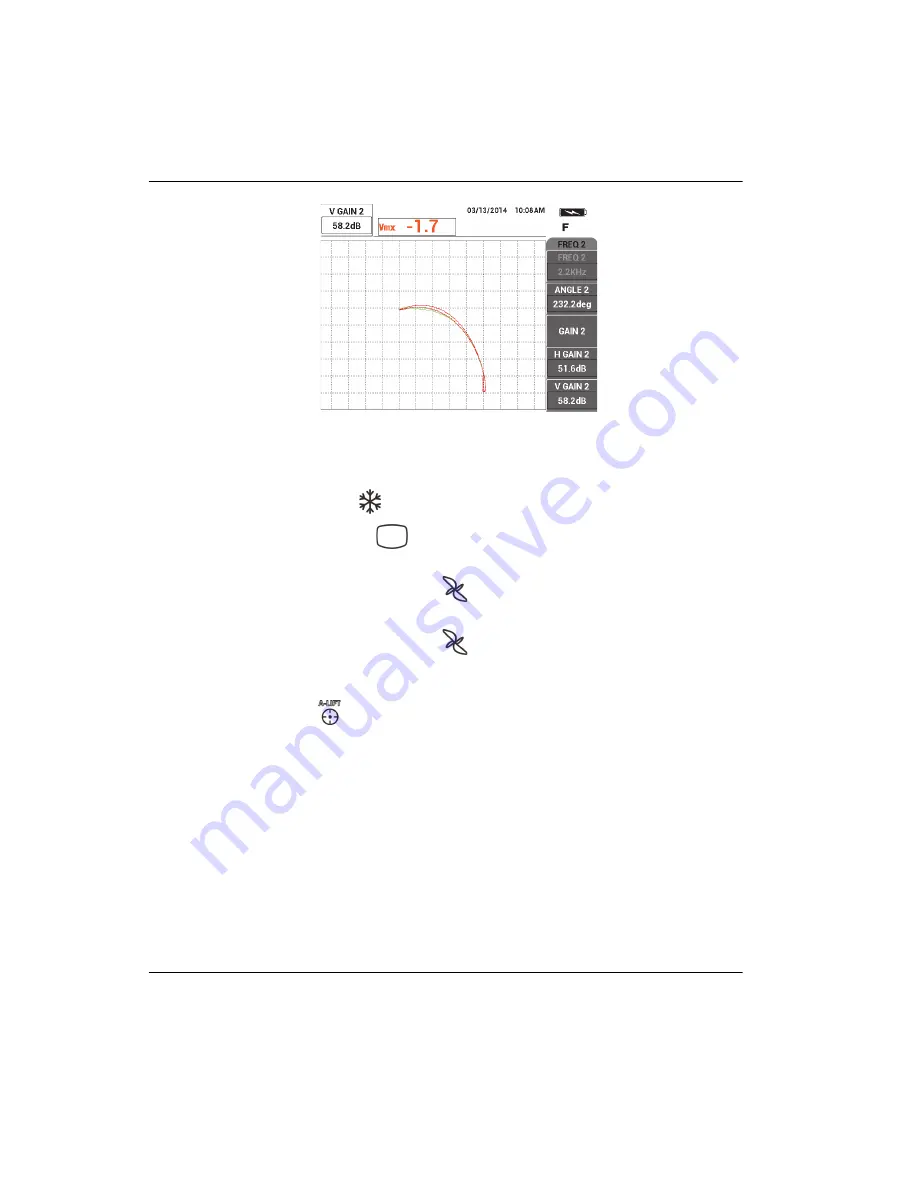
DMTA-10040-01EN, Rev. E, February 2018
Chapter 5
210
Figure 5
‑
126 Adjusting the vertical amplitude of the frequency 2 signal
17. Press the FREEZE key (
) to unfreeze the acquisition.
18. Press the DISP menu key (
), and then set the
DSP MODE
(A key) to
IMP
, the
CHANNEL
(B key) to
MIX
, and the
POSITION
(C key) to
BOT RGHT
.
19. Press the MAIN FILTER menu key (
) three times, and then set the
MIX ANG
(E key) to
180deg
.
20. Press the MAIN FILTER menu key (
) repeatedly until the
FREQ 2
page is
displayed.
21. Place the probe on position 3 (see Figure 5-127 on page 211), and then press the A-
LIFT NULL key (
).
Summary of Contents for nortec 600
Page 8: ...DMTA 10040 01EN Rev E February 2018 Table of Contents viii...
Page 16: ...DMTA 10040 01EN Rev E February 2018 Labels and Symbols 6...
Page 30: ...DMTA 10040 01EN Rev E February 2018 Introduction 20...
Page 58: ...DMTA 10040 01EN Rev E February 2018 Chapter 1 48...
Page 71: ...DMTA 10040 01EN Rev E February 2018 Software User Interface 61 Press the Return key to exit...
Page 72: ...DMTA 10040 01EN Rev E February 2018 Chapter 2 62...
Page 342: ...DMTA 10040 01EN Rev E February 2018 Chapter 7 332...
Page 356: ...DMTA 10040 01EN Rev E February 2018 Appendix B 346...
Page 366: ...DMTA 10040 01EN Rev E February 2018 List of Figures 356...
Page 368: ...DMTA 10040 01EN Rev E February 2018 List of Tables 358...