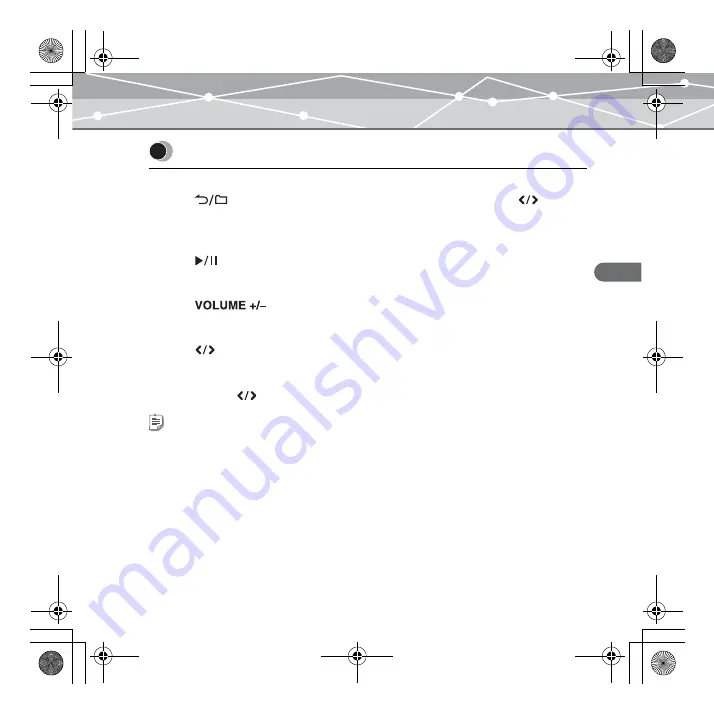
33
L
ist
en
in
g
to
m
u
si
c
MR-F20 Series
To select the desired music file
Press the
button while the playback screen is displayed, then press the
button to
select the desired music file (
To play/pause music
Press the
button.
To control volume
Press the
button.
To search for the desired music file (Skip)
Press the
button to skip to the previous/next music file.
To search for the desired point of the music file (Search)
Press and hold the
button while playing back, then release your hold at the desired point.
Playing back music
Tip
The Skip function is available only when “StudyMode” is set to “Off” (
MRF20_E.book Page 33 Tuesday, August 16, 2005 12:47 PM






























