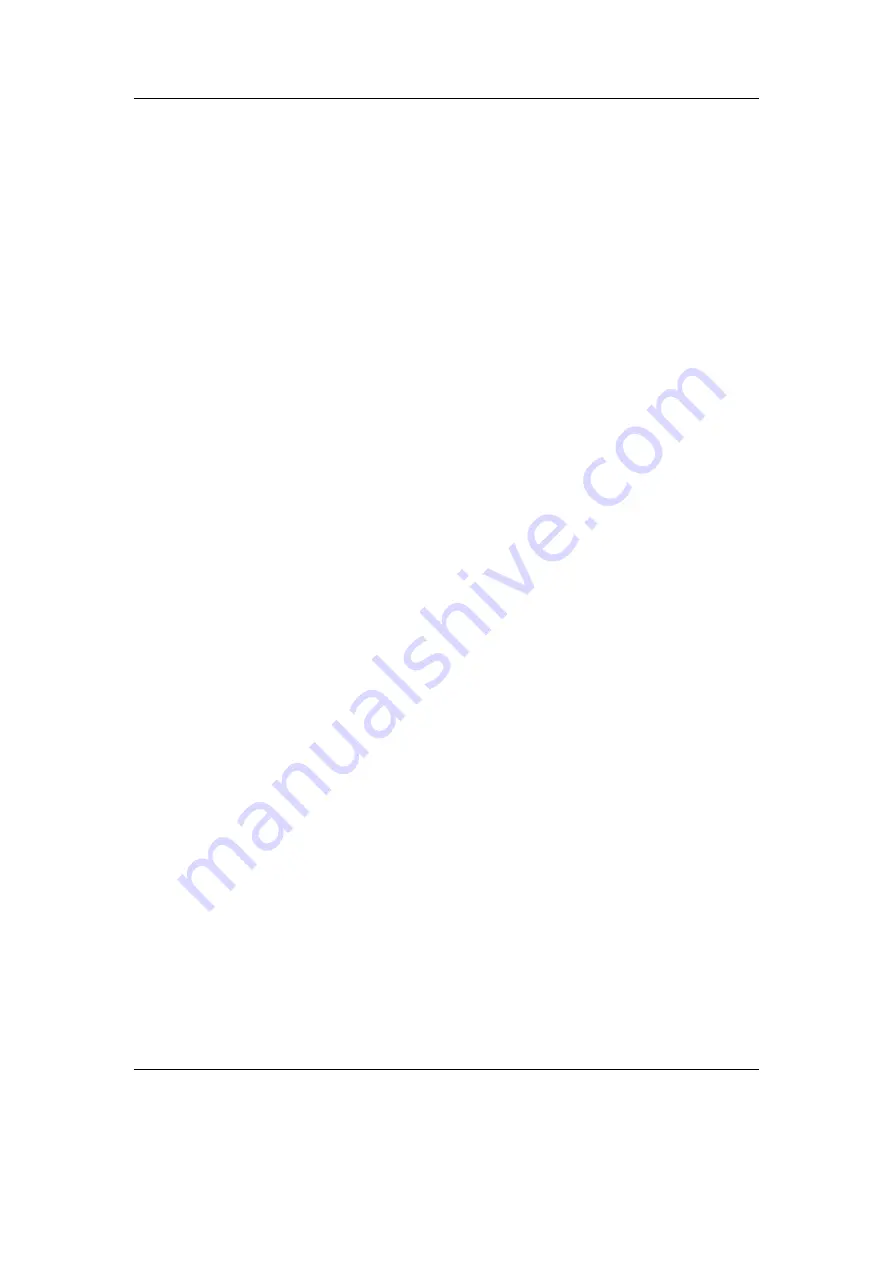
Chapter 4. Browsing and playing
38
Moving and removing tracks
To move or remove a track from the current playlist enter the
Playlist Viewer
by
selecting
View Current Playlist
in the
Playlist
submenu in the WPS context
menu or the
Main Menu
. Once in the
Playlist Viewer
open the context menu on
the track you want to move or remove. If you want to move the track, select
Move
in
the context menu and then move the blinking cursor to the place where you want the
track to be moved and confirm with
Select
or
Right
. To remove a track, simply select
Remove
in the context menu.
4.4.5. Saving playlists
To save the current playlist either enter the
Playlist
submenu in the
WPS Context
Menu
(see section
(page
)) and select
Save Current Playlist
or enter the
Playlist Options
menu in the
Main Menu
and select
Save Current Playlist
.
Either method will bring you to the
Virtual Keyboard
(see section
(page
enter a filename for your playlist and accept it and you are done.
4.4.6. Loading saved playlists
Through the File Browser
Playlist files, like regular music tracks, can be selected through the
File Browser
.
When loading a playlist from disk it will replace the current dynamic playlist.
Through the Playlist catalogue
The
Playlist catalogue
offers a shortcut to all playlists in your player’s specified
playlist directory. It can be used like the
File Browser
.
4.5. Hotkeys
Hotkeys are shortcut keys for use in the
File Browser
and
WPS
screen. To use one,
press
Display
+
Menu
within the
File Browser
or
Display
+
Menu
within the
WPS
screen. The assigned function will launch with reference to the current file or
directory, if applicable. Each screen has its own assignment. If there is no assignment
for a given screen, the hotkey is ignored.
The default assignment for the File Browser hotkey is
Off
, while the default for the
WPS hotkey is
View Playlist
.
The hotkey assignments are changed in the Hotkey menu (see section
(page
under
General Settings
.
The Rockbox manual
(version 3.14)
Olympus m:robe 100






























