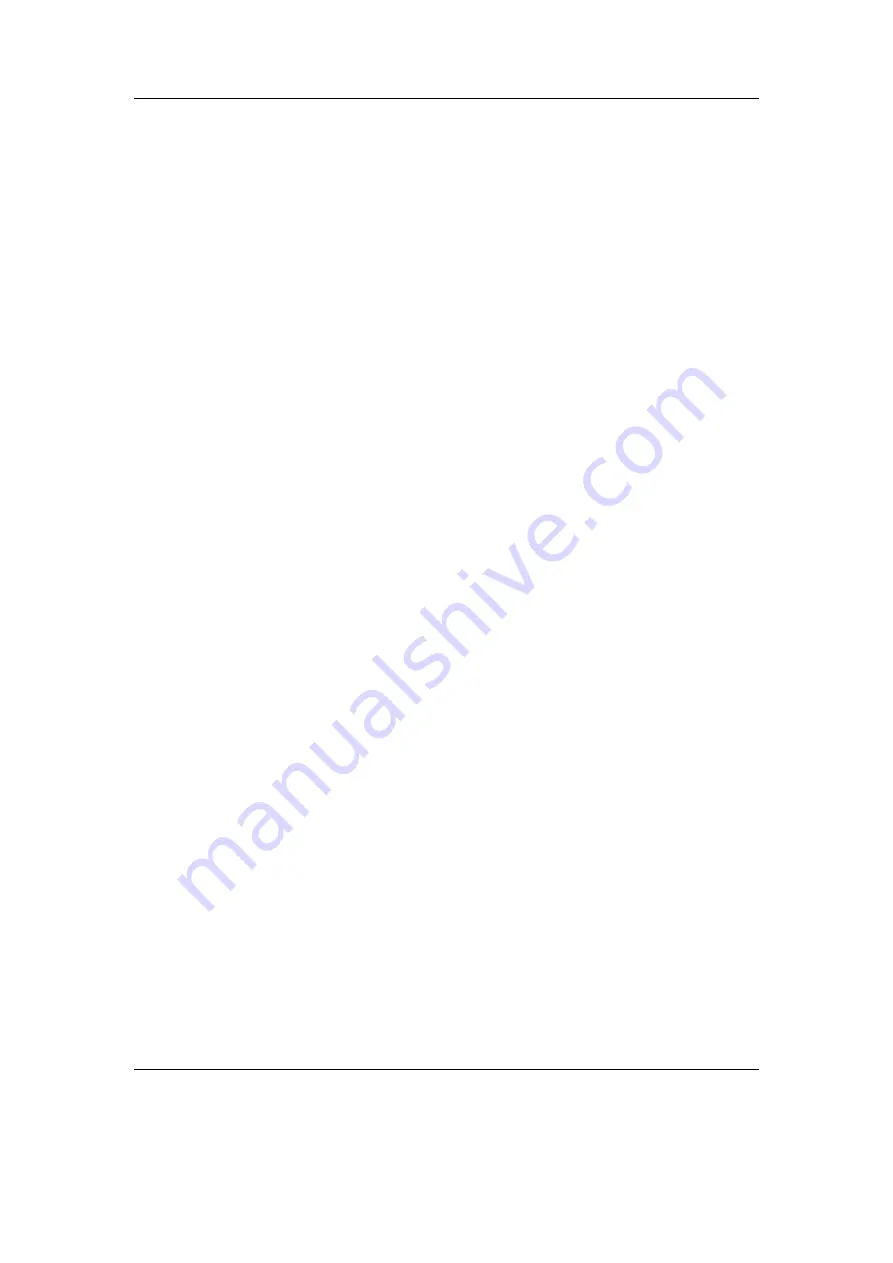
Chapter 4. Browsing and playing
32
The clip indicator:
This is a little black block that is displayed at the very right of the
scale when an overflow occurs. It usually does not show up during normal playback
unless you play an audio file that is distorted heavily.
Note:
Note that the clip detection is not very precise.
Clipping might occur
b
without being indicated.
The scale:
Between the indicators of the right and left channel there are little dots.
These dots represent important volume values. In linear mode each dot is a 10%
mark. In dBFS mode the dots represent the following values (from right to left):
0 dB, -3 dB, -6 dB, -9 dB, -12 dB, -18 dB, -24 dB, -30 dB, -40 dB, -50 dB, -60 dB.
4.3.3. The WPS Context Menu
Like the context menu for the
File Browser
, the
WPS Context Menu
allows you
quick access to some often used functions.
Playlist
The
Playlist
submenu allows you to view, save, search and reshuffle the current playlist.
These and other operations are detailed in section
(page
). To change settings for
the
Playlist Viewer
press Long
Select
while viewing the current playlist to bring
up the
Playlist Viewer Menu
. In this menu, you can find the
Playlist Viewer
Settings
.
Playlist Viewer Settings
Show Icons.
This toggles display of the icon for the currently selected playlist entry and
the icon for moving a playlist entry
Show Indices.
This toggles display of the line numbering for the playlist
Track Display.
This toggles between filename only and full path for playlist entries
Playlist catalogue
View catalogue.
This lists all playlists that are part of the Playlist catalogue. You can
load a new playlist directly from this list.
Add to playlist.
Adds the currently playing file to a playlist. Select the playlist you
want the file to be added to and it will get appended to that playlist.
Add to new playlist.
Similar to the previous entry this will add the currently playing
track to a playlist. You need to enter a name for the new playlist first.
The Rockbox manual
(version 3.14)
Olympus m:robe 100






























