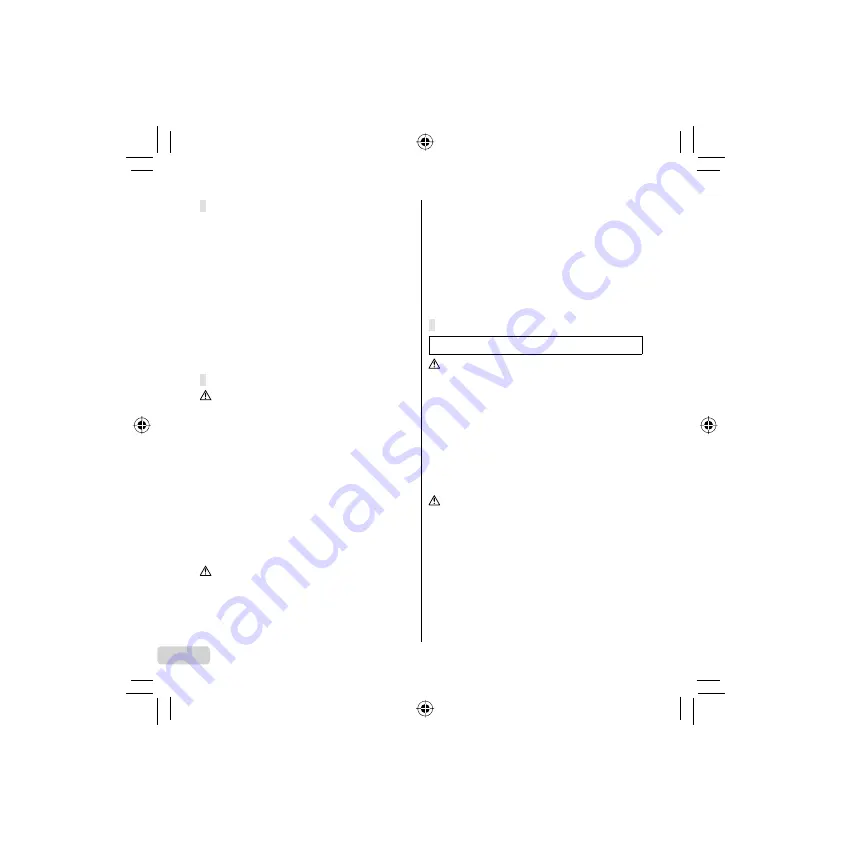
8
EN
General Precautions
Read All Instructions
— Before you use the product, read all operating
instructions. Save all manuals and documentation for future reference.
Cleaning
— Always unplug this product from the wall outlet before cleaning.
Use only a damp cloth for cleaning. Never use any type of liquid or aerosol
cleaner, or any type of organic solvent to clean this product.
Attachments
— For your safety, and to avoid damaging the product, use only
accessories recommended by Olympus.
Water and Moisture
— For precautions on products with weatherproof
designs, read the weatherproo
fi
ng sections.
Location
— To avoid damage to the product, mount the product securely on a
stable tripod, stand, or bracket.
Power Source
— Connect this product only to the power source described
on the product label.
Lightning
— If a lightning storm occurs while using a USB-AC adapter,
remove it from the wall outlet immediately.
Foreign Objects
— To avoid personal injury, never insert a metal object into
the product.
Heat
— Never use or store this product near any heat source such as a
radiator, heat register, stove, or any type of equipment or appliance that
generates heat, including stereo ampli
fi
ers.
Handling the Camera
WARNING
Do not use the camera near
fl
ammable or explosive gases.
Do not use the
fl
ash and LED on people (infants, small children, etc.)
at close range.
You must be at least 1 m (3 ft.) away from the faces of your subjects.
Firing the
fl
ash too close to the subject’s eyes could cause a momentary
loss of vision.
Keep young children and infants away from the camera.
Always use and store the camera out of the reach of young children and
infants to prevent the following dangerous situations which could cause
serious injury:
Becoming entangled in the camera strap, causing strangulation.
Accidentally swallowing the battery, cards or other small parts.
Accidentally
fi
ring the
fl
ash into their own eyes or those of another child.
Accidentally being injured by the moving parts of the camera.
Do not look at the sun or strong lights with the camera.
Do not use or store the camera in dusty or humid places.
Do not cover the
fl
ash with a hand while
fi
ring.
Use SD/SDHC memory cards only. Never use other types of cards.
If you accidently insert another type of card into the camera, contact an
authorized distributor or service center. Do not try to remove the card by
force.
CAUTION
Stop using the camera immediately if you notice any unusual odors,
noise, or smoke around it.
Never remove the batteries with bare hands, which may cause a
fi
re or
burn your hands.
Never hold or operate the camera with wet hands.
Do not leave the camera in places where it may be subject to extremely
high temperatures.
•
•
•
•
•
•
•
•
•
•
•
•
•
•
•
•
•
Doing so may cause parts to deteriorate and, in some circumstances,
cause the camera to catch
fi
re. Do not use the charger or USB-AC
adapter if it is covered (such as a blanket). This could cause overheating,
resulting in
fi
re.
Handle the camera with care to avoid getting a low-temperature burn.
When the camera contains metal parts, overheating can result in a low-
temperature burn. Pay attention to the following:
When used for a long period, the camera will get hot. If you hold on to the
camera in this state, a low-temperature burn may be caused.
In places subject to extremely cold temperatures, the temperature of
the camera’s body may be lower than the environmental temperature. If
possible, wear gloves when handling the camera in cold temperatures.
Be careful with the strap.
Be careful with the strap when you carry the camera. It could easily catch
on stray objects and cause serious damage.
Battery Handling Precautions
Follow these important guidelines to prevent batteries from leaking,
overheating, burning, exploding, or causing electrical shocks or burns.
DANGER
The camera uses a lithium ion battery speci
fi
ed by Olympus. Charge the
battery with the speci
fi
ed USB-AC adapter or charger. Do not use any other
USB-AC adapters or chargers.
Never heat or incinerate batteries.
Take precautions when carrying or storing batteries to prevent them from
coming into contact with any metal objects such as jewelry, pins, fasteners,
etc.
Never store batteries where they will be exposed to direct sunlight, or
subjected to high temperatures in a hot vehicle, near a heat source, etc.
To prevent causing battery leaks or damaging their terminals, carefully follow
all instructions regarding the use of batteries. Never attempt to disassemble
a battery or modify it in any way, solder, etc.
If battery
fl
uid gets into your eyes,
fl
ush your eyes immediately with clear,
cold running water and seek medical attention immediately.
Always store batteries out of the reach of small children. If a child
accidentally swallows a battery, seek medical attention immediately.
WARNING
Keep batteries dry at all times.
To prevent batteries from leaking, overheating, or causing a
fi
re or explosion,
use only batteries recommended for use with this product.
Insert the battery carefully as described in the operating instructions.
If rechargeable batteries have not been recharged within the speci
fi
ed time,
stop charging them and do not use them.
Do not use a battery if it is cracked or broken.
If a battery leaks, becomes discolored or deformed, or becomes abnormal in
any other way during operation, stop using the camera.
If a battery leaks
fl
uid onto your clothing or skin, remove the clothing and
fl
ush the affected area with clean, running cold water immediately. If the
fl
uid
burns your skin, seek medical attention immediately.
Never subject batteries to strong shocks or continuous vibration.
•
•
•
•
•
•
•
•
•
•
•
•
•
•
•
•
•
•
•
•
•
•
Summary of Contents for m-7050
Page 1: ...7050 Basic Manual DIGITAL CAMERA ENGLISH 2 10 18 INDONESIA 26 34...
Page 16: ...16 KR Olympus USB AC LED 1 m SD SDHC USB AC Olympus USB AC USB AC Olympus...
Page 24: ...24 CT Olympus USB AC LED 1 m SD SDHC USB AC Olympus USB AC USB AC...
Page 40: ...40 TH Olympus USB AC LED 1 SD SDHC USB AC Olympus USB AC USB AC...
Page 42: ...42 MEMO...
Page 43: ...43 MEMO...









































