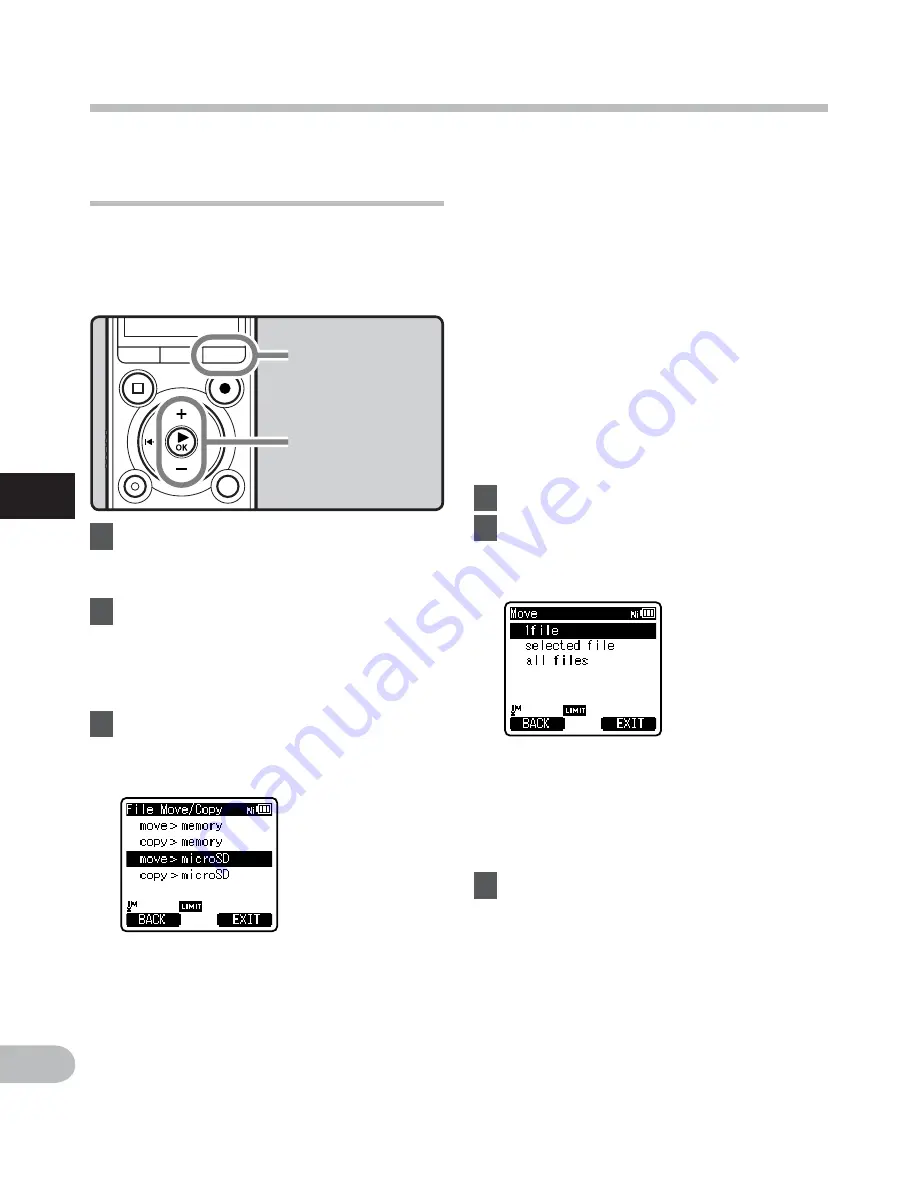
64
4
EN
Menu setting method
Menu setting method
[
move > memory
]:
Move a file in the built-in memory or
microSD card to another folder within the
built-in memory.
[
copy > memory
]:
Copy a file in the built-in memory or
microSD card to another folder within the
built-in memory.
[
move > microSD
]:
Move a file in the built-in memory or
microSD card to another folder in the
microSD card.
[
copy > microSD
]:
Copy a file in the built-in memory or
microSD card to another folder in the
microSD card.
4
Press
the
`
OK
button.
5
Press
the
+
or
−
button to select
the number of files to move or
copy.
Moving/Copying files
[File Move/Copy]
Files saved in the built-in memory or the
microSD card can be moved or copied
within the memory. Files can also be moved
or copied between memory.
1
Select the folder where the file
you want to move or copy is
saved (
☞
P.29).
2
Select [
File Move/Copy
] from the
menu on the [
File Menu
].
• For details on how to enter the menu
settings, see “
Menu setting method
”
(
☞
P.48).
3
Press
the
+
or
−
button to select
the position to move or copy the
file to.
+ −
button
`
OK
button
F2
button
[
1file
]:
Select only the specified file.
[
Selected files
]:
Select multiple files.
[
All files
]:
Select all files in the folder.
6
Press
the
`
OK
button to move to
the respective setting.
















































