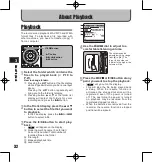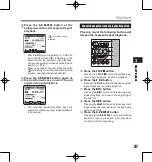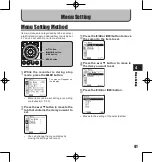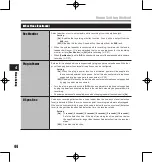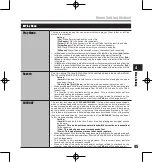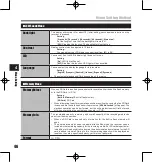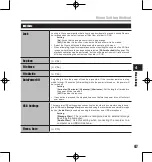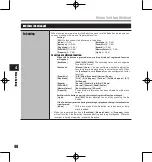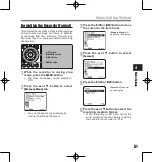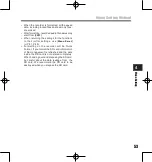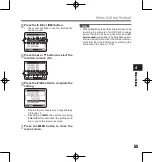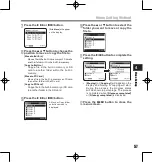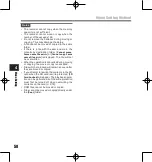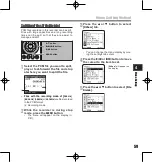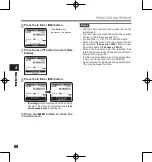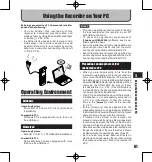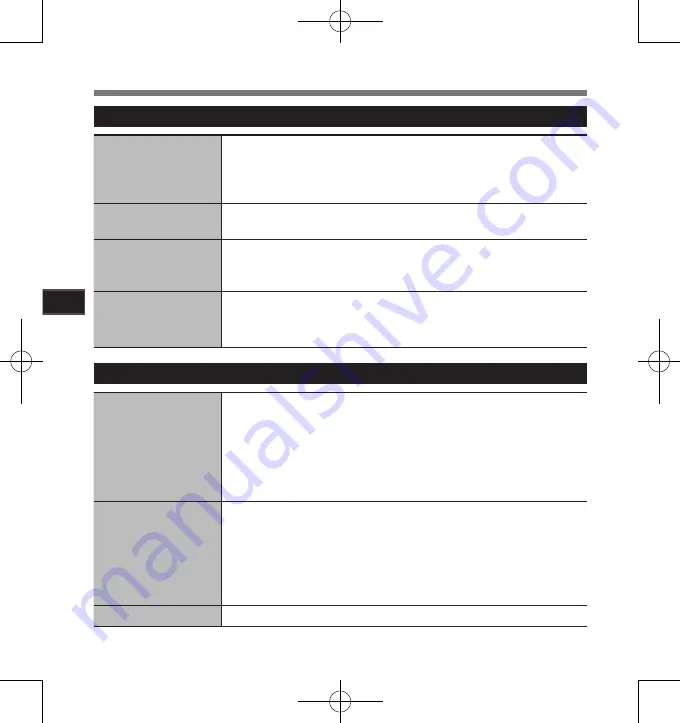
Menu Setting
4
4
LCD/Sound Menu
Backlight
The display will remain lit for about 10 (Initial setting) seconds when a button on the
recorder is pressed.
Setting
:
[
5 seconds
] [
10 seconds
] [
30 seconds
] [
60 seconds
] [
Always on
]:
Set the length of time that the backlight will remain lit.
[
Off
]: Disables this function. The backlight will not light up.
Contrast
Display contrast can be adjusted in 12 levels.
Setting:
You can adjust the LCD display contrast level from [
01
] to [
12
].
LED
You can set it so the LED indicator light does not turn on.
Setting
:
[
On
]: LED light will be set.
[
Off
]: Disables this function. LED light will be cancelled.
Language
You can select the display language for this recorder.
Setting
[
English
] [
Français
] [
Deutsch
] [
Italiano
] [
Español
] [
Русский
]
• The selectable language differs depending on the region.
4
Memory Menu
MemorySelect
When an SD Card is inserted you can select to record to either the built-in flash memory
or to the SD Card (
☞
P.14).
Setting
:
[
Built-in Memory
]: Built-in flash memory.
[
SD Card
]: SD Card.
• When attempting to perform operations such as rewriting the contents of an SD Card
in cases where the card has been write protected, [
SD Card Locked
] will appear. The
playback operation can be performed, but the write protection must first be turned
off when overwriting the contents on the card (
☞
P.18).
Memory Info.
The recordable capacity remaining and overall capacity of the recording media can
seen from the menu screen.
• When no SD Card is inserted only information for the built-in flash memory will
seen.
• The domain area which uses the administrative files which the recorder uses is
included in the remaining capacity for the recording media. For SD cards in particular,
in addition to this administrative domain the administrative domain area for the SD
card is added in as well. Owing to this, the remaining capacity will be displayed as
less than the card’s specified capacity, yet this is not abnormal.
Format
(
☞
P.51)
Menu Setting Method