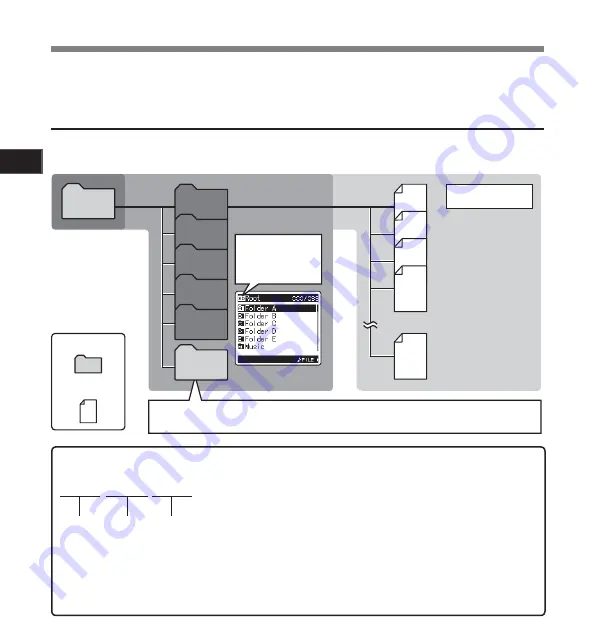
16
Ge
tti
ng S
ta
rte
d
1
001
002
001
003
200
Folder A
Folder B
Folder C
Folder D
Folder E
Root
Folder
File
When music files have been transferred to the [
Music
] folder from a computer, the recorder can be
used as a music player
(
☞
P.27, P.50, P.57
)
Save up to 200 files
Music
Folder list display for
when the [
SD Card
]
has been selected as
the recording media
Notes on the Folders
The built-in flash memory or the SD Card can be used for the recording media. Regardless of the recording
media, voice files and music files are separated into folders for voice recordings and folders for music
playback that are organized in a branching tree-style and saved.
About the Folders for Voice Recordings
[
Folder A
] - [
Folder E
] are the folders for voice recordings. When recording with the recorder, select any
one of the five folders and then record.
LS10 0001 .WAV
1
2
3
File names will be automatically created for files recorded by this recorder.
1
User ID:
The name that has been set on the Digital Voice Recorder.
2
File number:
A file number is consecutively assigned regardless of the
changes in the recording media.
3
Extension:
These are the file name extensions for the recording format when
recording with this device.
• Linear PCM format .WAV
• MP3 format
.MP3
• WMA format
.WMA
Summary of Contents for LS-10 - Linear PCM Recorder 2 GB Digital...
Page 71: ...P2 BS0022 03 AP0801...






























