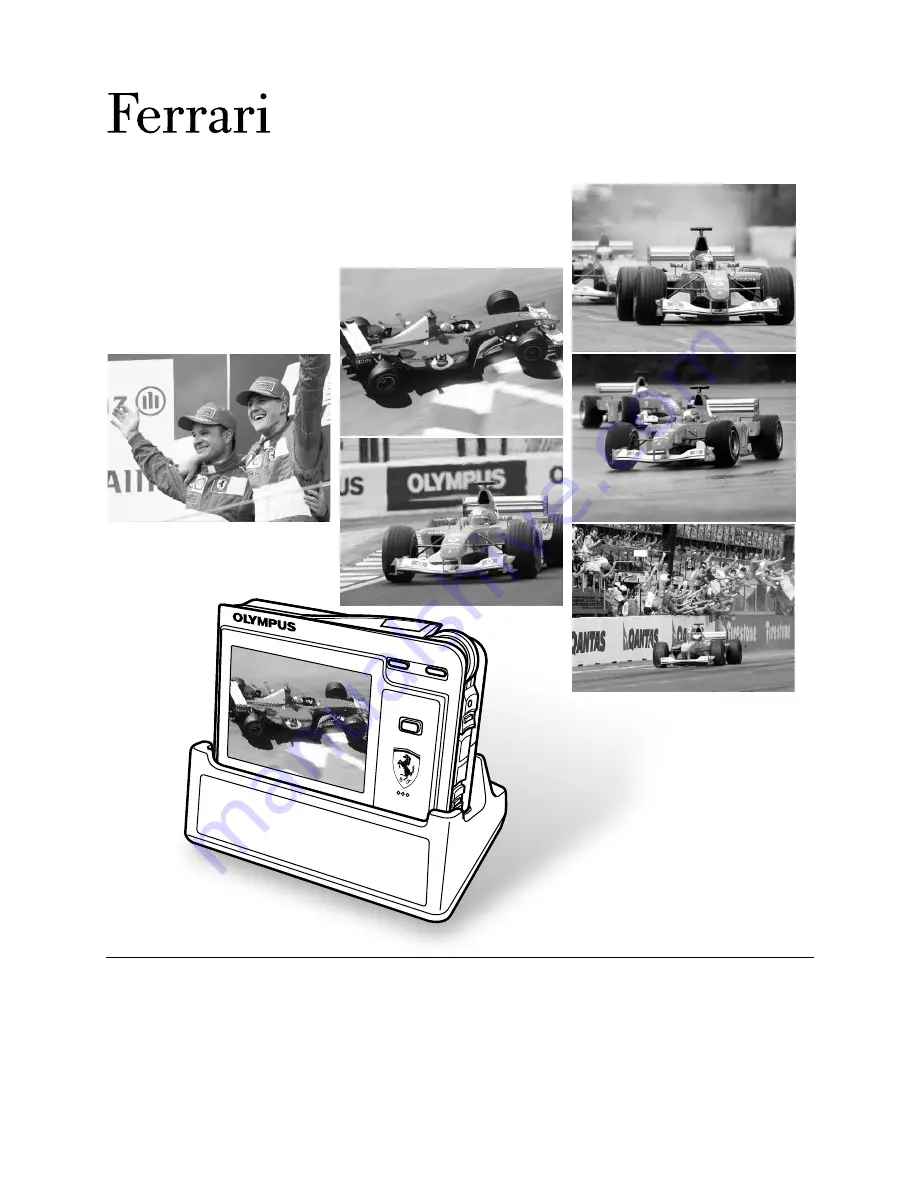
DIGITAL MODEL 2004
DIGITAL CAMERA
REFERENCE MANUAL
●
Thank you for purchasing an Olympus digital camera. Before you start to use your
new camera, please read these instructions carefully to enjoy optimum
performance and a longer service life. Keep this manual in a safe place for future
reference.
●
We recommend that you take test shots to get accustomed to your camera before
taking important photographs.
●
The screen and camera illustrations shown in this manual were produced during
the development stages and may differ from the actual product.


































