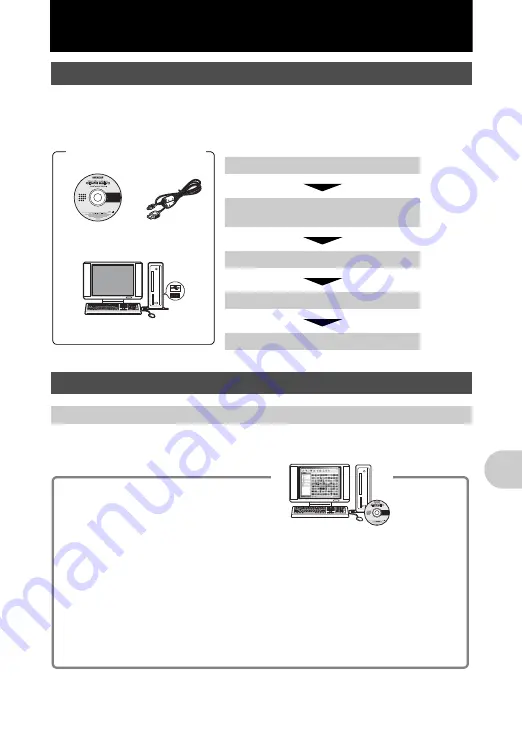
EN
39
Us
ing OLYMPUS Master
Using OLYMPUS Master
Using the USB cable provided with your camera, you can connect the camera and
computer and download (transfer) the images to your computer using the OLYMPUS
Master software, also provided with the camera.
OLYMPUS Master is a software application for managing your digital images on your
computer. Installing it on your computer lets you do the following:
Overview
Install the OLYMPUS Master software
g
Connect the camera to the computer using
the USB cable
g
Start up the OLYMPUS Master software
g
Download image files to the computer
g
Disconnect the camera from the computer
g
Using OLYMPUS Master
What is OLYMPUS Master?
Prepare the following items
before starting.
Computer equipped with
a USB port
OLYMPUS Master
2 CD-ROM
USB cable
(
Download images from the camera or
other media
(
View images and movies
• You can run a slideshow and play back sound.
(
Manage images
• Manage images in an album or folder.
Downloaded images are automatically sorted
by date, allowing you to search for images
quickly.
(
Edit images
• You can rotate images, trim them and change
the size.
(
Edit images with the filter and correction
functions
(
Print images
• You can easily print images.
(
Make panoramic images
• You can make panoramic images using
pictures taken in panorama mode.
(
Update the version of your camera’s
firmware.
For details of other functions and operations,
refer to the “Help” guide in the OLYMPUS
Master reference manual.
Summary of Contents for FE 220 - Digital Camera - Compact
Page 76: ...VH935101 ...






























