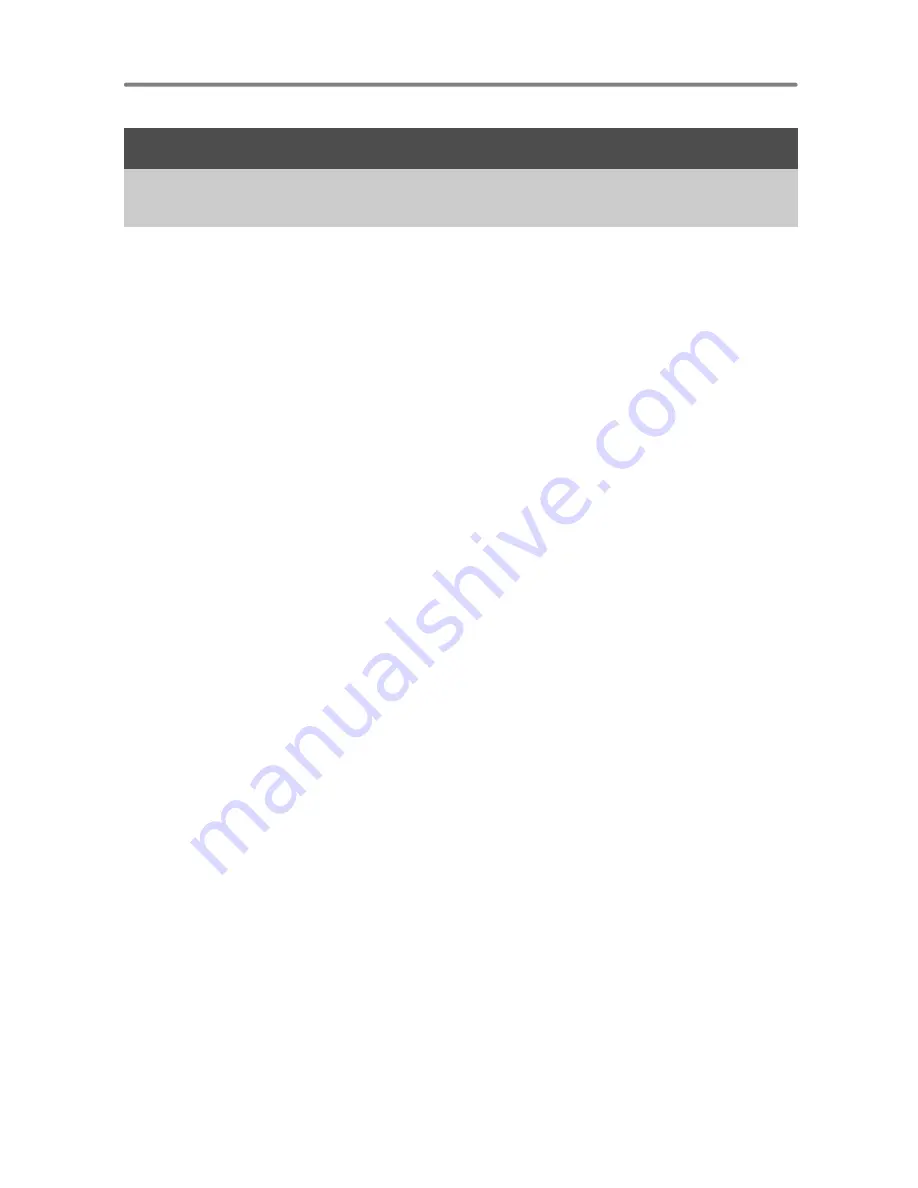
4
About the menus .......................................................................................
14
Using the menus........................................................................................
15
Shooting mode menu ................................................................................
17
IMAGE QUALITY.................................... Changing the image quality
17
PANORAMA .........................................Creating a panoramic picture
18
RESET .......................................Resetting the settings to the default
19
SCN (Scene)..........................Shooting pictures by selecting a scene
according to the situation
19
Playback mode menu ................................................................................
20
PLAYBACK MENU .............................................................................
20
0
................................................................. Protecting pictures
20
y
...................................................................... Rotating pictures
21
SLIDESHOW .............................. Playing back pictures automatically
21
MOVIE PLAY ..................................................... Playing back movies
21
INDEX............................................. Viewing the pictures as an index
22
ERASE...................................................................... Erasing pictures
22
SEL. IMAGE...........................................Erasing selected picture
22
ALL ERASE ............................ Erasing all pictures in the internal
memory or on the card
22
EDIT..................................................................... Editing still pictures
22
Q
...................................................Reducing the size of picture
22
PRINT ORDER ............................. Making print reservations (DPOF)
22
SETUP menu.............................................................................................
23
MEMORY FORMAT (FORMAT)
..........................................Formatting the internal memory or card
23
BACKUP ............Copying pictures in the internal memory to the card
23
W
..................................................... Selecting a display language
23
BEEP ....... Ajusting the volume of operational and the warning tones
24
SHUTTER SOUND.............Ajusting the volume of the shutter sound
24
VOLUME.......................Adjusting the volume during movie playback
24
PIXEL MAPPING ................ Adjusting the image processing function
24
X
.............................................................. Setting the date and time
24
VIDEO OUT ........................................ Playing back pictures on a TV
25
2 Menu operations .................................................14
Learn everything about the menus, from basic operations to the functions
of each menu and their various settings.



















