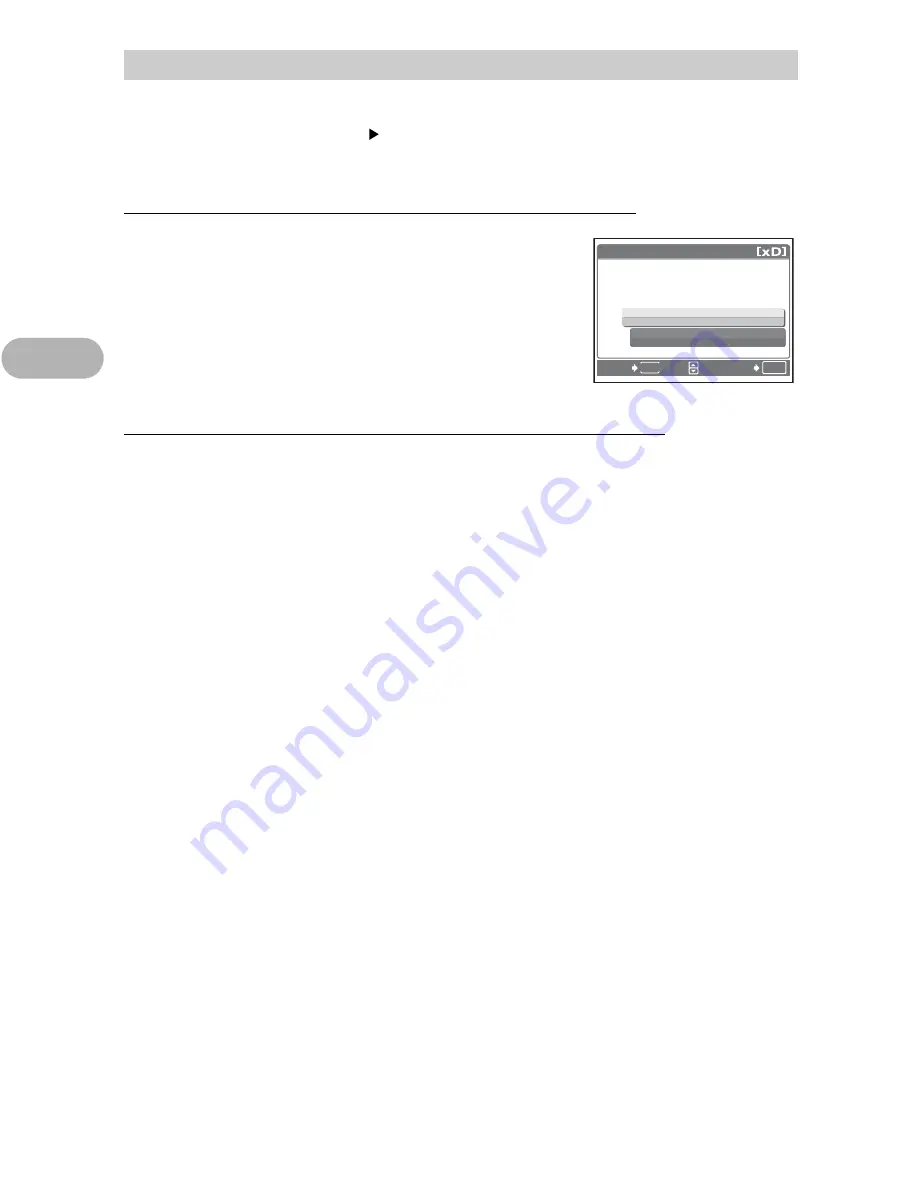
42
Prin
ting pi
ctu
re
s
3
You can reset all the print reservation data or just for selected pictures.
1
Select the top menu [PRINT ORDER], and press
F
.
To reset the print reservation data for all the pictures
2
Select [
<
] or [
U
], and press
F
.
3
Select [RESET], and press
F
.
To reset the print reservation data for a selected picture
2
Select [
<
], and press
F
.
3
Select [KEEP], and press
F
.
4
Press
X
/
Y
to select the picture with the print reservations you
want to cancel, and press
N
to decrease the number of prints
to 0.
• Repeat this step to cancel print reservations for other pictures.
5
When you have finished canceling print reservations, press
F
.
6
Select the date and time print setting, and press
F
.
• The setting is applied to the remaining pictures with print reservations.
7
Select [SET], and press
F
.
Resetting print reservation data
PRINT ORDER SETTING
KEEP
RESET
PRINT ORDERED
PRINT ORDERED
OK
SET
BACK
MENU






























