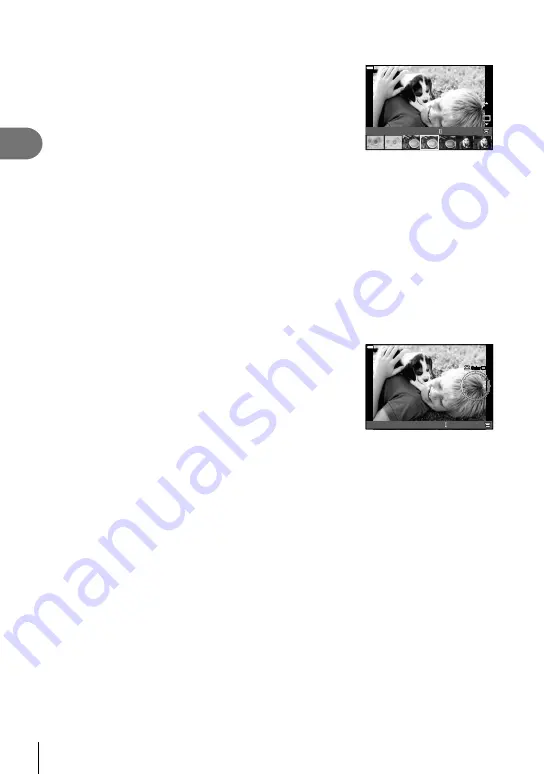
34
EN
Shooting
2
1
Rotate the mode dial to
ART
.
• A menu of art
fi
lters will be displayed. Select a
fi
lter
using the rear dial.
• Use
FG
to choose an effect. The effects available
vary with the selected
fi
lter (Soft Focus Effect, Pin Hole
Effect, Frame Effect, White Edge Effect, Star Light
Effect, Color Filter, Monochrome Color, Blur Effect, or
Shade Effect).
•
Press the
Q
button or press the shutter button halfway
to select the highlighted item and exit the art
fi
lter menu.
ART
13
ART
13
100
%
Vintage
2
Shoot.
•
To choose a different setting, press the
Q
button to display the art
fi
lter menu.
• To maximize the bene
fi
ts of the art
fi
lters, some of the shooting function settings are
disabled.
• If [RAW] is currently selected for image quality (P. 55, 88), image quality will automatically be
set to [
Y
N+RAW]. The art
fi
lter will be applied to the JPEG copy only.
• Depending on the subject, tone transitions may be ragged, the effect may be less
noticeable, or the image may become more “grainy.”
• Some effects may not be visible in live view or during movie recording.
• Playback may differ according to the
fi
lters, effects, or movie quality settings applied.
Using [Partial Color]
Record only selected hues in color.
1
Rotate the mode dial to
ART
.
2
Select [Partial Color].
3
Highlight a type or effect and press the
Q
button.
• A color ring appears in the display.
100
%
Color
Color
Partial Color
4
Rotate the front dial or rear dial to select a color.
• The effect is visible in the display.
5
Shoot.






























