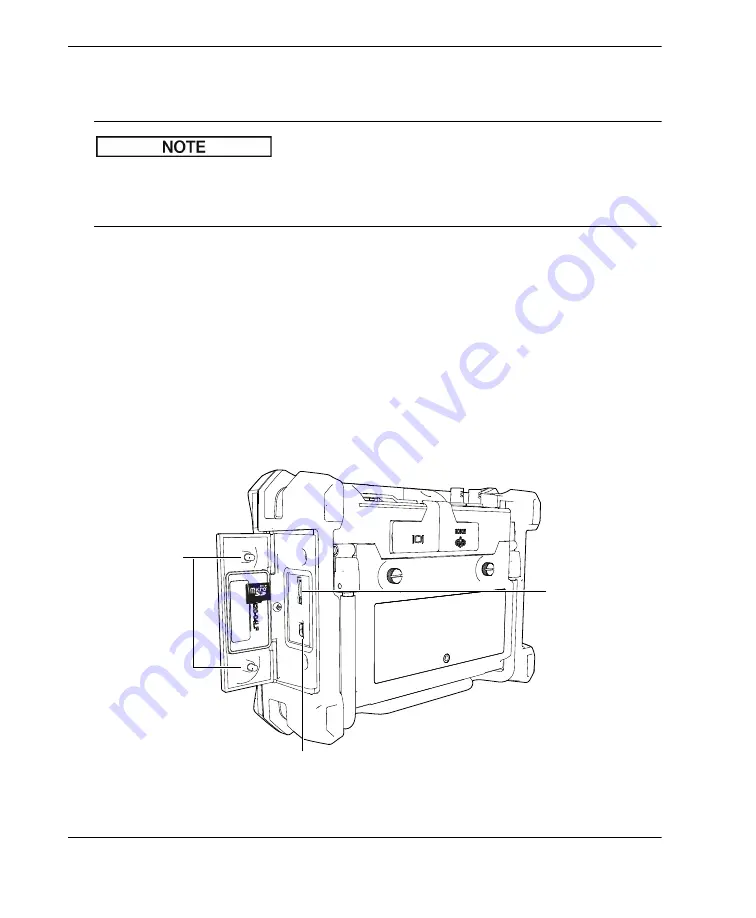
DMTA
‐
10007
‐
01EN
[U8778365],
Rev. B,
June
2010
24
Chapter
1
7.
Install
the
battery
compartment
cover
at
the
back
of
the
instrument,
and
then
tighten
the
two
thumb
screws.
When
alkaline
batteries
are
installed
in
the
instrument,
the
battery
indicator
in
the
user
interface
displays
ALK
.
The
AC
charger/adaptor
does
not
recharge
the
batteries
installed
in
the
alkaline
battery
holder.
1.5
Installing the MicroSD Card
The
2
‐
GB
MicroSD
card
is
included
with
every
EPOCH 600
shipment.
To install the MicroSD removable memory card
1.
Remove
the
card
from
its
packaging.
2.
Loosen
the
two
thumb
screws,
and
then
open
the
EPOCH 600
side
door
(see
Figure 1
‐
12
The
side
door
USB port
Thumb screws
(2)
MicroSD card slot
Summary of Contents for EPOCH 600
Page 1: ...DMTA 10007 01EN U8778365 Revision B June 2010 EPOCH 600 Basic Operation Manual ...
Page 6: ...DMTA 10007 01EN U8778365 Rev B June 2010 vi List of Abbreviations ...
Page 18: ...DMTA 10007 01EN U8778365 Rev B June 2010 12 Important Information Please Read Before Use ...
Page 32: ...DMTA 10007 01EN U8778365 Rev B June 2010 26 Chapter 1 ...
Page 56: ...DMTA 10007 01EN U8778365 Rev B June 2010 50 Appendix ...
Page 60: ...DMTA 10007 01EN U8778365 Rev B June 2010 54 List of Tables ...
















































