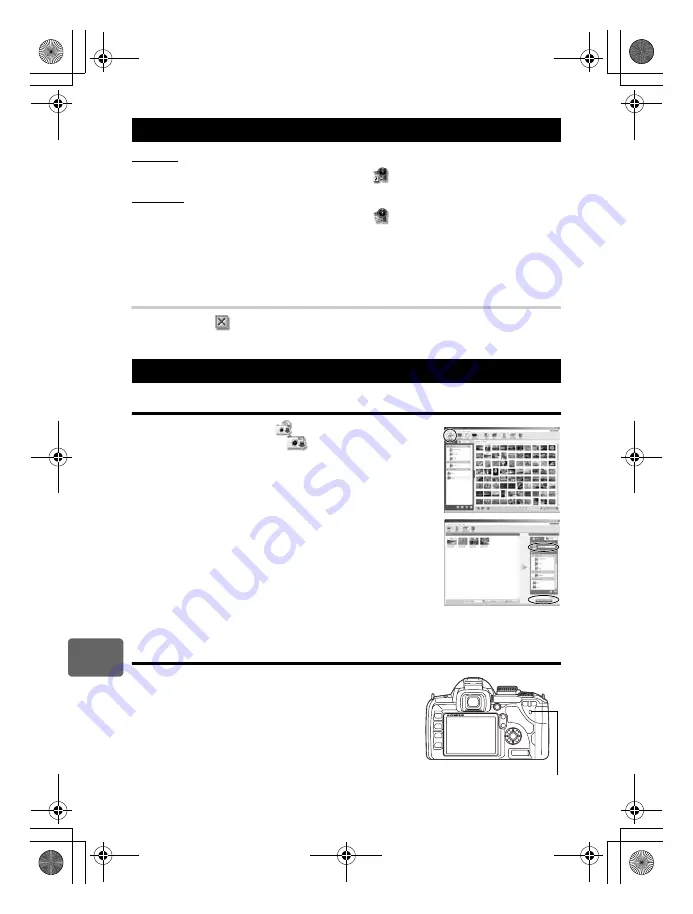
108
EN
11
Using the OLYMPUS Master software
Windows
1
Double-click the “OLYMPUS Master 2” icon
on the desktop.
Macintosh
1
Double-click the “OLYMPUS Master 2” icon
in the “OLYMPUS Master 2”
folder.
• The browse window is displayed.
• When OLYMPUS Master is started up for the first time after installation, the OLYMPUS
Master initial setting screen and user registration screen are displayed before the browse
window. Follow the on-screen instructions.
To exit OLYMPUS Master
1
Click “Exit”
on any window.
• OLYMPUS Master is exited.
Downloading and saving images
1
Click “Transfer Images”
on the browse window, and
then click “From Camera”
.
• The window for selecting the pictures you want to transfer from
the camera is displayed. All the images in the camera are
displayed.
2
Select “New Album” and enter an album name.
3
Select the image files and click “Transfer Images”.
• A window indicating that the download is complete is displayed.
4
Click “Browse images now”.
• The downloaded images are displayed in the browse window.
Disconnecting the camera from your computer
1
Make sure that the card access lamp has stopped
blinking.
Start up the OLYMPUS Master software
Displaying camera images on a computer
Card access lamp
s0018_e_00_0_unified.book Page 108 Tuesday, March 18, 2008 4:08 PM






























