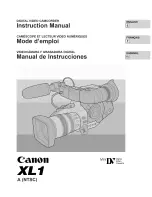70
EN
3
Record
m
ode, w
h
ite b
al
a
nce
, and
picture m
ode
Adjusting the white balance in the A direction (Amber-Blue)
Depending on the original WB conditions, the image will
become more amber when adjusted , and bluer
when adjusted toward –.
Adjusting the white balance in the G direction (Green-Magenta)
Depending on the original WB conditions, the image will
become greener when adjusted , and magenta
when adjusted toward –.
• The white balance can be adjusted in 7 increments in
each direction.
Checking the white balance you have adjusted:
j
After setting the compensation value, point the camera at the subject to take test shots. When
the
AEL
/
AFL
button is pressed, sample images that have been taken with the current WB
settings are displayed.
Adjusting all WB mode settings at once:
j
See “ALL
>
” (
g
P. 105).
Setting the one-touch white balance
This function is useful when you need a more precise white balance than preset WB can
provide. Point the camera at a sheet of white paper under the light source you want to use to
determine the white balance. The optimum white balance for the current shooting conditions
can be saved in the camera. This is useful when shooting a subject under natural light, as
well as under various light sources with different color temperatures.
Set
[
;
FUNCTION]
to
[
V
]
beforehand. (
g
P. 97)
1
Point the camera at a sheet of white paper.
• Position the paper to fill the screen and unshadowed.
2
While holding down the
<
button, press the shutter
button.
• The one-touch white balance screen appears.
3
Select [YES] and press the
i
button.
• The white balance is registered.
• The registered white balance will be stored in the camera as
a preset WB setting. Turning the power off does not erase
the data.
After pressing the shutter button, [WB NG RETRY] is displayed:
j
When there is not enough white in the image, or when the image is too bright, too dark or the
colors look unnatural, you cannot register the white balance. Change the aperture and shutter
speed settings, then repeat the procedure from Step 1.
TIPS
TIPS
AUTO
>
SET
WB PREVIEW AEL
AFL
G
–5
A
+2
BACK
<
button
s0026_e_00_0_unified.book Page 70 Tuesday, September 29, 2009 10:30 AM
Summary of Contents for E-P2 - PEN 12.3 MP Micro Four Thirds Interchangeable Lens Digital...
Page 157: ...157 EN Memo s0026_e_00_0_unified book Page 157 Tuesday September 29 2009 10 30 AM...
Page 158: ...158 EN Memo s0026_e_00_0_unified book Page 158 Tuesday September 29 2009 10 30 AM...
Page 159: ...159 EN Memo s0026_e_00_0_unified book Page 159 Tuesday September 29 2009 10 30 AM...
Page 160: ...160 EN Memo s0026_e_12_unifiedix fm Page 160 Friday October 2 2009 2 14 PM...
Page 161: ...161 EN Memo s0026_e_12_unifiedix fm Page 161 Friday October 2 2009 2 14 PM...
Page 162: ...162 EN Memo s0026_e_12_unifiedix fm Page 162 Friday October 2 2009 2 14 PM...
Page 163: ...163 EN Memo s0026_e_12_unifiedix fm Page 163 Friday October 2 2009 2 14 PM...