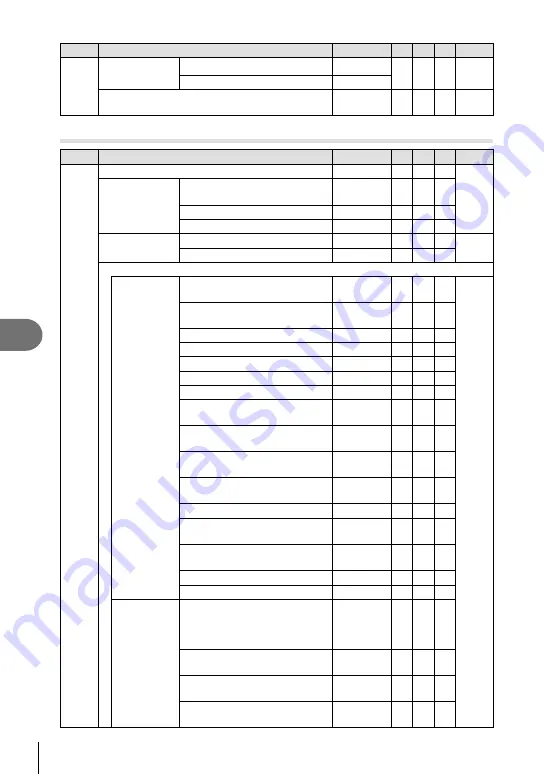
166 EN
Information
8
Tab
Function
Default
*1
*2
*3
g
X
High Res Shot
High Res Shot
h
0sec
99
#
Charge Time
0 sec
#
RC Mode
Off
99,
153
n
Video Menu
Tab
Function
Default
*1
*2
*3
g
n
n
Mode
P
102
n
Specifi cation
Settings
n
K
MOV
n
4K
30p
n
Noise Filter
Normal
n
Picture Mode
Off
n
AF/IS
Settings
n
AF Mode
C-AF
43, 51,
53, 100
n
Image Stabilizer
M-IS1
n
Button/Dial/Lever
n
Button
Function
U
Function
AF Area
Select
100
V
Function
Multi
Function
R
Function
R
REC
t
Function
AEL/AFL
Y
Function
Peaking
Z
Function
U
u
Function
u
u
Function
Direct
Function
8
Function
Electronic
Zoom
u
Function
k
ISO/
j
WB
m
Function
AF Area
Select
n
Function
AEL/AFL
v
Function
Direct
Function
w
Function
Electronic
Zoom
x
Function
ISO/WB
l
Function
AF Stop
n
Dial
Function
P
Exposure
F
/
Exposure
F
A
Exposure
F
/FNo.
S
Exposure
F
/Shutter
M
FNo./
Shutter
















































