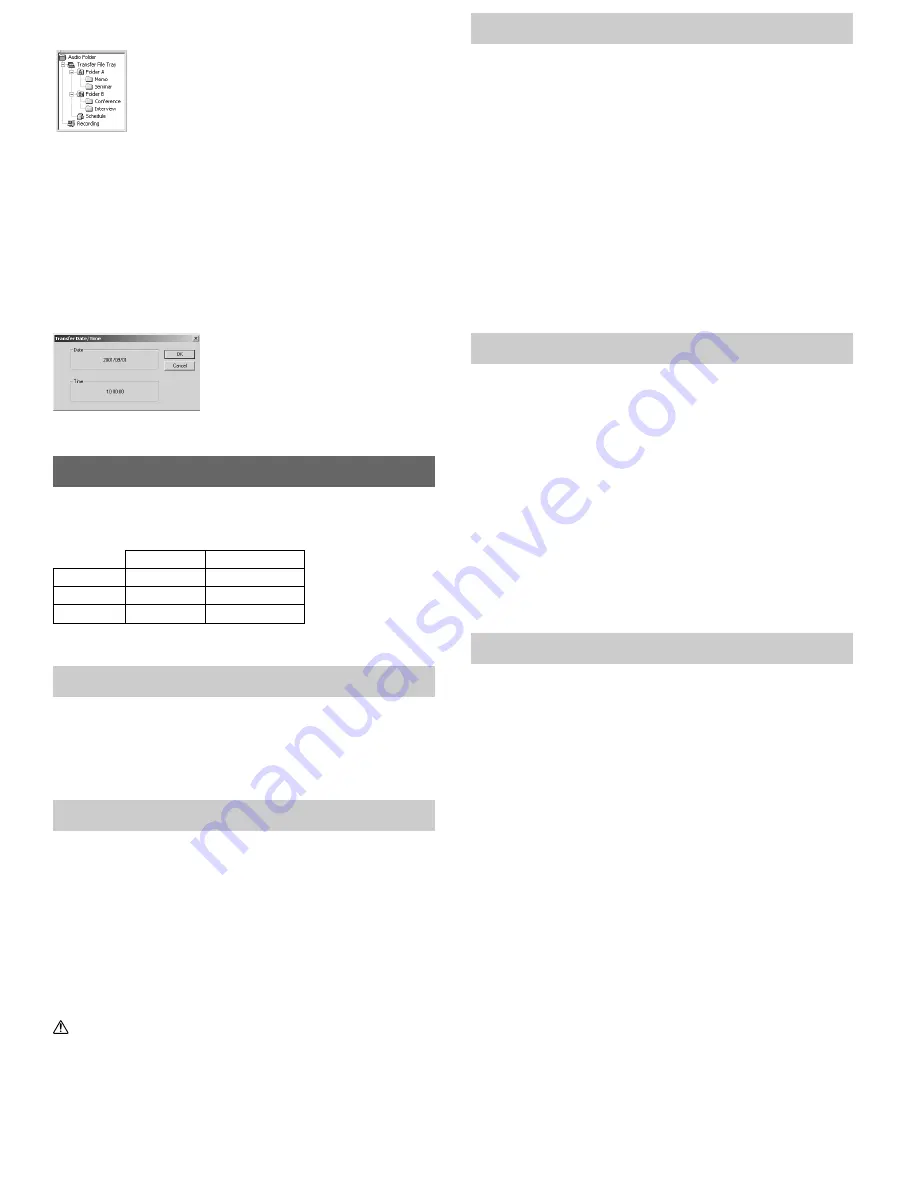
Troubleshooting
Q1 Nothing happens when a button is pressed.
A1 • The HOLD button may be set to HOLD.
• The batteries may be depleted.
• The batteries may be inserted incorrectly.
• The battery cover may not be closed tightly.
Q2 No sound is heard.
A2 • The volume may be set to the minimum level.
• The earphone plug may be plugged into the recorder.
Q3 Recording is not possible.
A3 • The remaining recording time in the selected folder may have reached
“0m00s”.
• The number of recorded files in the selected folder may have reached
100.
• The number of files of the same date in folder S may have reached 15.
Q4 The playback speed is too fast.
A4 The recorder may be set to Fast Playback.
Q5 The remaining recording time seems too short.
A5 Are there files stored in other date subfolders?
Q6 You cannot move the file.
A6 The number of recorded files in the destination folder may have reached 100.
Q7 No sound is heard from the PC.
A7 Make sure that the sound volume of the PC is not muted.
Technical Assistance And Support
The following are for only technical questions and support about Olympus Digital
Wave Player.
◆
Technical Hotline Number in the U.S. and Canada
1-888-553-4448
◆
User Support E-mail address in the U.S. and Canada
[email protected]
◆
Technical Hotline Number in Europe
Toll free number
00800 67 10 83 00
available for Austria, Belgium, Denmark, France, Germany, Netherlands, Norway,
Sweden, Switzerland, United Kingdom
Charged numbers
+49 180 567 1083
available for Finland, Italy, Luxemburg, Portugal, Spain and Czech Republic
+49 40 23773 899
available for Greece, Croatia, Hungary and the rest of Europe
◆
User Support E-mail address in Europe
[email protected]
Specifications
Recording medium:
Built-in flash memory
Recording time:
HQ mode: Approx. 22 min.
SP mode: Approx. 33 min.
LP mode: Approx. 90 min.
Speaker:
Built-in ø 28 mm round dynamic speaker
Maximum power:
120 mW
Earphone jack:
ø 3.5 mm diameter, impedance 8
Ω
Power supply:
Two AAA (LR03 or R03) batteries
Continuous battery use time:
About 19 hours (use of alkaline batteries,
measured value for continuous recording
according to the specifications of our company)
Dimensions:
81(L)
×
47.5(W)
×
22.5(T) mm
Weight:
65 g including batteries
*
The continuous battery use time may be reduced according to the battery type
and the use conditions.
*
Your recorded contents are for your personal use or pleasure only. It is prohibited
to record copyrighted material without permission of the copyright holders according
to copyright law.
*
Specifications and design are subject to change without notice for improvement
of performance.
Accessories (Optional)
Earphone : E99
Connecting cord (Earphone jack
↔
Microphone jack) : KA232
*
Connecting cord (Mini miniplug
→
Miniplug) : PA3
Accessories marked
*
should be used in combination with the PA3 plug adapter.
Microsoft and Windows are registered trademarks of Microsoft Corporation.
Intel and Pentium are registered trademarks of Intel Corporation.
Macintosh and Apple are registered trademarks of Apple Computer, Inc.
Other product and brand names mentioned herein may be the trademarks or
registered trademarks of their respective owners.
Creating Subfolders
You can create subfolders under the audio folders to organize files.
Note
You cannot create subfolders under the schedule folder or the date subfolders containd in it.
1
Click on the desired folder under which to create subfolders.
2
Click on [Edit], then Click on [Create New Folder].
3
Enter a name for the new subfolder, and then Click on [OK].
Your new subfolder appears in the window.
You can move files by dragging and dropping files from a file list to other folder in
the audio or recorder folder window.
Setting the Time/Date Using the PC
You can set the time and date of the recorder by uploading the connected PC’s
time/date.
1
Connect the recorder to the PC, click on [Transfer] on the menu bar, and
then click on [Transfer Options].
2
Click on [OK].
The time and date on the PC are transferred to the recorder.
File Format
The files transferred to the PC or recorded directly on a PC are stored as .wav files.
Such filenames use the .wav extension.
Measure of size of file and time for transfer
(5 minutes of recording with the recorder)
Size of file
*
Time for transfer
HQ mode
Approx. 3.2MB
Approx. 1 minute
SP mode
Approx. 1.6MB
Approx. 30 seconds
LP mode
Approx. 1.2MB
Approx. 15 seconds
*
Transfer time may vary depending on the performance and configuration of your
PC.
For Safe And Correct Usage
Read this manual carefully to ensure that you know how to operate it safely
and correctly. Keep this manual in an easily accessible location for future
reference.
• The warning symbols indicate important safety related information. To protect
yourself and others from personal injury or damage to property, it is essential that
you always heed the warnings and information provided.
General Precautions
• Do not leave the recorder in hot, humid locations such as inside a closed
automobile under direct sunlight or on the beach in the summer.
• Do not store the recorder in places exposed to excessive moisture or dust.
• Do not use organic solvents such as alcohol and lacquer thinner to clean
the unit.
• Do not place the recorder on top of or near electric appliances such as TVs
or refrigerators.
• Avoid sand or dirt. These can cause irreparable damage.
• Avoid strong vibrations or shocks.
• Do not disassemble, repair or modify the unit yourself.
• Do not operate the unit while operating a vehicle (such as a bicycle,
motorcycle, or go-cart).
• Keep the unit out of the reach of children.
Batteries
Warning
• Batteries should never be exposed to flame, heated, short-circuited or
disassembled.
• Do not attempt to recharge alkaline, lithium or any other non-rechargeable
batteries.
• Never use any battery with a torn or cracked outer cover.
• Keep batteries out of the reach of children.
• If you notice anything unusual when using this product such as abnormal
noise, heat, smoke, or a burning odor:
1
remove the batteries immediately while being careful not to burn
yourself, and;
2
call your dealer or local Olympus representative for servicing.








