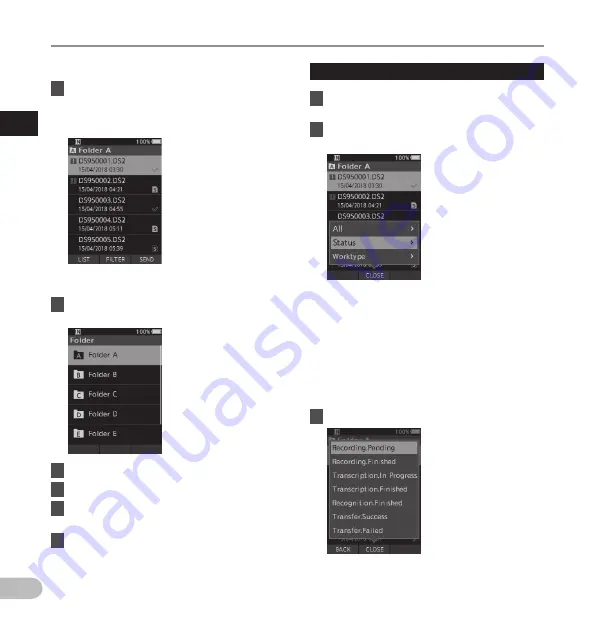
16
1
EN
Selec
ting f
olders and files
Selecting folders and files
For DS-9500:
1
When the file display screen appears,
press the
F1
(
LIST
) button while the
voice recorder is in stop mode.
• A list of the files stored in the folder appears.
• Go to step 2 if the desired file is in another
folder, and to step 5 if it is in the file list.
2
Press the
F1
(
LIST
) or
0
button.
• The folder list screen will be displayed.
3
Press the
+
or
–
to select the folder.
4
Press the
OK/MENU
or
9
button.
5
Press the
+
or
–
button to select the
desired file.
6
Press the
OK/MENU
or
9
button.
Select a file using the filter function
1
When the file list display screen appears,
press the
F2
(
FILTER
) button.
2
Press the
+
or
–
button to select the
filtering method.
[All]:
Displays all of the files.
[Status]:
Filters the files by file status.
[Worktype ID]:
Filters the files by Worktype ID.
• Pressing the F1 (BACK) button will return
to the previous screen, and pressing the F2
(
CLOSE
) button will close the popup and
display the file list screen.
3
Press the
OK/MENU
or
9
button.
• If you selected [Status] or [Worktype ID],
you can narrow down the files even further.
Select an item and then press the OK/MENU
or
9
button.
When [Status] is selected.






























