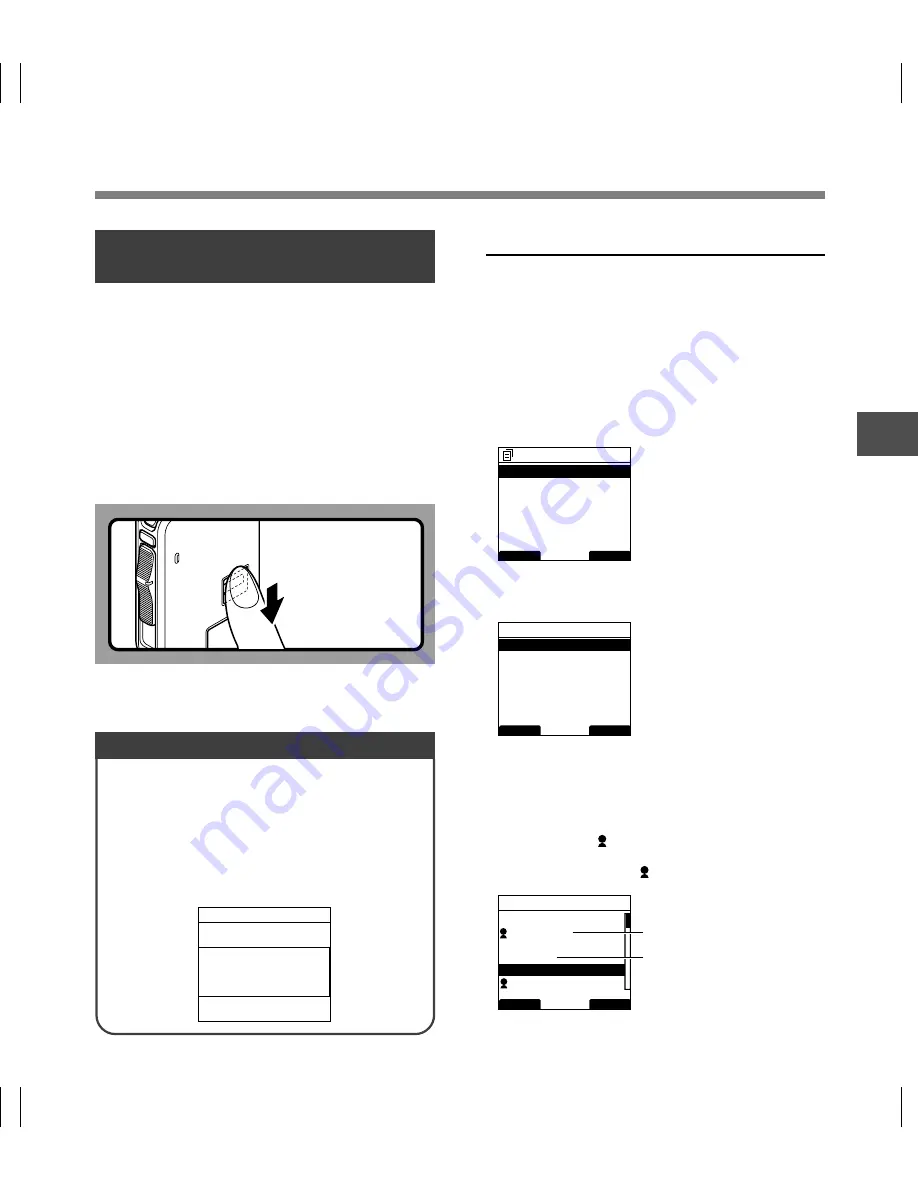
43
3
Fingerprint Registration (Fingerprint)
Fingerprint registration is performed on the
recorder. By selecting an Author ID from the
Author list (
☞
P.46) and then registering your
fingerprint, you can associate it to your Author ID.
You can register up to 10 fingerprint data.
1
Select [Fingerprint] from the [Device
Menu] screen and press
OK/MENU
or
the
9
button.
2
Press
+
or
–
to select [Enroll] and then
press
OK/MENU
or the
9
button.
3
Press
+
or
–
to select a registration
number and then press
OK/MENU
or
the
9
button.
When making a new registration, select a
registration number that has not already been
registered ( does not appear). When re-
registering a fingerprint, select the previously
registered number ( does appear).
De
vice Loc
k Function
BACK
EXIT
Device Menu
Fingerprint
12
Card Select
Beep
Format
USB Class
Time & Date
BACK
EXIT
Fingerprint
Data1
JONATHAN
Data3
Data2
- - - -
a
b
DS5000ID
BACK
EXIT
Fingerprint
Enroll
Verify
Unlock Device
Enter Password
Device is
Locked
09 : 59
a
Connection with
Author ID
b
No connection with
Author ID
Press your
finger firmly at
the fingerprint
sensor, and slide
it at a constant
speed.
Unlocking the Recorder Via Fingerprint
Verification (Only DS-5000iD)
Slide the finger to be scanned for
verification over the scanner window on the
back side of the recorder in one sweeping
motion from top down as shown in the
illustration.
If [NG! Sweep Finger Again] is displayed, re-scan your
finger or a different registered finger again. If there is
no fingerprint match after 10 tries [Incorrect
Fingerprint Enter Password] will be displayed and it
is not possible to authenticate via fingerprint
verification.
Authentication Halt Mode
If there is no password match after five
tries the recorder will enter password
input halt mode for ten minutes.
After ten minutes have passed the
mismatch history will be erased and it
will once again return to the password
input screen.
Device Lock Function
In case the fingerprint may not be scanned correctly,
press your finger firmly against the sensor and sweep it.
Summary of Contents for DS-5000
Page 69: ...U1 BS0038 01 AP0712...
















































