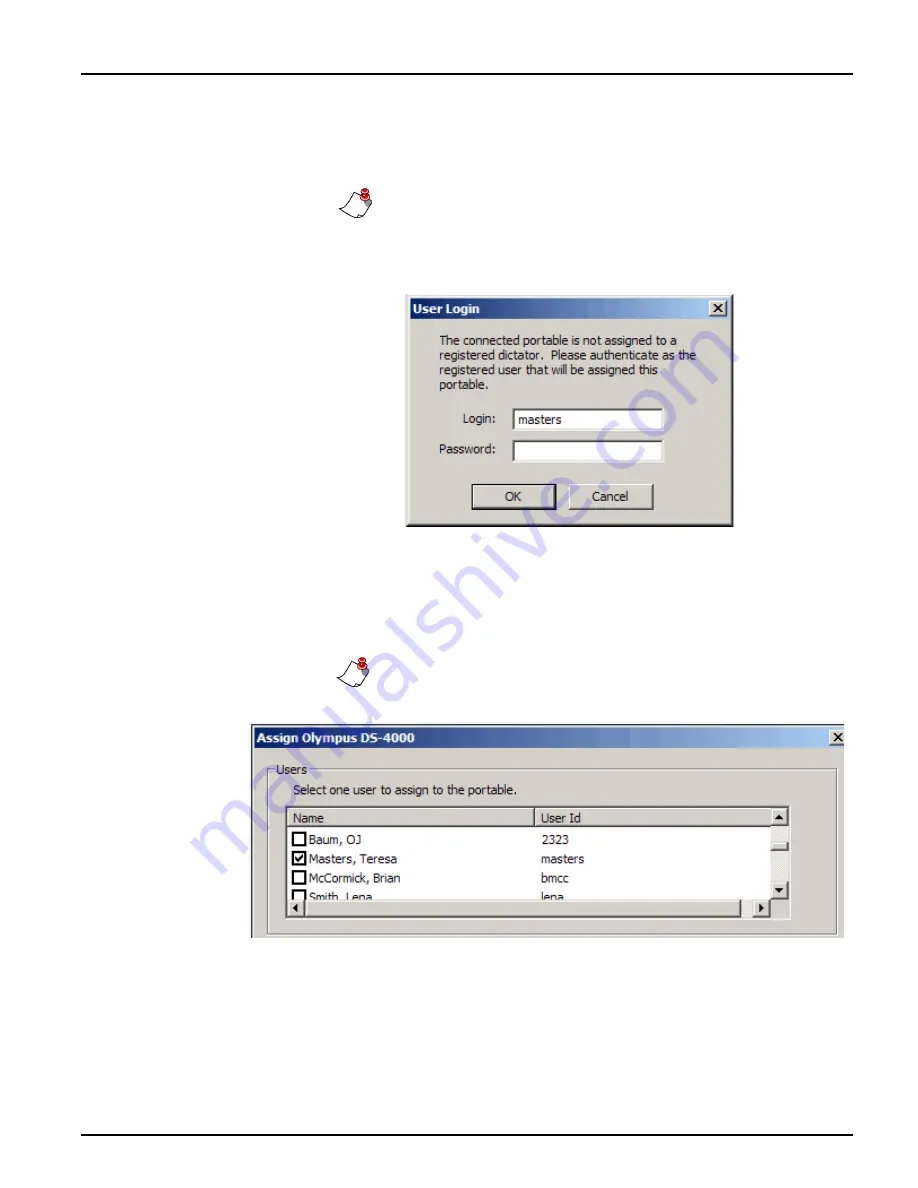
54
Olympus
®
DS-4000 Digital Recorder Installation and User Guide
2. If the recorder has not been previously assigned to a user, the
User
Login
dialog box opens. Complete the login screen by entering a valid
client login from the
EXVoice
system and a password if one is used.
Note:
You must log in as an administrator who has the
Assign
Users
privilege, and then select the dictation user from a list
when the
Assign Olympus DS-4000
dialog box opens.
3. Click
OK
to continue to the
Assign Olympus DS-4000
dialog box.
4. Complete the
Assign Olympus DS-4000
dialog box settings:
•
Users
group box – When logged in as an administrative user, find
and check the check box beside the name of the provider to whom
you are assigning this recorder.
Note:
You must be an administrator, or a user with the privilege
to assign recorders to do this.
•
Worktypes
group box – Select up to 10 worktypes for the provider.
Worktypes shown in the list are those that have been configured in
ID Field Matching
in
EXVoice Explorer
.
Summary of Contents for DS-4000
Page 42: ...38 Olympus DS 4000 Digital Recorder Installation and User Guide...
Page 64: ...60 Olympus DS 4000 Digital Recorder Installation and User Guide...
Page 70: ...66 Olympus DS 4000 Digital Recorder Installation and User Guide...
Page 78: ...74 Olympus DS 4000 Digital Recorder Installation and User Guide...
Page 80: ...76 Olympus DS 4000 Digital Recorder Installation and User Guide...






























