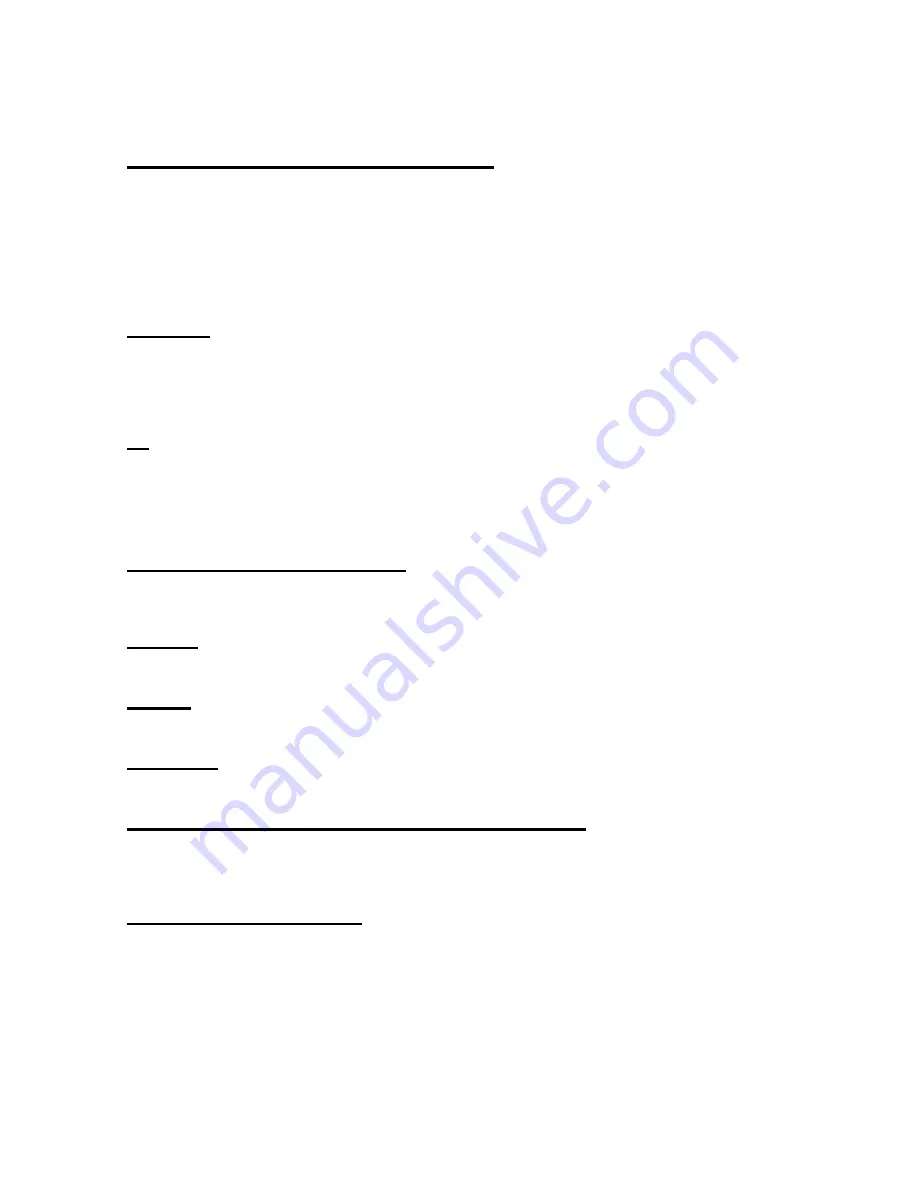
45
Confirmation of contents to be transmitted
Destination
CC
Set address/CC from the address book
SUBJECT
Message
Attached File
Destination
Enter an e-mail address in the left edit box and click [Set] to add a Destination
address. The list box on the right displays all Destination addresses that are
currently set. You can delete a Destination address by selecting it and clicking
[Delete].
CC
Enter an e-mail address in the left edit box and click [Set] to add a new CC
address.
The list box on the right displays all CC addresses that are currently set. You
can delete a CC address by selecting it and clicking [Delete].
Set address/CC from the address book
An address book is opened and an address can be added to an address or
CC.
SUBJECT
Subject of the e-mail
Message
Message of the e-mail
Attached file
You can check all the attached files.
Display the confirmation dialog box when sending the message
If you select the check box, the [Confirm the contents to be transmitted]
dialog box is displayed when you send an e-mail message. If you do not, the
e-mail is sent using the current profile without confirmation.
Limit the size of the attached file
If you select the check box and the specified size is exceeded when you send
an e-mail message with multiple file attachments, the message is divided into
multiple messages so that each message does not exceed the specified size.
In this case, if any of single files exceeds the specified size, an error message
is displayed and the e-mail message is not sent. If this occurs, select “Attach
files” again or change the specified size.























