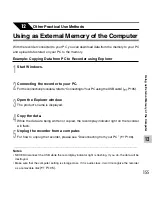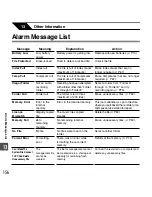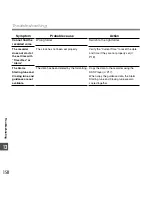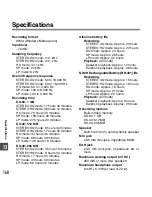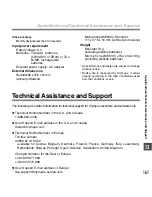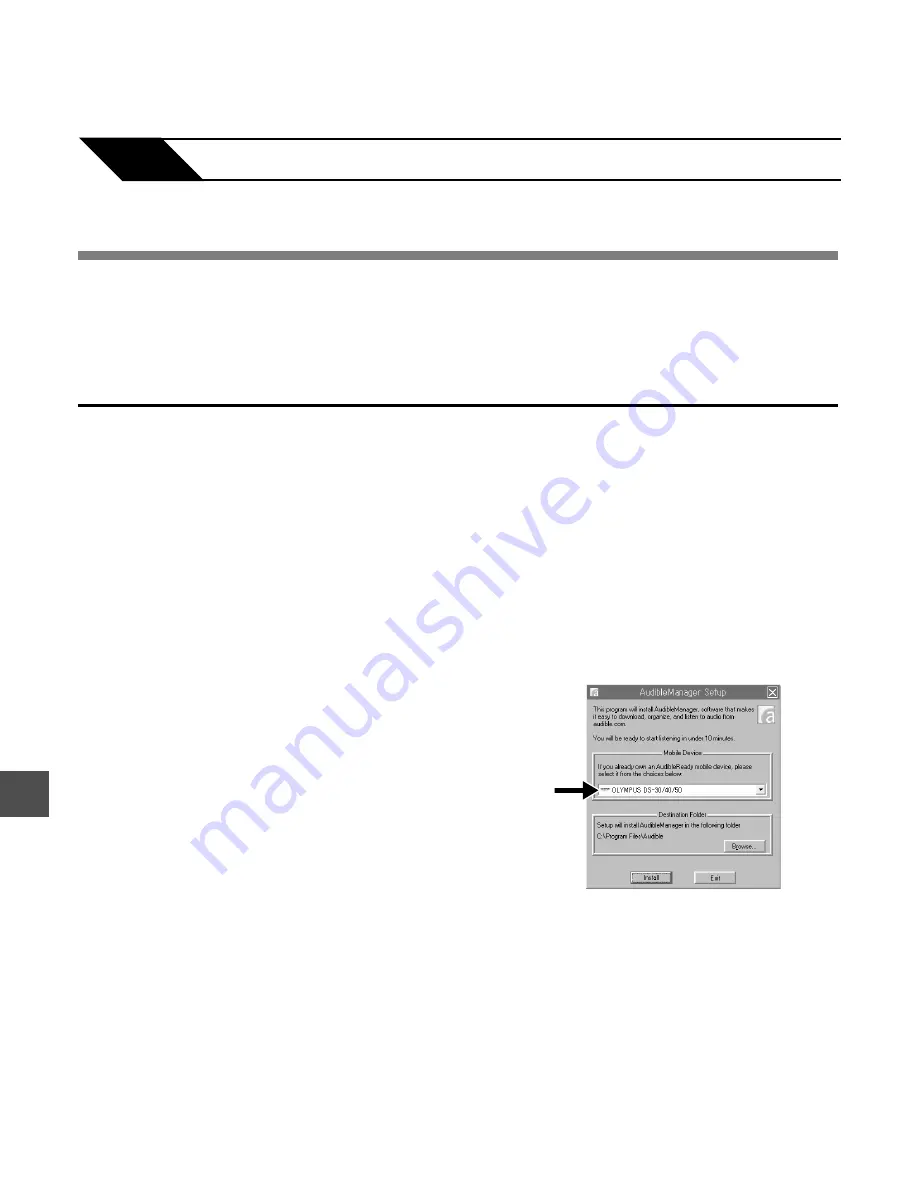
146
11
Installing AudibleManager
When AudibleManager is not installed on a computer, install the AudibleManager according
to the procedure described below.
1
Access one of Audible web sites from the web browser and download the
AudibleManager.
http://www.audible.com/ (United States)
http://www.audible.co.uk (United Kingdom)
http://www.audible.fr (France)
http://www.audible.de (Germany)
2
Start up the downloaded executable
file.
The AudibleManager Setup screen will be
displayed. Select the name of the device in
use (OLYMPUS DS-30, DS-40 or DS-50) and
click the [Install] button.
Loading Audible Content
Loading A
udible Content
Use the AudibleManager to load Audible content onto the recorder.
Playback, management, and transfer of Audible content to the recorder can be done using
the AudibleManager.
2
11
Enjoy Audible Content