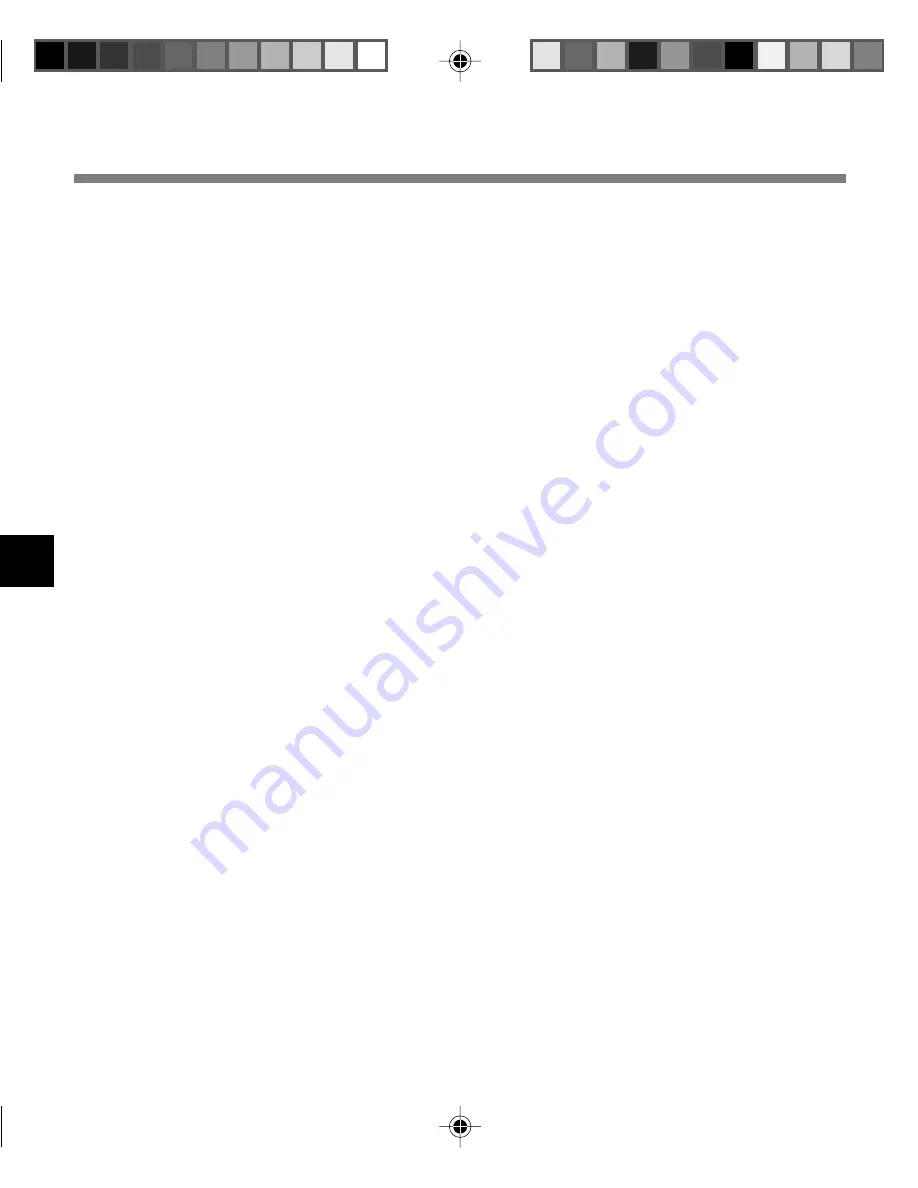
52
6
Accessories (optional)
Accessories (optional)
PC Transcription kit : AS-2300
The AS-2300 transcription kit provides you with a PC-footswitch, a headset and DSS Player
software for easy transcription of DSS recordings.
xD-Picture Cards of 16, 32, 64, 128, 256 and 512 MB: M-XD16/32/64/128/256/512
Olympus CAMEDIA digital camera series xD-Picture Cards can be used.
Headset: E102
Stereo headset for your PC. A helpful tool for PC based transcription.
Monaural binaural earphone: E20
Noise-Cancellation monaural microphone: ME12
(Dictation microphone)
Used to get crisp recordings of your own voice by reducing the effects of ambient noise.
This is useful microphone and suits for voice recognition.
External microphone: ME15
A lavalier omnidirectional microphone that clips to clothing. Used to record your own voice or
people near you.
Ni-MH Rechargeable Battery Charger: BU-400 (Europe only)
Charger for AA batteries (1 to 4) or 1 to 2 AAA batteries.
Ni-MH Rechargeable Battery: BR401
High-efficiency rechargeable long life batteries.
Connecting cord: KA333
Use to connect the microphone jack of this unit to a radio or other sound source.
Plug adapter: PA3
A mini plug adapter to connect 2.5 mm mini-plug devices such as microphone to the recorder
3.5 mm mini-jack.
USB Reader/Writer: MAUSB-10 (Dual-Slot xD-Picture Card & SmartMedia)
Allows data to be transferred to and from a PC.
USB Reader/Writer: MAUSB-300 (xD-Picture Card)
Allows data to be transferred to and from a PC.
PC Card adapter: MAPC-10 (xD-Picture Card/SmartMedia)
Allows data to be transferred to and from a PC that has a PC card slot.


































