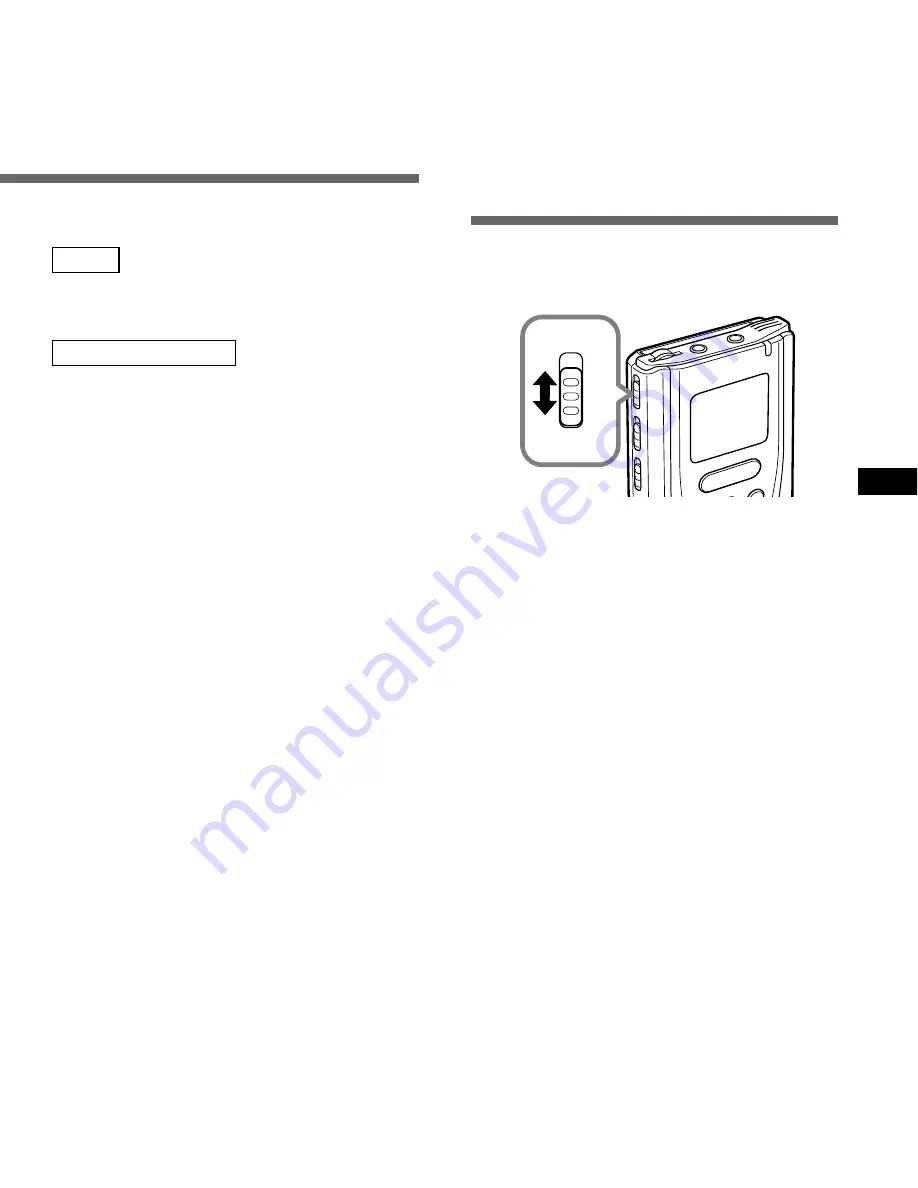
17
Pause Recording
Pause
Press the REC button while recording.
➥
“REC PAUSE” will flash on the display.
Resume Recording
Press the REC button again.
➥
Recording will resume at the point of
interruption.
Note
The recorder stops when it has been left paused for
10 minutes or longer.
Listening While Audio Is Recorded
(Recording Monitor)
Insert the earphone into the earphone jack to
monitor what is being recorded. (The volume
is fixed.)
Recording/Microphone Sensitivity
Microphone
Sensitivity
Microphone sensitivity is adjustable to meet
recording needs.
Using the MICSENS switch, choose
between the CONF and DICT positions.
CONF : High-sensitivity mode that records
sounds in all directions.
DICT : Low-sensitivity mode suited for
dictation.
·····································································
Notes
• An optional ME7 conference microphone is
recommended for recording conferences in CONF
mode if people speaking are located far away from
the recorder.
• Choose DICT mode if you want to use voice-
recognition software, such as ViaVoice from IBM.
INDEX
REC
STO
P
MICSENS
CONF
DICT






























