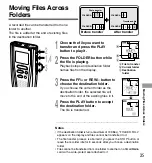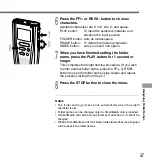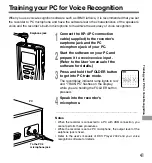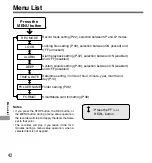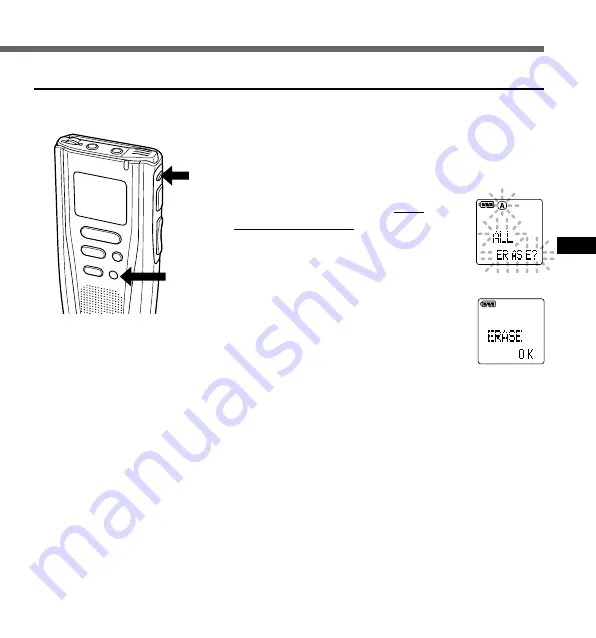
27
Erase All Files from a Folder
All files in a folder can be erased simultaneously, except for locked files (
☞
P.30, 31).
1
Press the FOLDER button to
choose the folder in which you
want to erase all files.
2
Press the ERASE button for 3
seconds or longer.
“ALL ERASE?” flashes on the display for 8
seconds.
3
Press the ERASE button again.
The display lights continuously to indicate
erasing has started.
“ERASE OK” is displayed when the files are erased. Locked
files are reassigned file numbers in ascending order.
................................................................................................
Notes
• It might take more than 10 seconds to complete erasing tracks. Do not
eject the SmartMedia card before erasing is finished.
• Files stored on a SmartMedia card with a write-protect seal attached
to it cannot be erased (
☞
P.7).
MENU
INDEX
REC
STOP
ERASE
1
2,3
Erasing
Summary of Contents for DS 20 - 128 MB Digital Voice Recorder
Page 46: ......