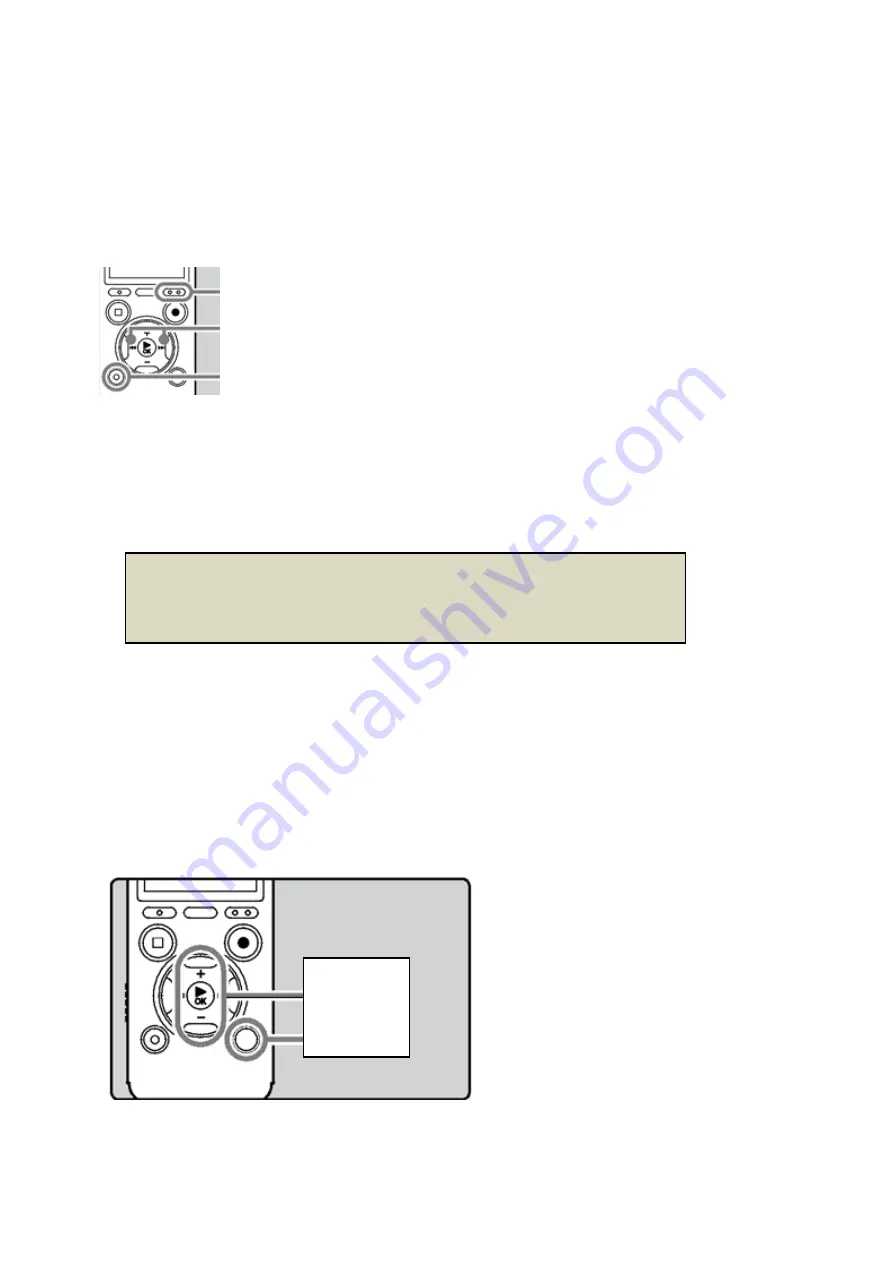
DM650 and DM670 recorder basics
CREATING INDEX MARKS
By inserting index marks in a recording you can quickly find a location you want
to listen to during playback. Index marks can be created while the recorder is
in recording mode or playback mode by pressing the F2 (INDEX) button.
INDEX button (F2)
REWIND / FORWARD buttons
ERASE
After the index mark has been placed recording continues so you can place or
index marks throughout the recording.
USING THE LIST BUTTON
You can use the
List
button to move back up a display level. For example, by
pressing the List button in File Display you will return to the File List Display
(i.e. the list of files contained in the current folder). By pressing the List button
in File List Display you will return to the Folder List Display and ultimately to
the Home screen.
OK button
List button
TIP – Consider placing an index at every change of display or powerpoint slide
during a presentation. During playback you can navigate to the information
provided for each visual aid.







