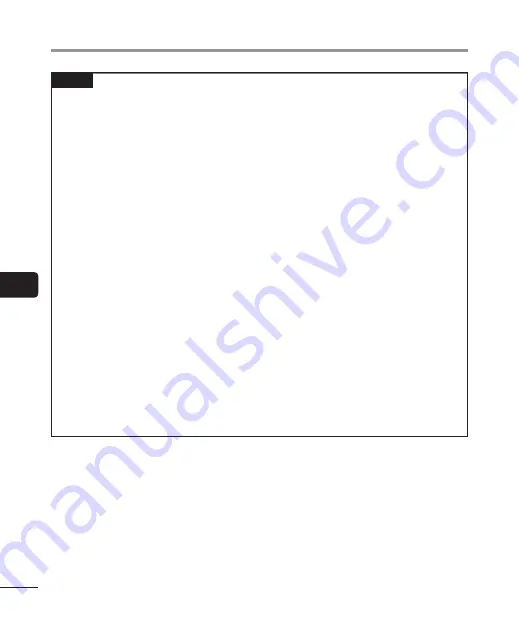
6
Bef
ore using the Wi-Fi func
tion
104
EN
Before using the Wi-Fi function
NOTE
•
The Wi-Fi function of the voice recorder is designed to be used in the following regions.
Europe:
Austria, Belgium, Bulgaria, Cyprus, Czech Republic, Denmark, Estonia, Finland France,
Germany, Greece, Hungary, Ireland, Italy, Latvia, Lithuania, Luxembourg, Malta,
Netherlands, Poland, Portugal, Romania, Slovakia, Slovenia, Spain, Sweden, United
Kingdom, Iceland, Liechtenstein, Norway, Switzerland, Croatia, Turkey
Do not use the Wi-Fi function of the voice recorder in regions than the above. Using the
function could violate the radio signal restrictions in that country. We will assume no
responsibility whatsoever for the use of this technology.
•
Communication may be affected if there is reinforced structures, metal or concrete
between the voice recorder and the Wi-Fi access point.
•
Do not use the Wi-Fi function of the voice recorder in a hospital and airplane where its
use is prohibited.
•
Near a microwave, cordless telephone set, or device that uses the 2.4GHz frequency
band, if the voice recorder is used at the same time with such a device, communication
performance may be affected. When using the voice recorder, keep a sufficient distance
away from such devices.
•
If multiple Wi-Fi access points nearby use the same channel, the voice recorder may not
be detected correctly.
•
To the extent possible, try not to use the voice recorder near mobile phones, televisions,
or radios.
Mobile phones, PHS, TV sets, and radios use different frequencies than the voice recorder
but electromagnetic waves generated from Wi-Fi products including this voice recorder
could generate noise in audio or video images.
•
When using the Wi-Fi function, battery life is consumed quickly. If the battery runs out
during data transfer, the data may be damaged. Therefore, when using a Wi-Fi connection
we recommend that you use the AC adapter included with the voice recorder.






























