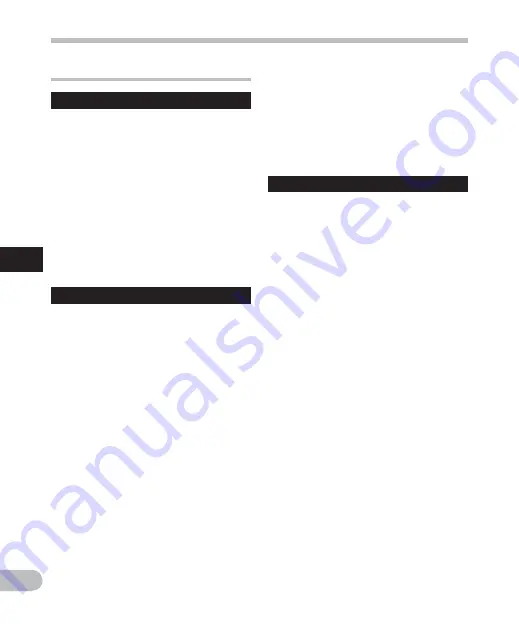
60
4
EN
Menu setting method
Menu setting method
• When using the [
EUPHONY
] function,
the following functions are not available.
• Slow/Fast speed playback (
☞
P.44)
• [
Noise Cancel
]
• [
Voice Filter
]
• [
Reverb
] (
☞
P.62)
• When playing back using the built-
in speaker, the EUPHONY function is
disabled.
Voice Filter
The recorder has a Voice Filter Function to
cut low and high frequency tones during
normal, fast, or slow playback, and enable
clear audio playback.
[
On
]: Enables the Voice Filter function.
[
Off
]: Disables this function.
• When using the [
Voice Filter
] function,
the following functions are not available.
• [
Noise Cancel
]
• [
EUPHONY
]
• [
Reverb
] (
☞
P.62)
-
Play Menu
Noise Cancel
If recorded audio is difficult to understand
because of noisy surroundings, adjust the
Noise Cancel setting level.
[
High
] [
Low
]: Enables the Noise Cancel
function. Noise will be reduced in the file
when it’s played back for better sound
quality.
[
Off
]: Disables this function.
• When using the [
Noise Cancel
] function,
the following functions are not available.
• Slow/Fast speed playback (
☞
P.44)
• [
Voice Filter
]
• [
EUPHONY
]
• [
Reverb
] (
☞
P.62)
EUPHONY
This recorder is equipped with “EUPHONY
MOBILE”, the latest in surround sound
systems which combines bandwidth
correction, expansion technology, and
virtual acoustical source processing
technology. In addition to its natural,
expansive feel, the recorder is equipped
with the exceptional feature wherein
listeners are less prone to developing a
compressed or closed-in feel, or to growing
tired over extended listening. On top of
this, listeners are less prone to developing
an oppressed or closed-in feel, or to
growing tired over extended listening. Level
adjustments of the EUPHONY setting can be
set to four stages according to preference.
[
Power
]: This mode focuses more on lower
sound registers.
[
Wide
]: This mode has an even more
expansive feel.
[
Natural
]: This mode achieves natural
bandwidth correction and acoustical field
expansion.
[
Off
]: Disables this function.
















































