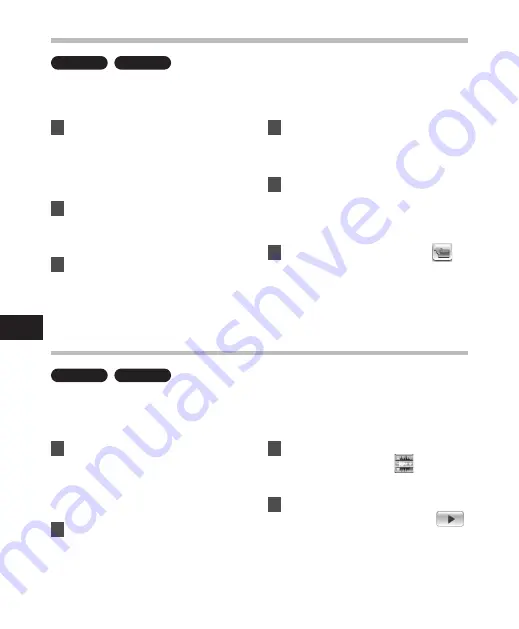
88
6
Using the Waveform Editing Function
Windows
Macintosh
You can use the Waveform Editing Tab in the "Olympus Sonority" to easily process voice data.
In the Waveform Editing Mode, you can also delete unnecessary parts, paste and re-save the
data.
1
From the Browse screen, select
the file you want to edit, select
[
File
]
{
[
Edit
].
• The waveform editing screen will
appear and the waveform will be
displayed.
2
Drag and select the waveform
you want to delete.
• Selected parts will become grey in
the waveform display.
3
Select [
Cut
] from the [
Edit
] Menu.
• The selected waveforms will be
deleted.
4
Click on any waveform display
part.
• Selected waveforms in the waveform
display will become grey.
5
Select [
Paste
] from the [
Edit
]
Menu.
• The waveforms that were cut
previously will be inserted in the part
selected.
6
Click the Write Track Zone [
]
• The Save dialog box will appear.
Using the One-touch effect Function
Windows
Macintosh
You can use the Waveform Editing Tab in the "Olympus Sonority" to easily process voice data.
Using the One-touch Effect Function, you can easily apply special effects to the voice file.
Here we show you how to carry out noise reduction in a specified area.
1
From the Browse screen, select
the file you want to edit, select
[
File
]
{
[
Edit
].
• The waveform editing screen will
appear and the waveform will be
displayed.
2
Drag and select the waveform
part you want to apply special
effects on.
• Selected parts will become grey in
the waveform display.
3
Press the noise reduction
adjustment button [
].
• Noise will be removed from the
selected part.
4
Click the start location of the
selected part and press the [
]
button on the Playback Control
Bar.
• The part where noise has been
reduced will start to play.
Us
in
g t
he W
av
efo
rm E
dit
in
g F
un
cti
on
/
Us
in
g t
he O
ne
-to
uc
h e
ffe
ct F
un
cti
on














































